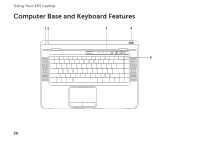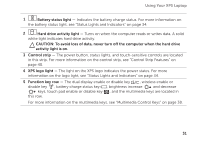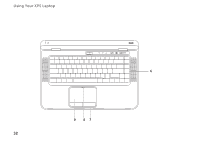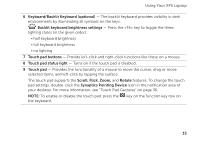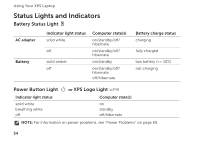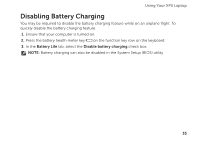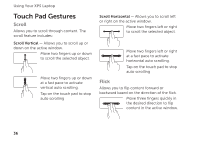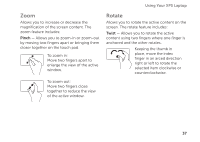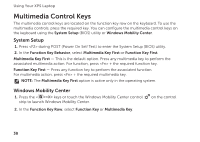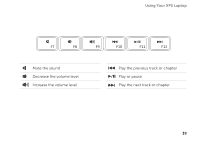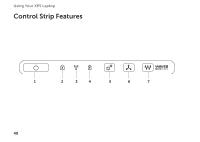Dell XPS L501X Setup Guide - Page 37
Disabling Battery Charging - bios
 |
View all Dell XPS L501X manuals
Add to My Manuals
Save this manual to your list of manuals |
Page 37 highlights
Using Your XPS Laptop Disabling Battery Charging You may be required to disable the battery charging feature while on an airplane flight. To quickly disable the battery charging feature: 1. Ensure that your computer is turned on. 2. Press the battery health meter key on the function key row on the keyboard. 3. In the Battery Life tab, select the Disable battery charging check box. NOTE: Battery charging can also be disabled in the System Setup (BIOS) utility. 35
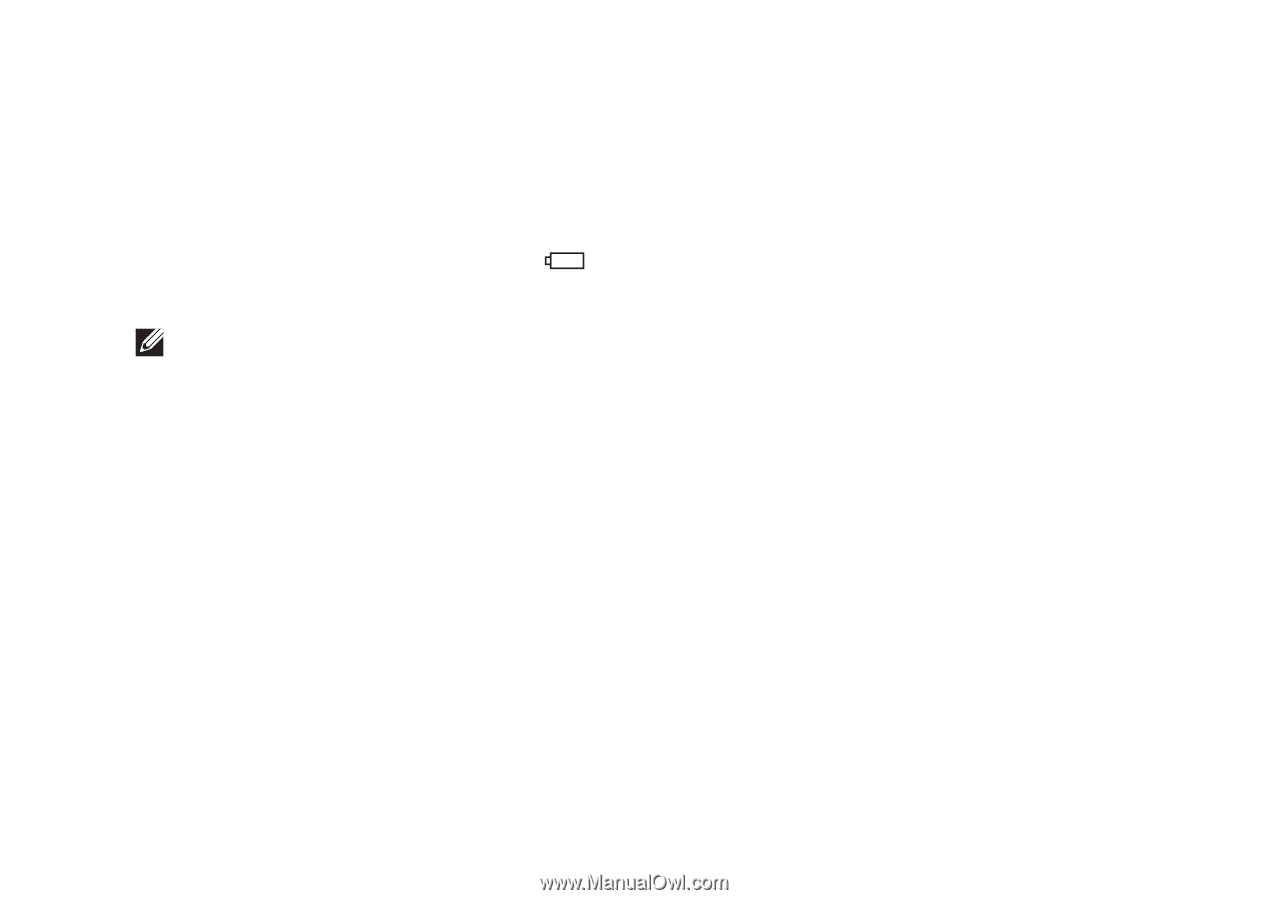
35
Using Your XPS Laptop
Disabling Battery Charging
You may be required to disable the battery charging feature while on an airplane flight. To
quickly disable the battery charging feature:
Ensure that your computer is turned on.
1.
Press the battery health meter key
2.
on the function key row on the keyboard.
In the
3.
Battery Life
tab, select the
Disable battery charging
check box.
NOTE:
Battery charging can also be disabled in the System Setup (BIOS) utility.