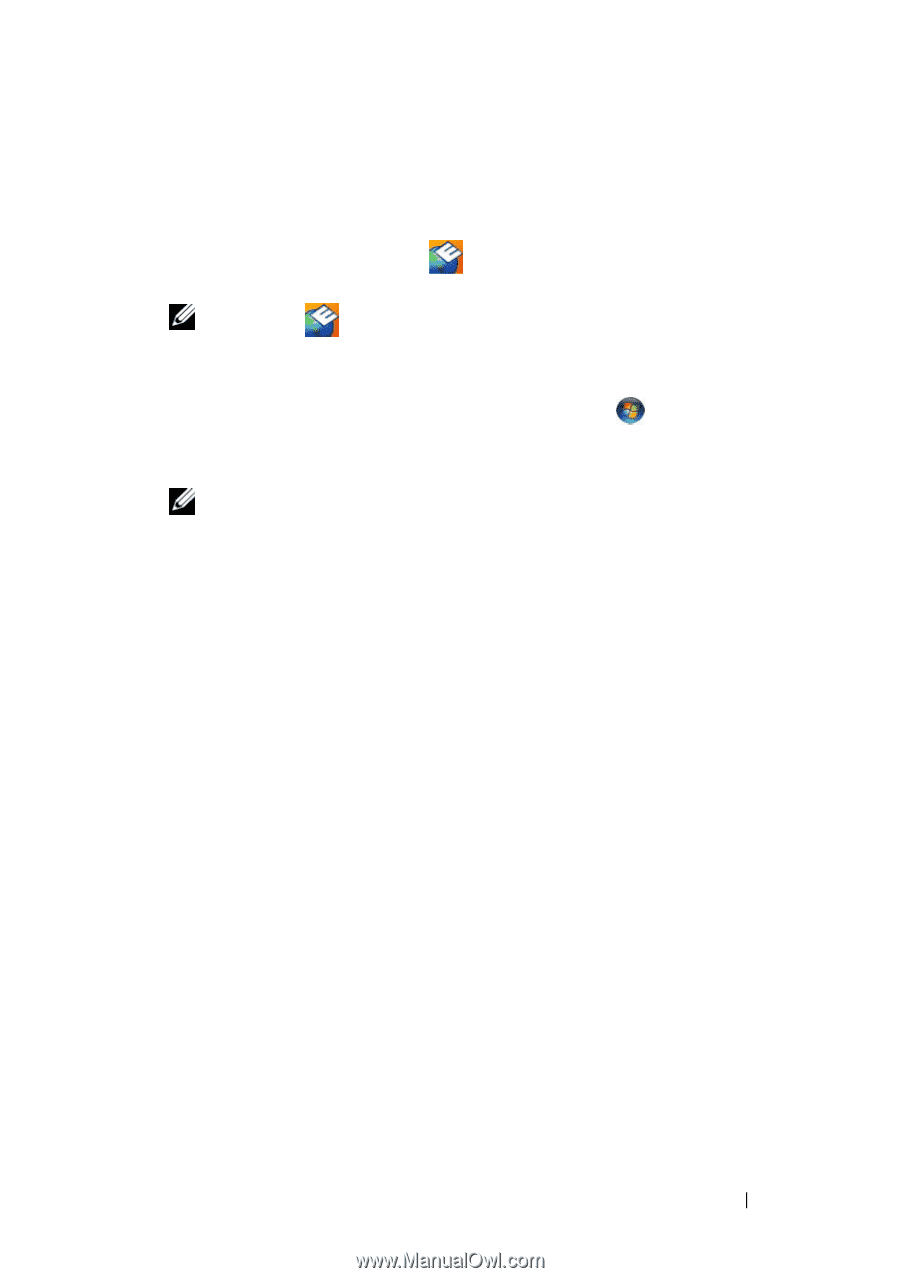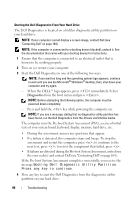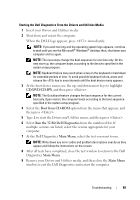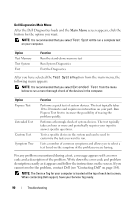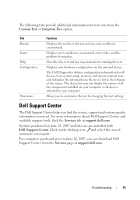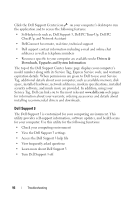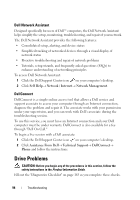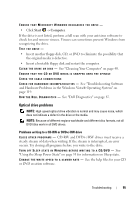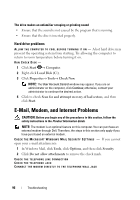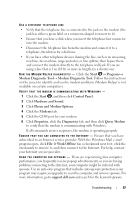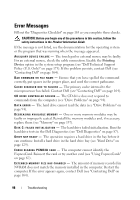Dell XPS M1330 Owner's Manual - Page 93
Dell PC Tune-Up, Dell PC CheckUp, To access Dell Support 3
 |
UPC - 883585946433
View all Dell XPS M1330 manuals
Add to My Manuals
Save this manual to your list of manuals |
Page 93 highlights
For more information about Dell Support 3, click the question mark (?) at the top of the Dell Support 3 window. To access Dell Support 3: • Click the Dell Support 3 icon Windows desktop. in the notification area of your NOTE: The icon functions vary depending on whether you click, doubleclick, or right-click the icon. or • Click the Microsoft® Windows Vista® Start button → All Programs→ Dell Support 3→ Dell Support Settings. Ensure that the Show icon on the taskbar option is checked. NOTE: If Dell Support 3 is not available from the Start menu, go to support.dell.com and download the software. Dell PC Tune-Up The automated or monthly version of Dell PC Tune-Up allows you to choose the day and time of the month you want your computer "tuned up". A typical tune-up includes hard drive defragmentation, removal of unwanted and temporary files, updated security settings, verification of "good" restore points, and other maintenance activities designed to improve computer performance and security. The monthly version is available as an annual subscription and is a feature of Dell Support 3, a complimentary application that provides real-time health scans and information on how to maintain your computer (see "Dell Support 3" on page 92). Both versions of PC Tune-Up are available to customers in the U.S. and Canada. For the latest updates and to learn how to keep your computer running at peak performance, search for the keyword PC TuneUp on support.dell.com. Dell PC CheckUp Dell PC Checkup is a troubleshooting and diagnostic tool that provides customized scanning and testing of your Dell computer. PC Checkup verifies whether your hardware is working properly and provides automated fixes for common configuration concerns. It is recommended that you run PC Checkup on a regular basis or before contacting Dell for assistance. The application creates a detailed report that Dell technicians can use to resolve your issue quickly. Troubleshooting 93