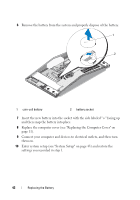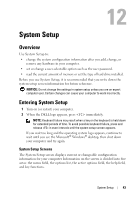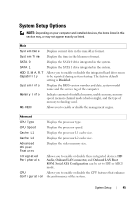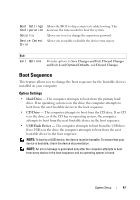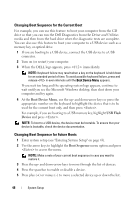Dell XPS One 24 Service Manual - Page 43
System Setup, Overview, Entering System Setup, System Setup Screens - desktop
 |
View all Dell XPS One 24 manuals
Add to My Manuals
Save this manual to your list of manuals |
Page 43 highlights
12 System Setup Overview Use System Setup to: • change the system configuration information after you add, change, or remove any hardware in your computer. • set or change a user-selectable option such as the user password. • read the current amount of memory or set the type of hard drive installed. Before you use System Setup, it is recommended that you write down the system setup screen information for future reference. NOTICE: Do not change the settings in system setup unless you are an expert computer user. Certain changes can cause your computer to work incorrectly. Entering System Setup 1 Turn on (or restart) your computer. 2 When the DELL logo appears, press immediately. NOTE: Keyboard failure may result when a key on the keyboard is held down for extended periods of time. To avoid possible keyboard failure, press and release in even intervals until the system setup screen appears. If you wait too long and the operating system logo appears, continue to wait until you see the Microsoft® Windows® desktop, then shut down your computer and try again. System Setup Screens The System Setup screen displays current or changeable configuration information for your computer. Information on the screen is divided into five areas: the menu field, the options list, the active options field, the help field, and key functions. System Setup 43