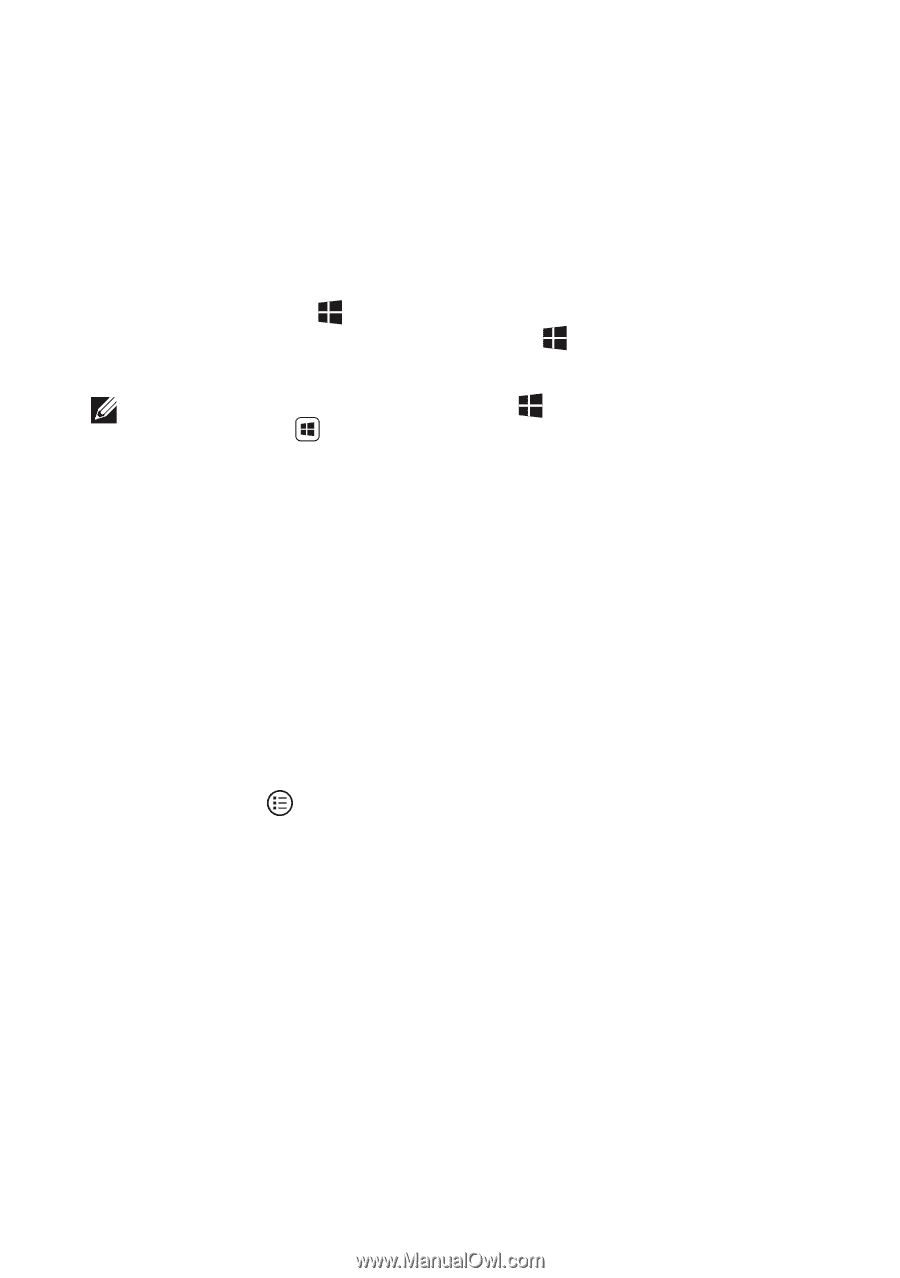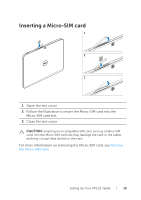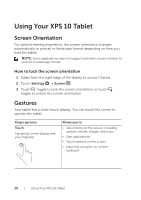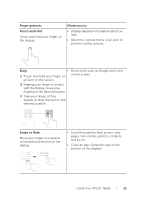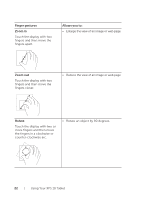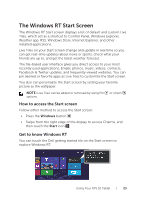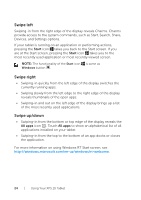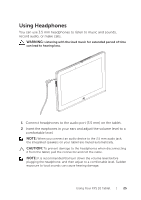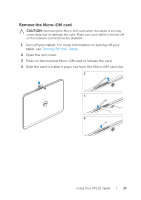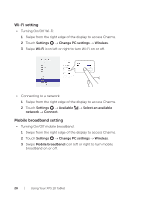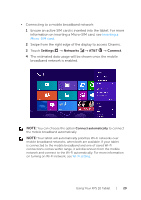Dell XPS10 User Manual - Page 24
Swipe left, Swipe right, Swipe up/down, Start, All apps - dock
 |
View all Dell XPS10 manuals
Add to My Manuals
Save this manual to your list of manuals |
Page 24 highlights
Swipe left Swiping-in from the right edge of the display reveals Charms. Charms provide access to the system commands, such as Start, Search, Share, Devices, and Settings options. If your tablet is running on an application or performing actions, pressing the Start icon takes you back to the Start screen. If you are at the Start screen, pressing the Start icon takes you to the most recently used application or most recently viewed screen. NOTE: The functionality of the Start icon is same as Windows button . Swipe right • Swiping-in quickly from the left edge of the display switches the currently running apps. • Swiping slowly from the left edge to the right edge of the display reveals thumbnails of the open apps. • Swiping-in and out on the left edge of the display brings up a list of the most recently used applications. Swipe up/down • Swiping-in from the bottom or top edge of the display reveals the All apps icon . Touch All apps to show an alphabetical list of all applications installed on your tablet. • Swiping-in from the top to the bottom of an app docks or closes the application. For more information on using Windows RT Start screen, see http://windows.microsoft.com/en-us/windows/rt-welcome. 24 | Using Your XPS 10 Tablet