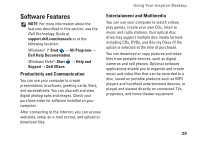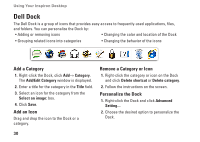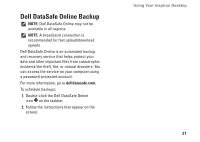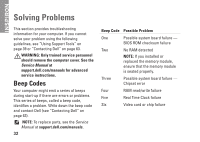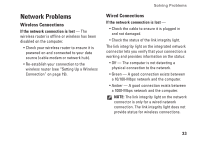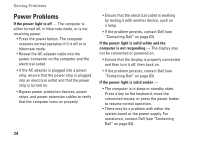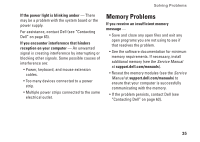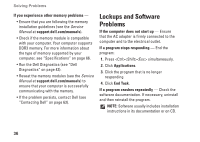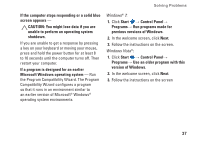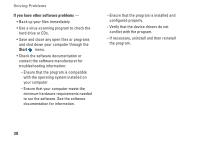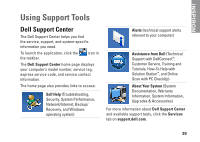Dell iZHD-1545NBK Setup Guide - Page 36
Power Problems
 |
UPC - 884116037729
View all Dell iZHD-1545NBK manuals
Add to My Manuals
Save this manual to your list of manuals |
Page 36 highlights
Solving Problems Power Problems If the power light is off - The computer is either turned off, in hibernate mode, or is not receiving power. • Press the power button. The computer resumes normal operation if it is off or in hibernate mode. • Reseat the AC adapter cable into the power connector on the computer and the electrical outlet. • If the AC adapter is plugged into a power strip, ensure that the power strip is plugged into an electrical outlet and that the power strip is turned on. • Bypass power protection devices, power strips, and power extension cables to verify that the computer turns on properly. 34 • Ensure that the electrical outlet is working by testing it with another device, such as a lamp. • If the problem persists, contact Dell (see "Contacting Dell" on page 63). If the power light is solid white and the computer is not responding - The display may not be connected or powered on. • Ensure that the display is properly connected and then turn it off, then back on. • If the problem persists, contact Dell (see "Contacting Dell" on page 63). If the power light is solid amber - • The computer is in sleep or standby state. Press a key on the keyboard, move the connected mouse, or press the power button to resume normal operation. • There may be a problem with either the system board or the power supply. For assistance, contact Dell (see "Contacting Dell" on page 63).