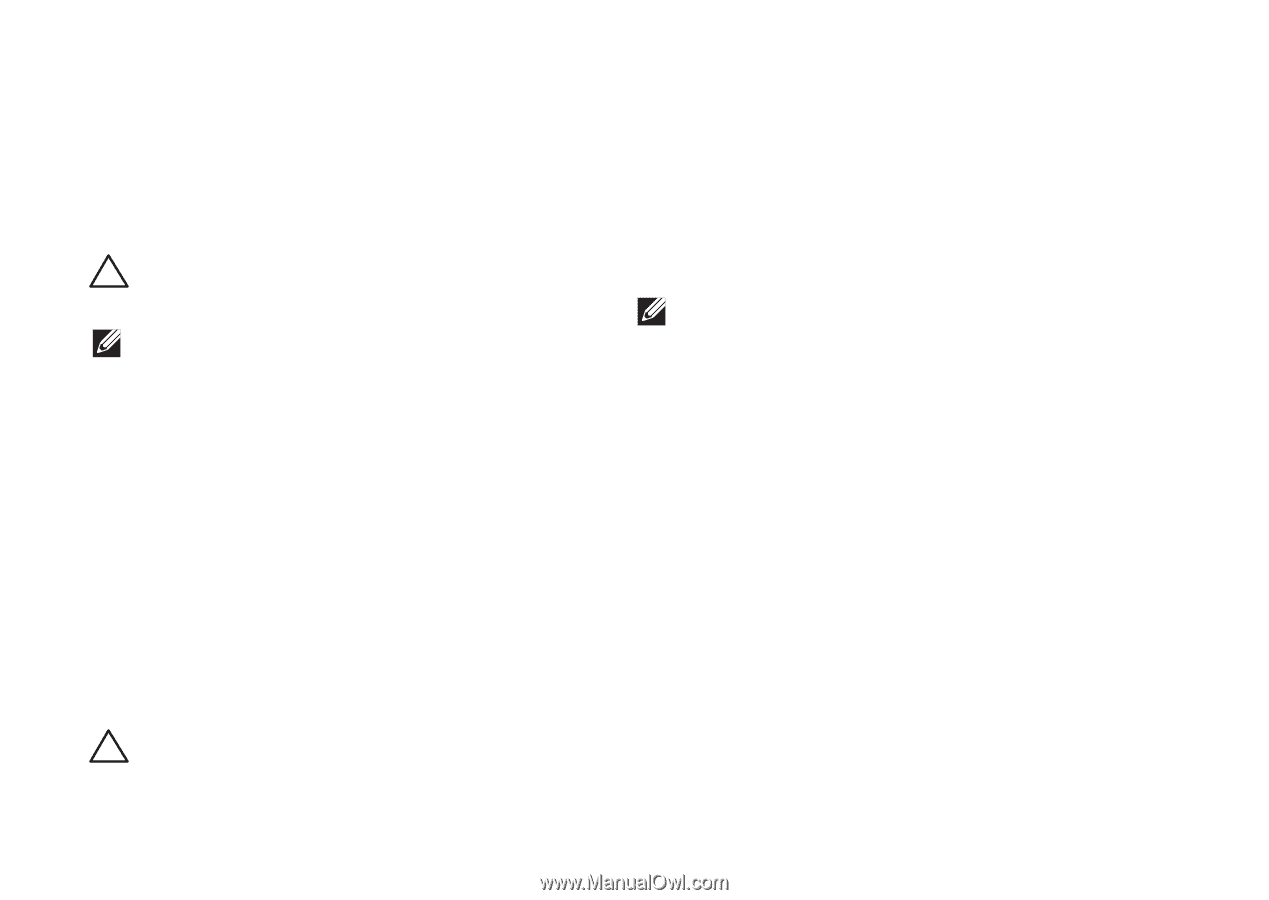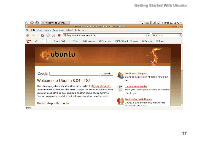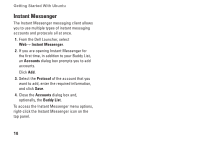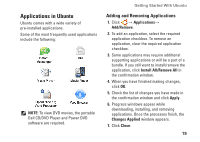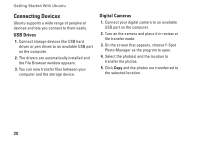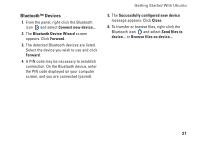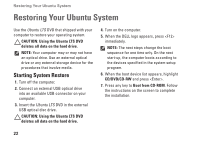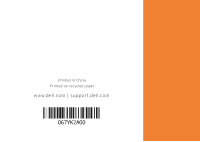Dell mini 10v Inspiron 1011 Quick Start Guide - Page 24
Restoring Your Ubuntu System
 |
UPC - 884116019817
View all Dell mini 10v Inspiron 1011 manuals
Add to My Manuals
Save this manual to your list of manuals |
Page 24 highlights
Restoring Your Ubuntu System Restoring Your Ubuntu System Use the Ubuntu LTS DVD that shipped with your computer to restore your operating system. CAUTION: Using the Ubuntu LTS DVD deletes all data on the hard drive. NOTE: Your computer may or may not have an optical drive. Use an external optical drive or any external storage device for the procedures that involve media. Starting System Restore 1. Turn off the computer. 2. Connect an external USB optical drive into an available USB connector on your computer. 3. Insert the Ubuntu LTS DVD in the external USB optical disc drive. CAUTION: Using the Ubuntu LTS DVD deletes all data on the hard drive. 4. Turn on the computer. 5. When the DELL logo appears, press immediately. NOTE: The next steps change the boot sequence for one time only. On the next start-up, the computer boots according to the devices specified in the system setup program. 6. When the boot device list appears, highlight CD/DVD/CD-RW and press . 7. Press any key to Boot from CD-ROM. Follow the instructions on the screen to complete the installation. 22