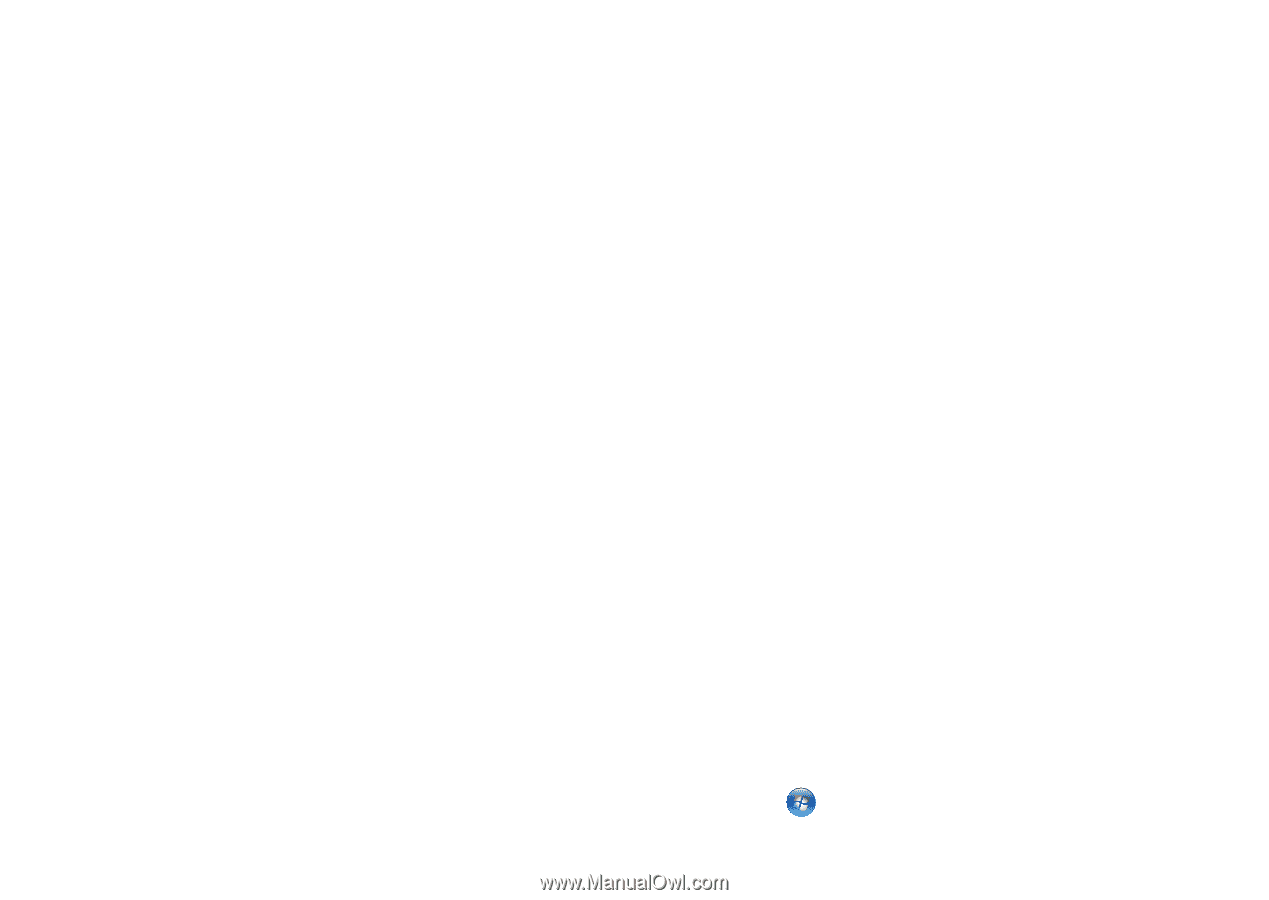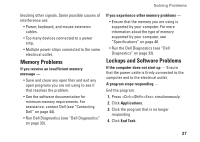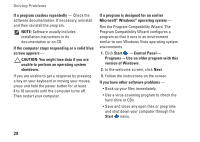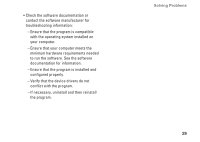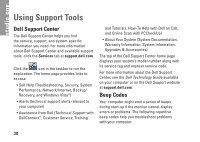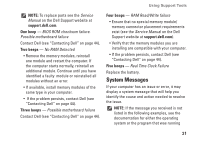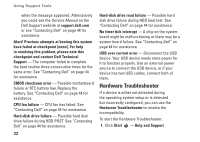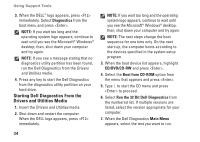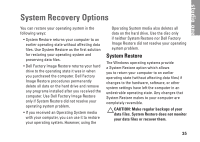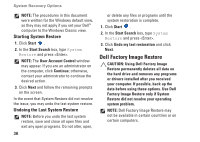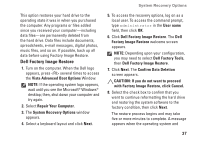Dell so19-3630CGY Setup Guide - Page 34
Hardware Troubleshooter, Help and Support
 |
UPC - 884116037736
View all Dell so19-3630CGY manuals
Add to My Manuals
Save this manual to your list of manuals |
Page 34 highlights
Using Support Tools when the message appeared. Alternatively you could see the Service Manual on the Dell Support website at support.dell.com or see "Contacting Dell" on page 44 for assistance. Alert! Previous attempts at booting this system have failed at checkpoint [nnnn]. For help in resolving this problem, please note this checkpoint and contact Dell Technical Support - The computer failed to complete the boot routine three consecutive times for the same error. See "Contacting Dell" on page 44 for assistance. CMOS checksum error - Possible motherboard failure or RTC battery low. Replace the battery. See "Contacting Dell" on page 44 for assistance. CPU fan failure - CPU fan has failed. See "Contacting Dell" on page 44 for assistance. Hard-disk drive failure - Possible hard disk drive failure during HDD POST. See "Contacting Dell" on page 44 for assistance. 32 Hard-disk drive read failure - Possible hard disk drive failure during HDD boot test. See "Contacting Dell" on page 44 for assistance. No timer tick interrupt - A chip on the system board might be malfunctioning or there may be a system board failure. See "Contacting Dell" on page 44 for assistance. USB over current error - Disconnect the USB device. Your USB device needs more power for it to function properly. Use an external power source to connect the USB device, or if your device has two USB cables, connect both of them. Hardware Troubleshooter If a device is either not detected during the operating system setup or is detected but incorrectly configured, you can use the Hardware Troubleshooter to resolve the incompatibility. To start the Hardware Troubleshooter: 1. Click Start → Help and Support.