Denon DVD-2900 Owners Manual - Page 12
Loading Discs..................................................... - super audio cd player
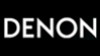 |
View all Denon DVD-2900 manuals
Add to My Manuals
Save this manual to your list of manuals |
Page 12 highlights
ENGLISH 7 LOADING DISCS 2 Set discs in the disc tray with the labeled (printed) side facing up. 8 cm disc guide Disc tray 12 cm disc guide (2) Loading Discs • Pick up the disc carefully so as not to touch the signal surface and hold it with the labeled side facing up. • With the disc tray fully open, set the disc in the disc tray. • Set 12 cm discs in the outer tray guide (Figure 1), 8 cm discs in the inner tray guide (Figure 2). • Press the OPEN/CLOSE button. The disc is automatically loaded. • The disc tray can also be closed automatically to load the disc by pressing the PLAY button. NOTE: • Do not move the DVD-2900 while a disc is playing. Doing so may scratch the disc. Figure 1 (1) Opening and Closing the Disc Tray Outer disc tray q Turn on the power. w Press the OPEN/CLOSE button. 12 cm disc Power button Disc tray OPEN/CLOSE button Figure 2 Inner disc tray NOTES: • Be sure to turn on the power before opening and closing the disc tray. • Do not strike on the button with a pencil, etc. 8 cm disc NOTES: • If a foreign object is caught in the disc tray during closing, simply press the OPEN/CLOSE button again and the tray will open. • Do not press the disc tray in by hand when the power is off. Doing so will damage it. • Do not place foreign objects in the disc tray. Doing so will damage it. 12 8 CHANGING THE DEFAULT SETTINGS 2 Make the initial settings to suit your usage conditions before starting playback. The initial settings are retained until they are next changed, even if the power is turned off. 1 B ¢ ON / STANDBY £ OFF SUPER AUDIO CD DVD AUDIO DVD GROUP TRACK AUDIO D.MIX REMOTE SENSOR P.PCM SINGLE ELAPSED L C R LFE SL SR PROGRESSIVE V PLAY 1 STOP 2 8 STILL / PAUSE 3 OPEN/CLOSE 5 SUPER AUDIO CD SETUP 6 9 7 PURE DIRECT OFF MODE 1 MODE 2 DVD AUDIO-VIDEO / SUPER AUDIO CD PLAYER DVD-2900 1 3 2 POWER OPEN / NTSC / PAL CLOSE ON OFF PROG / DIR 123 CLEAR 456 SRS TS 789 CALL RETURN 0 +10 TOP MENU DISPLAY ENTER MENU STOP PLAY STILL / PAUSE SKIP SLOW / SEARCH ANGLE SUBTITLE AUDIO SEARCH MODE REPEAT A-B RANDOM MARKER SETUP DIMMER PIC.ADJ P.D.MEMORY ZOOM PAGE Turn on the power. 1 • Press the power button, the power indicator lights and the power turns on. In the stop mode, press the SETUP button. • The setup (default settings) screen appears. NOTE: For some menus, the initial values can be changed during playback. DISC SETUP Use this to set the language to be used when playing the disc. If the set language is not offered on that disc, the discs default language is set. OSD SETUP Use this to set the language for the default setting screen and messages displayed on the TV screen ("PLAY", etc.). 2 VIDEO SETUP Use this to set the DVD-2900's screen mode. (TV aspect, TV type and AV1 video output.) AUDIO SETUP Use this to set the DVD-2900's audio output mode. (Digital and LPCM output settings.) RATINGS Use this to disable playback of adult DVDs so that children cannot watch them. Note that playback of adult DVDs cannot be disabled if the rating level is not recorded on the DVD, but that it is possible to disable playback of all DVDs. OTHER SETUP These include special settings CAPTIONS and COMPRESSION. Light ¢ ON / STANDBY POWER ON £ OFF Main unit Remote control unit SETUP Remote control unit D I SC SE TUP D I ALOG SUBT I TL E D I SC MENUS E X I T SE TUP ENGL I SH ENGL I SH ENGL I SH SEL ECT : DE C I S I ON : ENT E R BUT TON Use the 0 and 1 cursor buttons to select the desired setting item, then press the ENTER button. Select "DISC SETUP". (See page 13.) 3 Select "OSD SETUP". (See page 15.) Select "VIDEO SETUP". (See page 15.) Select "AUDIO SETUP". (See page 17.) Select "RATINGS". (See page 19.) Select "OTHER SETUP" (See page 20.) ENTER Remote control unit Remote control unit ✽ To exit the setup mode Use the ª cursor button to select "EXIT SETUP", then press the ENTER button. It is also possible to quit by pressing the SETUP button on the remote control unit.















