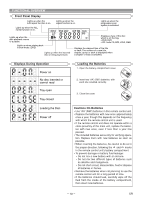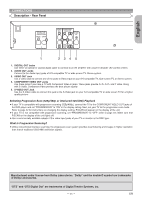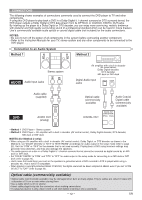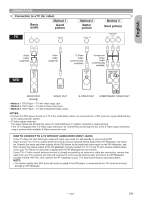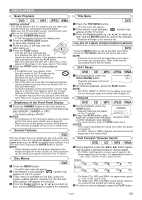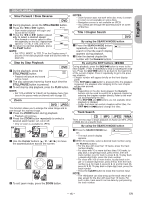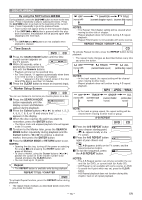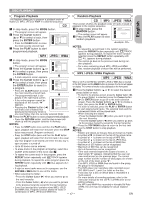Denon DVD-556S Owners Manual - Page 14
Still / Pause, Fast Forward / Reverse Search, Resume, Basic Playback, Disc Menus, General Features,
 |
View all Denon DVD-556S manuals
Add to My Manuals
Save this manual to your list of manuals |
Page 14 highlights
DISC PLAYBACK Basic Playback DVD CD MP3 JPEG WMA Getting started • Turn on the power of the TV, amplifier and any other components which are connected to the DVD player. • Make sure the TV and audio receiver (commercially available) are set to the correct channel. 1 Press the POWER ON button. • "P-ON" will appear briefly on the display panel. 2 Press the OPEN/CLOSE button to open disc loading tray. 3 Place the disc in the tray, with the label facing up. 4 Press the PLAY button. • The tray will close automatically, then playback will start from the first chapter or track of the disc. If the playback does not start automatically, press the PLAY button. • When you play back the DVD with a title menu, it may appear on the screen. In this case, refer to "Title menu". 5 Press the STOP button to stop playback. NOTES: • A "prohibited icon" may appear at the top-right corner on the TV screen during operation, warning that a prohibited operation has been encountered by the DVD player or the disc. • With DVDs that use some titles for playback program signals, playback may start from the second title, or it may skip these titles. • During the playback of two layered disc, pictures may stop for a moment. This happens when the 1st layer switches to the 2nd layer. This is not a malfunction. • The operation may vary when you play back DVDs with disc menu. Refer to the manual accompanying the disc for details. Brightness of the Front Panel Display 1 Press the DIMMER button on the front panel to select the desired brightness of the front panel display. (BRIGHT, DIMMER or OFF) • The default setting is BRIGHT. NOTES: • The brightness of the front panel display can be adjusted from the setup menu. Details are on page 23. • When you turn on the power next time, the brightness of the front panel display will be as set in setup menu. General Features DVD DVD may contain menus to navigate the disc and access special features. Press the appropriate Numeric buttons or use the Cursor buttons (K / L/ s / B) to highlight your selection in the DVD main menu and press the ENTER button to confirm. NOTE: • Unless otherwise stated, all operations described in this manual are based on remote control use. Some operations can be carried out using the menu bar on the TV screen. Disc Menus DVD 1 Press the MENU button. • The DVD main menu will appear. 2 If the feature is not available, symbol may appear on the TV screen. 3 If disc menu is available on the disc, audio lan- guage, subtitle options, chapters for the title and other options will appear for selection. 4 Press the Cursor buttons (K / L/ s / B) to select an item, and the ENTER button to confirm the selection. Title Menu DVD 1 Press the TOP MENU button. • The title menu will appear. 2 If the feature is not available, symbol may appear on the TV screen. 3 Press the Cursor buttons (K / L/ s / B) to select an item, and the ENTER button to confirm the selection. • Playback will begin at the selected title. CALLING UP A MENU SCREEN DURING PLAYBACK DVD • Press the MENU button to call up the DVD main menu. • Press the TOP MENU button to call up the title menu. NOTE: • Contents of menus and corresponding menu operations may vary among discs. Refer to the manual accompanying the disc for details. Still / Pause DVD CD MP3 JPEG WMA 1 During playback, press the STILL/PAUSE button. F • Playback will pause and sound will be muted. 2 To continue playback, press the PLAY button. NOTE: • Set "STILL MODE" to "FIELD" on the display menu if pictures in the pause mode are blurred (refer to page 22). Resume DVD CD MP3 JPEG WMA 1 During playback, press the STOP button. Resume ON • Resume message will appear on the TV screen. Press 'PLAY' to play from here. To play the beginning, press 'STOP' first and then 'PLAY'. 2 Press the PLAY button, playback will resume from the point at which playback was stopped. • To cancel resume, press the STOP button twice. NOTES: • The resume information be saved even when the power is turned off. • For MP3, JPEG or WMA, playback will resume from the beginning of the current track. Fast Forward / Reverse Search DVD CD MP3 WMA 1 During playback, press the h or g button repeat- edly to select a desired forward or reverse speed. • For DVDs, fast forward or reverse search speed is dif- ferent depending on the disc. The approximate speed is 1 (x2), 2(x8), 3 (x20), 4 (x50), and 5 (x100). Button 1 2 3 4 5 Button 1 2 3 4 5 • For Audio CDs, MP3 and WMA, the approximate speed is 1 (x2), 2 (x8), and 3 (x16). • For Audio CDs, MP3 and WMA, sound will be output at any speed of fast forward and reverse search. 2 To return to normal playback, press the PLAY button. - 14 - EN