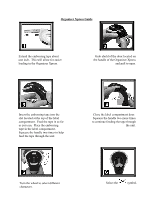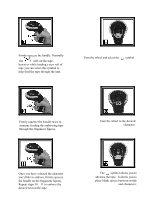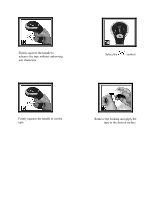Dymo DYMO Organizer Xpress Embossing Label Maker User Guide - Page 2
the handle on the Organizer Xpress.
 |
View all Dymo DYMO Organizer Xpress Embossing Label Maker manuals
Add to My Manuals
Save this manual to your list of manuals |
Page 2 highlights
Firmly squeeze the handle. Normally the will cut the tape, however while loading a new roll of tape you can select this symbol to help feed the tape through the unit. V Turn the wheel and select the symbol. Firmly squeeze the handle twice to continue feeding the embossing tape through the Organizer Xpress. Turn the wheel to the desired character. Once you have selected the character you'd like to emboss, firmly squeeze the handle on the Organizer Xpress. Repeat steps 10 11 to emboss the desired text on the tape. V The symbol allows you to advance the tape. It allows you to place blank spaces between words and characters.
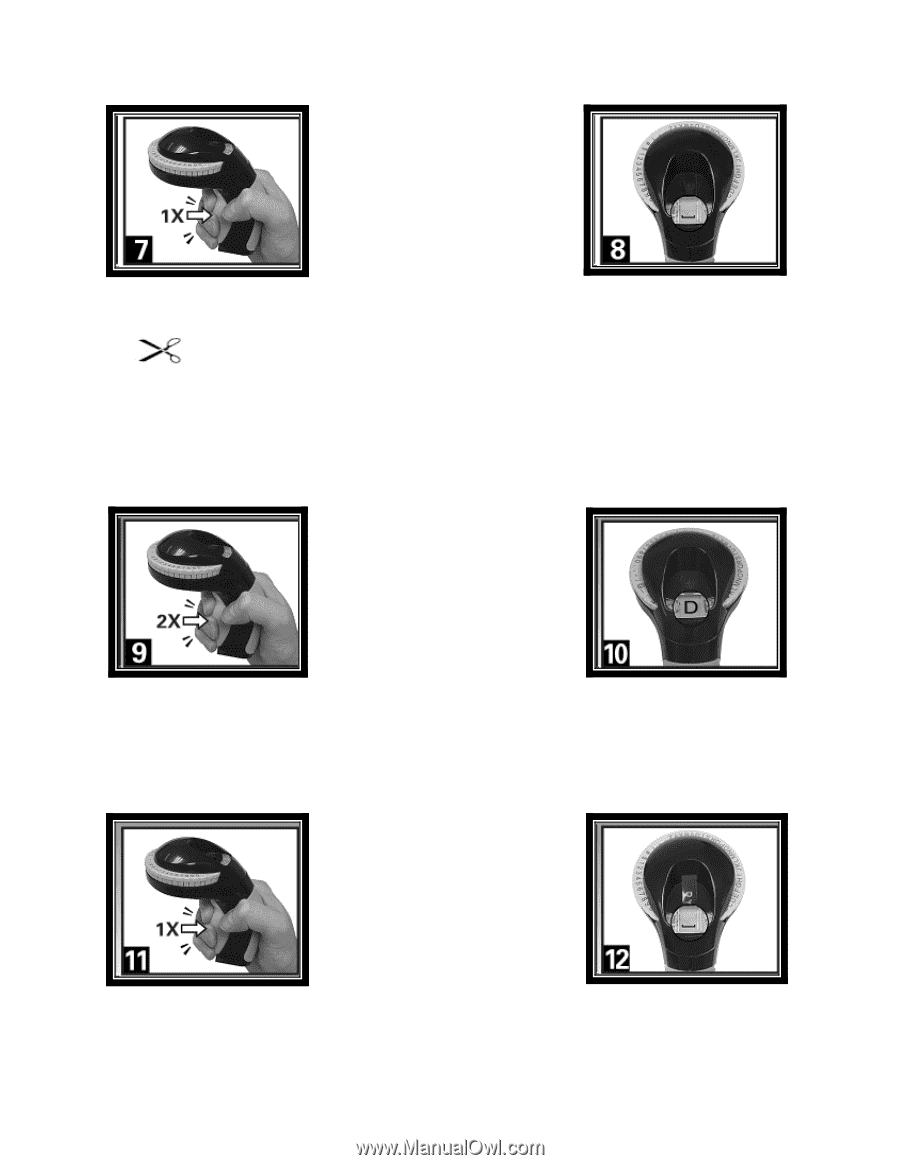
Firmly squeeze the handle. Normally
the
will cut the tape,
however while loading a new roll of
tape you can select this symbol to
help feed the tape through the unit.
Turn the wheel and select the
V
symbol.
Firmly squeeze the handle twice to
continue feeding the embossing tape
through the Organizer Xpress.
Turn the wheel to the desired
character.
Once you have selected the character
you’d like to emboss, firmly squeeze
the handle on the Organizer Xpress.
Repeat steps 10
11 to emboss the
desired text on the tape.
The
V
symbol allows you to
advance the tape.
It allows you to
place blank spaces between words
and characters.