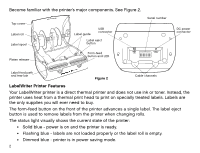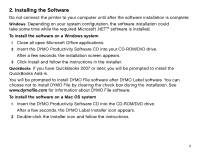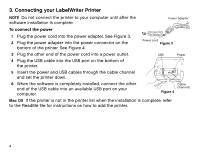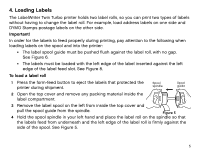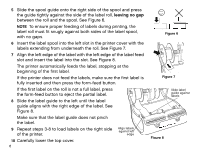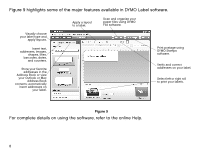Dymo LabelWriter® 450 Twin Turbo Dual Roll Label and Postage Printer for PC - Page 5
Installing the Software
 |
View all Dymo LabelWriter® 450 Twin Turbo Dual Roll Label and Postage Printer for PC and Mac® manuals
Add to My Manuals
Save this manual to your list of manuals |
Page 5 highlights
2. Installing the Software Do not connect the printer to your computer until after the software installation is complete. Windows Depending on your system configuration, the software installation could take some time while the required Microsoft .NET™ software is installed. To install the software on a Windows system 1 Close all open Microsoft Office applications. 2 Insert the DYMO Productivity Software CD into your CD-ROM/DVD drive. After a few seconds, the installation screen appears. 3 Click Install and follow the instructions in the installer. QuickBooks If you have QuickBooks 2007 or later, you will be prompted to install the QuickBooks Add-in. You will be prompted to install DYMO File software after DYMO Label software. You can choose not to install DYMO File by clearing the check box during the installation. See www.dymofile.com for information about DYMO File software. To install the software on a Mac OS system 1 Insert the DYMO Productivity Software CD into the CD-ROM/DVD drive. After a few seconds, the DYMO Label Installer icon appears. 2 Double-click the Installer icon and follow the instructions. 3