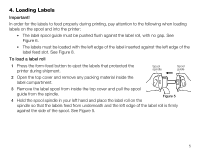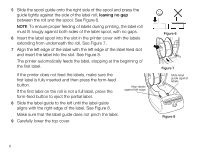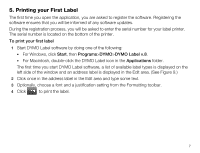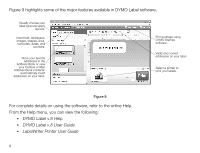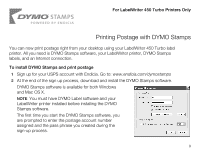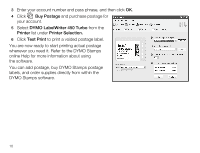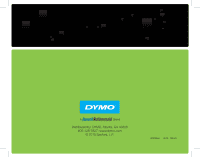Dymo LabelWriter 450 Professional Label Printer for PC and Mac User Guide 1 - Page 12
Buy Postage, LabelWriter 450 Turbo, Printer, Printer Selection., Test Print
 |
View all Dymo LabelWriter 450 Professional Label Printer for PC and Mac manuals
Add to My Manuals
Save this manual to your list of manuals |
Page 12 highlights
3 Enter your account number and pass phrase, and then click OK. 4 Click Buy Postage and purchase postage for your account. 5 Select DYMO LabelWriter 450 Turbo from the Printer list under Printer Selection. 6 Click Test Print to print a voided postage label. You are now ready to start printing actual postage whenever you need it. Refer to the DYMO Stamps online Help for more information about using the software. You can add postage, buy DYMO Stamps postage labels, and order supplies directly from within the DYMO Stamps software. 10

10
3
Enter your account number and pass phrase, and then click
OK
.
4
Click
Buy Postage
and purchase postage for
your account.
5
Select
DYMO
LabelWriter 450 Turbo
from the
Printer
list under
Printer Selection.
6
Click
Test Print
to print a voided postage label.
You are now ready to start printing actual postage
whenever you need it. Refer to the DYMO Stamps
online Help for more information about using
the software.
You can add postage, buy DYMO Stamps postage
labels, and order supplies directly from within the
DYMO Stamps software.