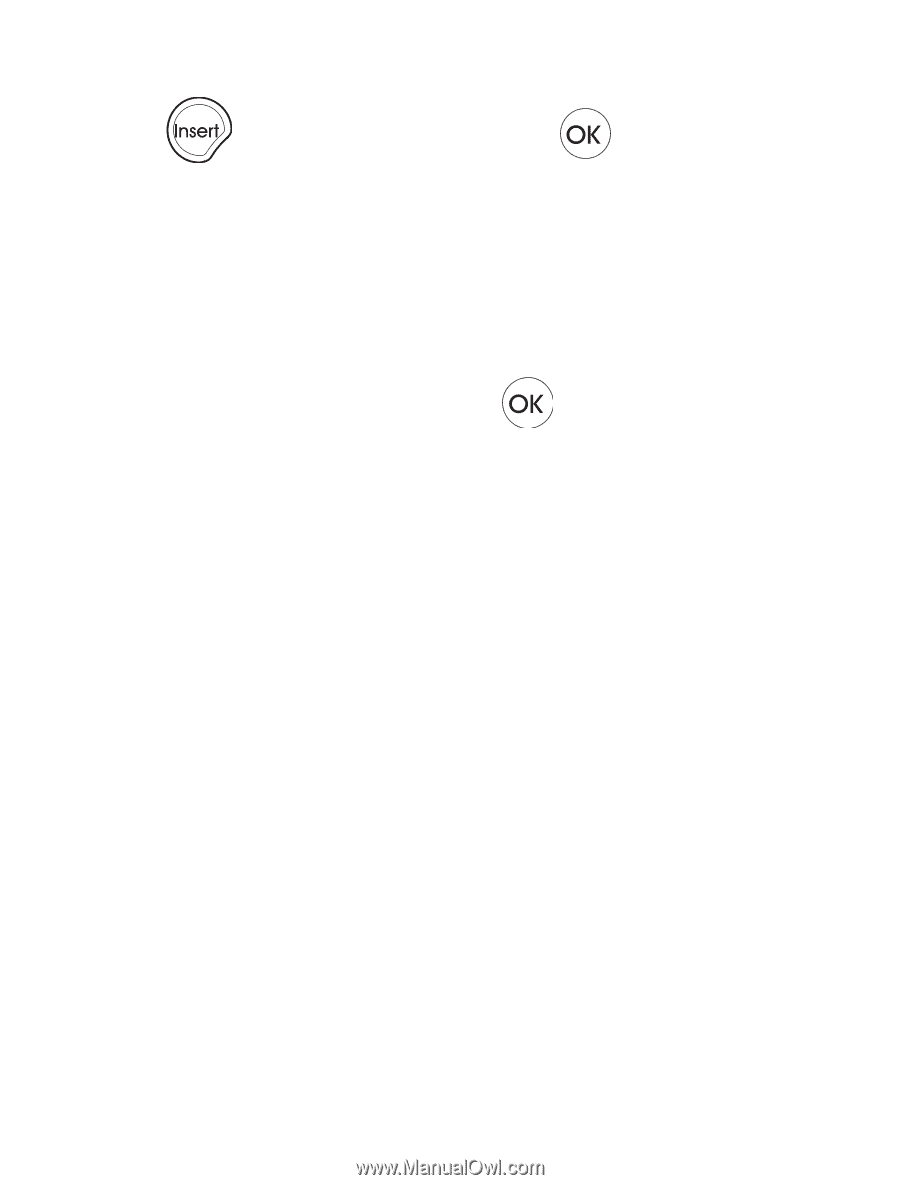Dymo LetraTag Plus LT-100H User Guide 1 - Page 15
Adding International Characters, a à â æ
 |
View all Dymo LetraTag Plus LT-100H manuals
Add to My Manuals
Save this manual to your list of manuals |
Page 15 highlights
To insert a symbol 1. Press , select Symbols, and press . The first row of symbols shown in the table appears in the display. 2. Use the arrow keys to move to the desired symbol. The left and right arrows move horizontally along a row of symbols. The up and down arrow keys scroll vertically through the rows of symbols. 3. When you locate the symbol, press to add the symbol to your label. Adding International Characters The label maker supports the extended Latin character set using RACE technology. Similar to using a mobile phone keypad, when you hold down a letter key for longer than one second, you will scroll through variations on that letter. To insert the character, release the key when the desired character appears. For example, if French is selected as the language and you hold down the letter a, you will see a à â æ and so on through all the variations available. The character variations and the order in which the variations appear depend on the language you have selected to use. 15