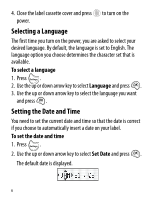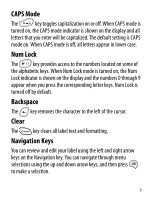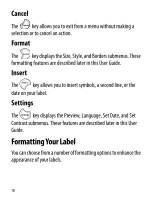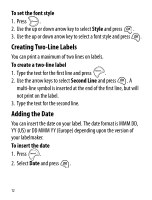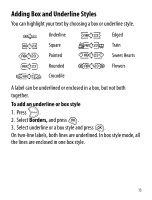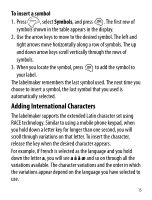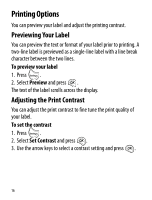Dymo LetraTag Plus LT-100T User Guide 1 - Page 11
Changing the Font Size, Adding Font Styles, Extra Large
 |
View all Dymo LetraTag Plus LT-100T manuals
Add to My Manuals
Save this manual to your list of manuals |
Page 11 highlights
Changing the Font Size Five font sizes are available for your labels: Extra Small, Small, Medium, Large, and Extra Large. When you select a size, that size applies to all characters on a label. To set the font size 1. Press the key. 2. Use the up or down arrow keys to select Size and press . 3. Use the up or down arrow keys to select the desired font size and then press . Adding Font Styles You can choose from six different font styles: Normal Bold Italic Outline Shadow Vertical When you select a style, that style applies to all characters. Styles can be used with alphanumeric characters and some symbols. 11
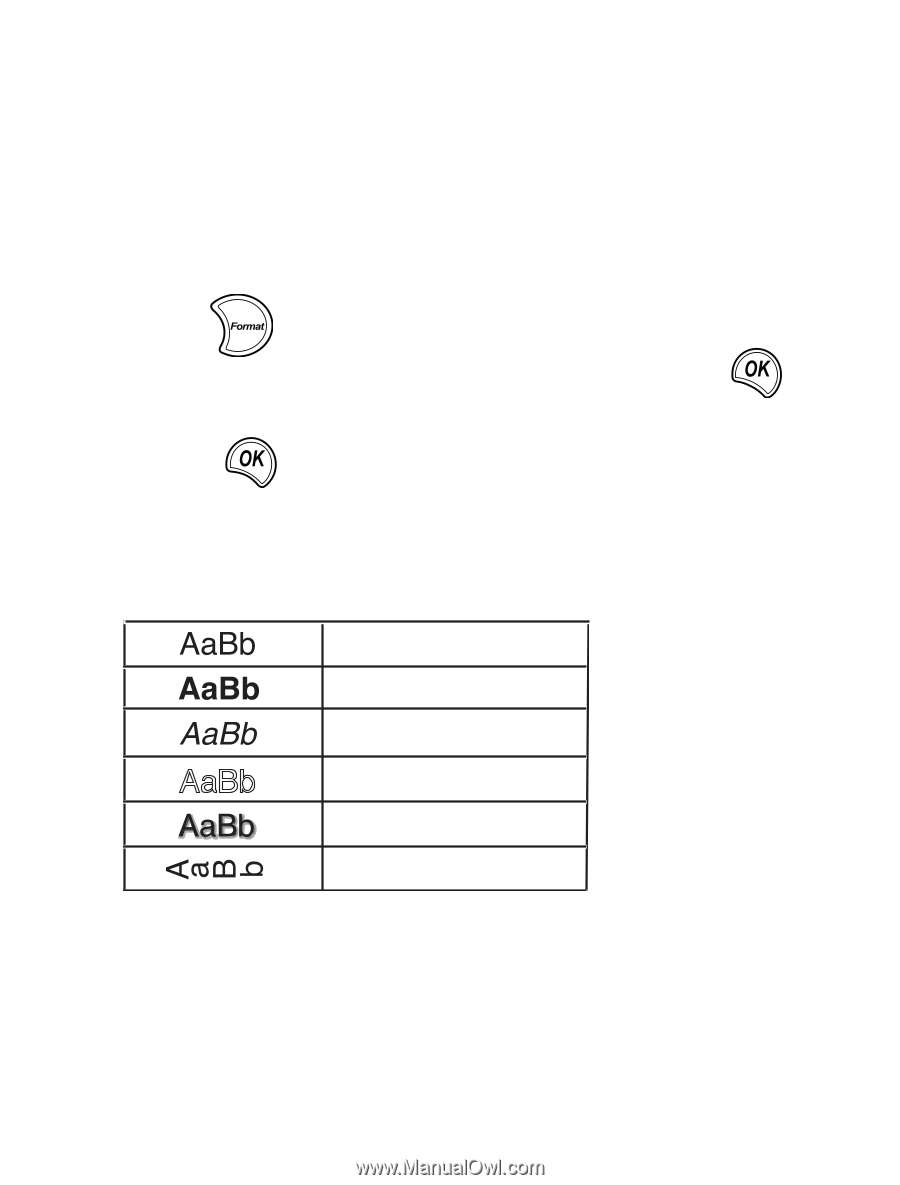
11
Changing the Font Size
Five font sizes are available for your labels:
Extra Small
,
Small
, Medium,
Large
, and
Extra Large
.
When you select a size, that size applies to all characters on a label.
To set the font size
1.
Press the
key.
2.
Use the up or down arrow keys to select
Size
and press
.
3.
Use the up or down arrow keys to select the desired font size and
then press
.
Adding Font Styles
You can choose from six different font styles:
When you select a style, that style applies to all characters. Styles
can be used with alphanumeric characters and some symbols.
Normal
Bold
Italic
Outline
Shadow
Vertical