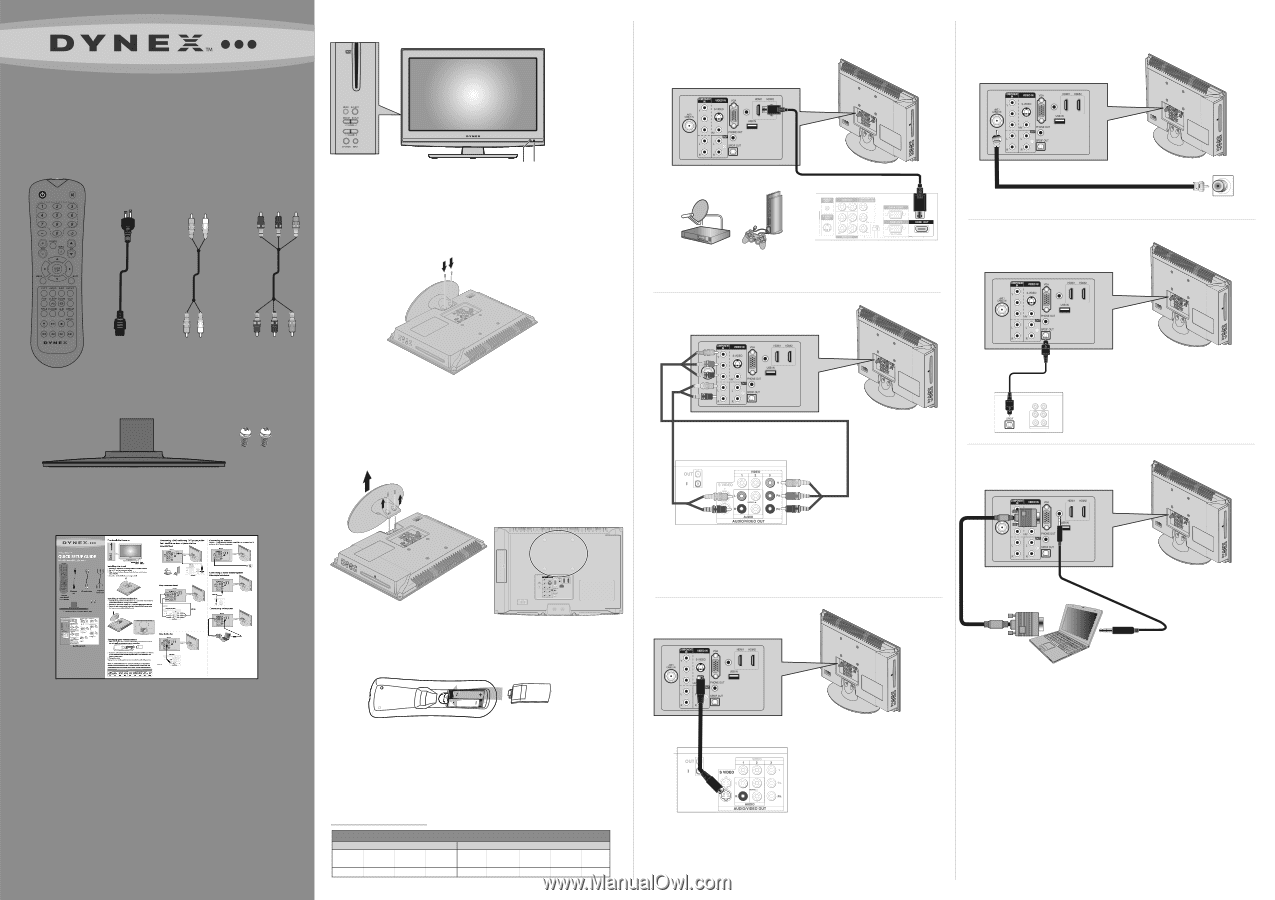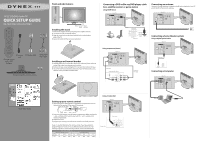Dynex DX-19LD150A11 Quick Setup Guide (English) - Page 1
Dynex DX-19LD150A11 Manual
 |
UPC - 600603127182
View all Dynex DX-19LD150A11 manuals
Add to My Manuals
Save this manual to your list of manuals |
Page 1 highlights
19"/22"LCD/DVD Combo TV QUICK SETUP GUIDE DX-19LD150A11/DX-22LD150A11 Front and side features Remote control Power sensor indicator Installing the stand 1 Remove the stand from the box and place it on a table or bench. 2 Lay the TV on a flat, cushioned surface. 3 Align the screw holes on the stand with the holes on the bottom edge of the TV. 4 Secure the stand with the two screws provided. Remote control and 2 AAA batteries AC power cord L/R Audio cable Component video cable TV stand and M4 x L18 mm screws Installing a wall-mount bracket 1 Carefully place your TV screen face-down on a cushioned, clean surface to protect the screen from damages and scratches. 2 Remove the two screws holding the TV to its base, then remove the base. 3 Secure the wall-mount bracket to the back of your TV/DVD combo using the four screws provided with the bracket. Connecting a DVD or Blu-ray DVD player, cable box, satellite receiver or game station Using HDMI (best) Back of TV PC/DVI AUDIO IN PB PR Connecting an antenna Connect a 75 ohm cable (not included) to the RF jack on the back of your TV and to the RF OUT jack on the antenna. Back of TV PC/DVI AUDIO IN PB PR Using component (better) Back of TV PC/DVI AUDIO IN PB PR HDMI cable (not included) HDMI device Connecting a home theater system Using a digital optical cable: Back of TV PC/DVI AUDIO IN PB PR Digital cable Audio Cable Component video device Component video cable AUDIO IN Connecting a Computer Back of TV PC/DVI AUDIO IN PB PR Quick Setup Guide Setting up your remote control 1 While pressing the release button on the battery compartment cover on the back of the remote, lift the cover off the remote. Using S-video (fair) Back of TV PC/DVI AUDIO IN PB PR 2 Insert two AAA batteries into the battery compartment. Make sure that the + and - symbols on the batteries align with the + and - symbols in the battery compartment. 3 Replace the cover. To program your existing universal remote control to work with your new Dynex TV, see the table below for common codes. If you have problems programming your remote or need a different remote control code, visit www.dynexproducts.com for the latest remote control code information. Universal remote control TV codes (for all Dynex TVs manufactured after Jan. 1, 2007) Universal remote control makers and models Philips PHDVD5, PH5DSS, PMDVR8, PDVR8 RCA RCU807 One for All URC-6690 Sony RM-VL600 115 135 0464 8043 Comcast M1057 0463 Set-top box makers and models Dish Network VIP508, VIP622 Motorola DRC800 TIVO Series 3, HD 720 0463 0091 DirectTV RC23 10463 S-video cable Video device