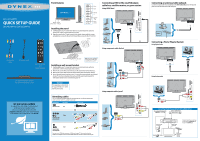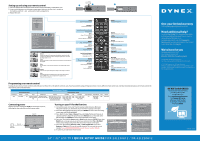Dynex DX-24L230A12 Quick Setup Guide (English) - Page 1
Dynex DX-24L230A12 Manual
 |
View all Dynex DX-24L230A12 manuals
Add to My Manuals
Save this manual to your list of manuals |
Page 1 highlights
24" / 32" LCD TV QUICK SETUP GUIDE DX-24L230A12 / DX-32L220A12 Front features Remote Power control sensor indicator Menu Input Volume +/- Channel ▼/▲ Power button Installing the stand 1 Carefully place your TV screen face-down on a cushioned, clean surface to protect the screen from damage and scratches. 2 Align the stand to the TV and secure it to the stand column with the screws provided (two screws for the 24" LCD TV and three screws for the 32" LCD TV). Locators Connecting a DVD or Blu-ray DVD player, cable box, satellite receiver, or game station Using HDMI (best) HDMI 1 OR L VIDEO AV IN AUDIO R AUDIO OUT AUDIO HDMI 2 SERVICE PORT L R Composite cable AC power cord Remote control and 2 AAA batteries 24'' LCD TV with two screws, 32'' LCD TV with three screws WE ARE GOING GREEN! A copy of your User Guide is not provided in the box but is available online. Go to www.dynexproducts.com, click Support & Service, enter your model number in the Product Search field, then click Search. Locating grooves Using component cables (better) Stand M5 screws Note: Two screws needed for the 24" LCD TV, three screws needed for the 32" LCD TV Installing a wall-mount bracket 1 Carefully place your TV screen face-down on a cushioned, clean surface to protect the screen from damages and scratches. 2 Remove the screws that secure the base to the stand, then remove the base. 3 Remove the screws that secure the stand column, then remove the column. 4 Attach the wall-mount bracket to your TV using the mounting holes on the back of your TV. See the instructions that came with the wall-mount bracket for information about how to correctly hang your TV. Warning This apparatus is intended to be supported by a UL Listed wall mount bracket. Identifying cables Your TV has several connection types for connecting devices. For the best video quality, connect a device to the best available connection. Connection type Video quality Cable connector HDMI video/audio Best OR Component video and analog audio Better OR Good Composite video and analog audio You can use an HDMI jack to connect a DVI device to your TV. You need to attach an HDMI-to-DVI adapter to the end of the HDMI cable that connects to the DVI device's jack. AUDIO/VIDEO OUT Using composite cables (good) AUDIO/VIDEO OUT L VIDEO AV IN AUDIO R AUDIO OUT AUDIO HDMI 2 SERVICE PORT L AUDIO R Y PB PR COMPONENT IN L R Connecting an antenna/cable wall jack Connect a coaxial cable (not included) to the ANT/CABLE IN jack on the back of your TV and to the Antenna/Cable wall jack. ANT/CABLE IN CABLE Connecting a Home Theater System Using Digital audio DIGITAL OUTPUT OPTICAL AUDIO IN Using Analog audio SERVICE PORT R AUDIO R AUDIO OUT AUDIO HDMI 2 L L VIDEO AV IN AUDIO IN Connecting a home theater system with multiple devices Blu-ray player/DVD player/VCR Cable or satellite TV box AV receiver Game console or camera Audio cable (optional) We recommend that you connect the AV receiver's HDMI OUT jack to your TV's HDMI IN jack. Computer Antenna or cable TV (no box)