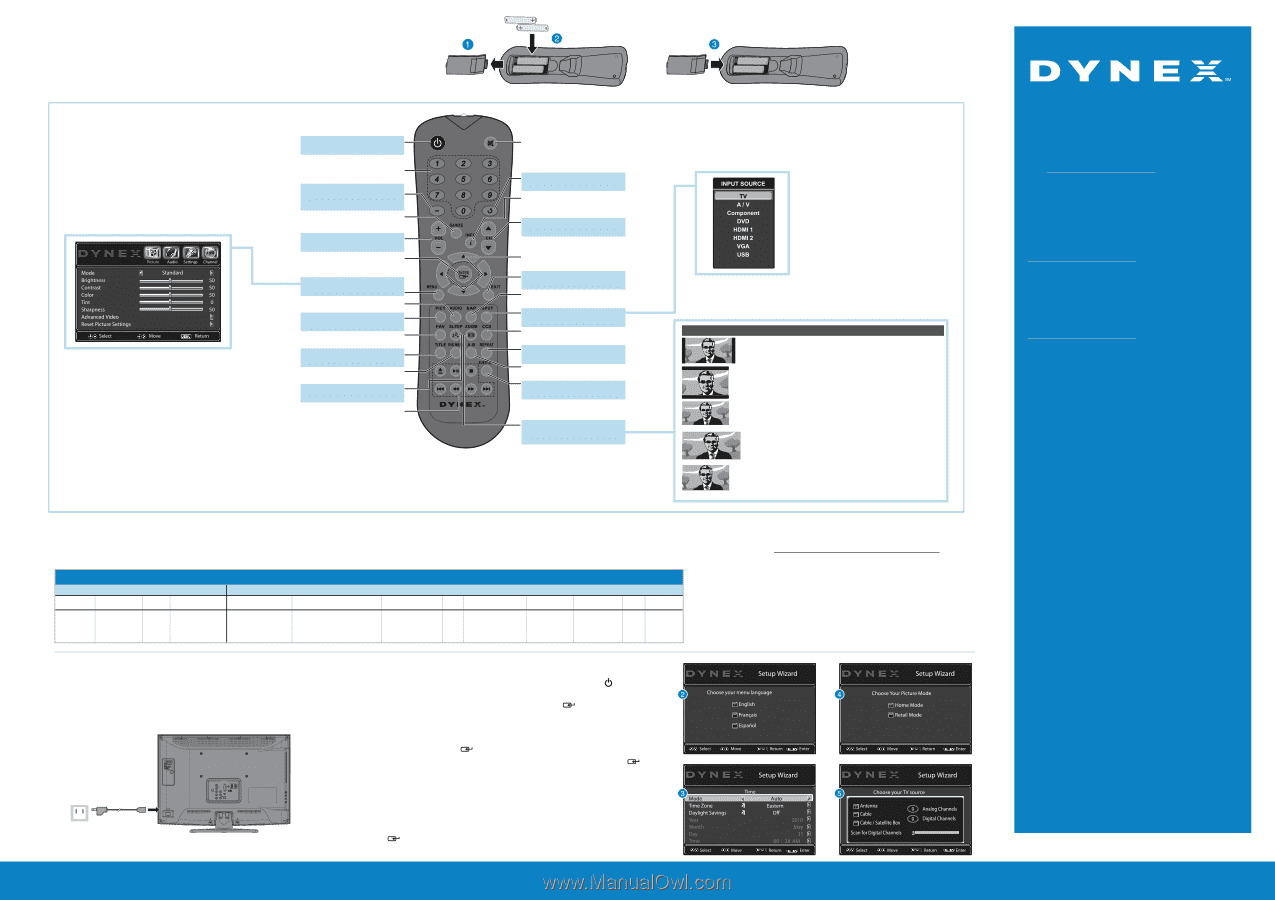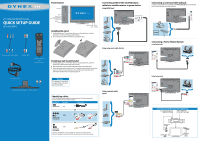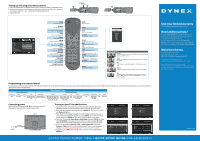Dynex DX-24LD230A12 Quick Setup Guide (English) - Page 2
One-year limited warranty, Need additional help?, We're here for you, I QUICK SETUP GUIDE - 24 lcd dvd combo
 |
View all Dynex DX-24LD230A12 manuals
Add to My Manuals
Save this manual to your list of manuals |
Page 2 highlights
Setting up and using your remote control 1 Press the release button on the back of the remote to remove the battery compartment cover. 2 Insert two AAA batteries into the battery compartment. Make sure that the + and - symbols on the batteries match the + and - symbols in the battery compartment. 3 Replace the cover. Power Turns your TV on or off. Numbers Enter channel numbers. - Enter a digital sub-channel number (Example: 4.1) GUIDE Displays the program guide. Volume Changes the volume. ENTER Confirms selections or changes. MENU Opens the on-screen menu. AUDIO Selects the audio modes. PICTURE Selects the video modes. FAVORITE Opens the favorite channel list. TITLE Opens a DVD title menu. DVD MENU Opens a DVD menu. SLEEP Sets the sleep timer. Navigation buttons Navigate in DVD or CD playback. MUTE Mutes the sound. RECALL Returns to the previous channel. INFO Opens a TV status banner. Channel Changes the TV channels. Arrows Navigate in on-screen menus. EXIT Closes the on-screen menus. SAP Selects audio mode or track. Input Opens the INPUT SOURCE list. CCD Turns closed captioning on or off. REPEAT Selects DVD or CD repeat mode. A-B Creates a DVD or CD playback loop. SUBTITLE Selects the DVD subtitle language. ZOOM Changes the aspect ratio. Aspect ratio options Normal: Displays the original 4:3 aspect ratio with black bars vertical on the left and right hand side of the screen. Zoom: Expands the image to fill the screen. The top and bottom of the image may be cropped. Wide: Use this option to view content recorded in a 16:9 (wide-screen) aspect ratio. Cinema: Stretches the image at the edges, but keeps a clear image in the center. Auto: Automatically adjusts the image based on the screen size and the TV program. Note: Auto is only available when Auto Zoom in the Channel menu is set to On. Programming your remote control To program your universal remote control to work with your new Dynex TV, see the table for common codes. If you have problems programming your remote or need a different remote control code, visit http://www.dynexproducts.com/remotecodes for the latest remote control code information. One for All 0054 Universal remote controls Universal remote TV codes Cable/Satellite/Set-top box Philips RCA Sony Cablevision Charter Comcast Cox DirectTV Dish Network Time Warner 0198, 0490 135 068, 069, 078, 096, 068, 069, 078, 096, 2002, 1204, 1423, 1517, 0171, 10171, 11204, 11326, 1326, 10171, 11204, 11326, 720 100, 164, 168, 229, 100, 164, 168, 229, 026 1963, 0463, 1463, 0842, 1326, 11463, 11517, 11641, 1463 11517, 11564, 11641, 026 167, 415, 424, 450, 456, 461, 11780, 11785, 11892, 11963, 12002 507, 523, 567, 577, 586 11963, 12002 400, 450, 461, 456, 10463, 1463, 0463 TiVo 0091 Verizon 0198, 0490 Connecting power Plug the AC power cord into the AC IN jack on the back of your TV, then plug the other end of the cord into a power outlet. Back of TV Power cord Power outlet Turning on your TV for the first time 1 Connect the power cord to your TV and to a power outlet, then press (power). The power indicator turns on and the Choose your menu language screen opens. 2 Press ▲ or ▼ to highlight a language, then press ENTER/ . The Time screen opens with Mode highlighted. 3 Press ◄ or ► to select Auto or Custom. If you select Auto, the date and time are set automatically from a digital TV signal. If you select Custom, you can manually set the date and time. Press ENTER/ . The Choose Your Picture Mode screen opens. 4 Press ▲ or ▼ to highlight Home Mode or Retail Mode, then press ENTER/ . If you select Retail Mode, a message asks you to confirm your selection. Select Yes or No. Retail mode is not an energy-saving mode. The Choose your TV source screen opens. 5 Press ▲ or ▼ to highlight Antenna, Cable, or Cable/Satellite box. If you select Antenna or Cable, your TV scans for available channels. The scan may take several minutes. If you select Cable/Satellite box, your TV does not scan for channels. 6 To watch TV, press INPUT, then press ▲ or ▼ to select your source input and press ENTER/ . 24"LCD TV/DVD COMBO 1080p I QUICK SETUP GUIDE I DX-24LD230A12 One-year limited warranty Visit www.dynexproducts.com for details. Need additional help? See your User Guide! This comprehensive guide includes everything from basic how-to steps to more advanced features. Go to www.dynexproducts.com, click Support & Service. Enter your model number in the Search field, then press Enter. Click Support/Downloads. We're here for you www.dynexproducts.com For customer service, call: 800-305-2204 (U.S./Canada markets) Distributed by Best Buy Purchasing, LLC 7601 Penn Avenue South, Richfield, MN USA 55423-3645 © 2011 BBY Solutions, Inc., All Rights Reserved. DYNEX is a trademark of BBY Solutions, Inc. Registered in some countries. All other products and brand names are trademarks of their respective owners. WE ARE GOING GREEN! A copy of your User Guide is not provided in the box but is available online. Go to www.dynexproducts.com, click Support & Service, enter your model number in the Product Search field, then click Search. ENGLISH 11-0072 09-0xxx