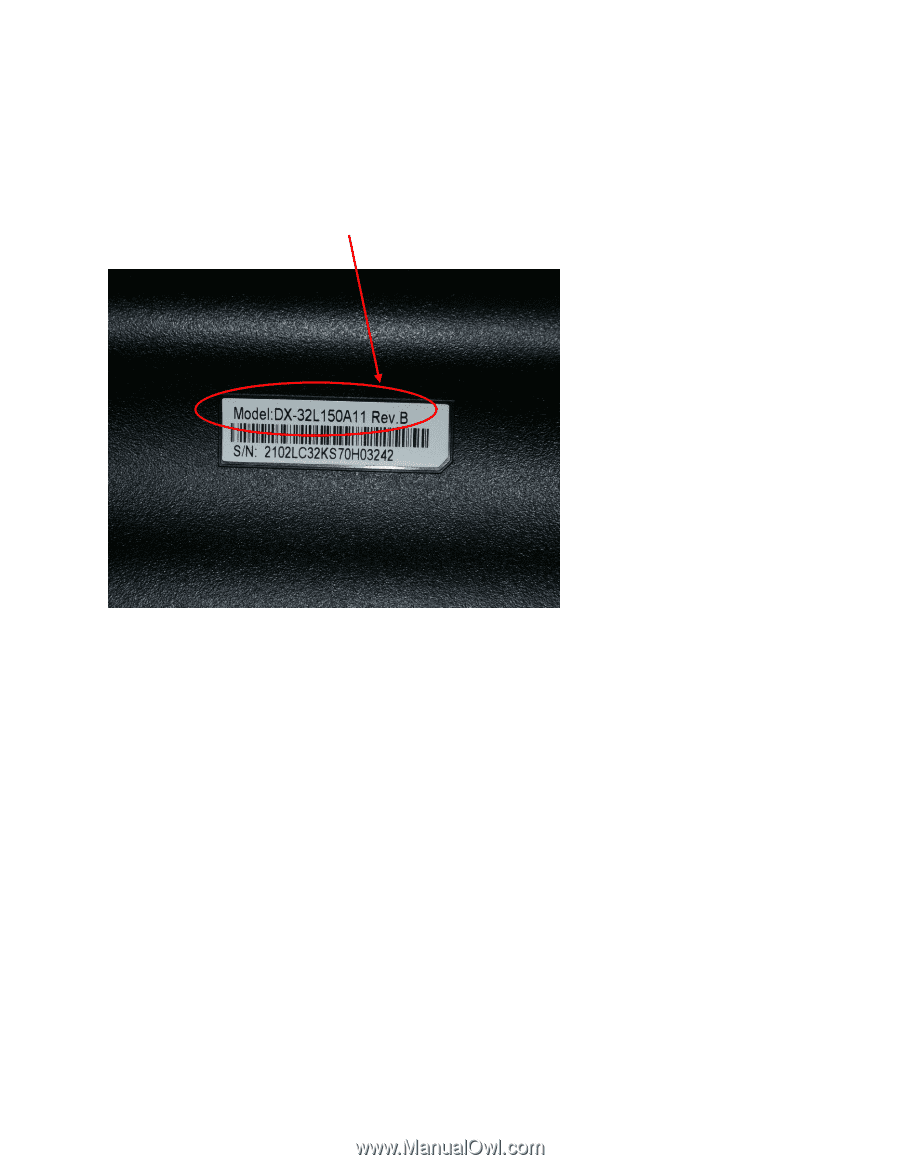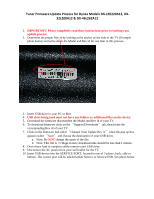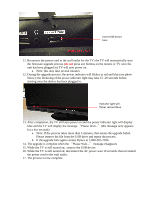Dynex DX-46L262A12 Firmware Installation Guide (English) - Page 1
Dynex DX-46L262A12 Manual
 |
View all Dynex DX-46L262A12 manuals
Add to My Manuals
Save this manual to your list of manuals |
Page 1 highlights
Tuner Firmware Update Process for Dynex Models DX‐19E220A12, DX‐ 32L200A12 & DX‐46L262A12 1. IMPORTANT: Please completely read these instructions prior to starting your update process. 2. Determine the proper Rev id by looking at the sticker on the side of the TV (Example photo below) and write down the Model and Rev id for use later in this process. 3. Insert USB drive to your PC or Mac 4. USB drive being used must not have any folders or additional files on the device. 5. Download the firmware that matches the Model and Rev id of your TV. 6. To download firmware click on the "Support/Downloads" tab; then locate the corresponding Rev id of your TV. 7. Click on the firmware link titled "Channel Scan Update Rev A" when the pop up box appears select "Save" and choose the destination of your USB drive. a. Note: Do NOT change the name of the file. b. Note: This file is