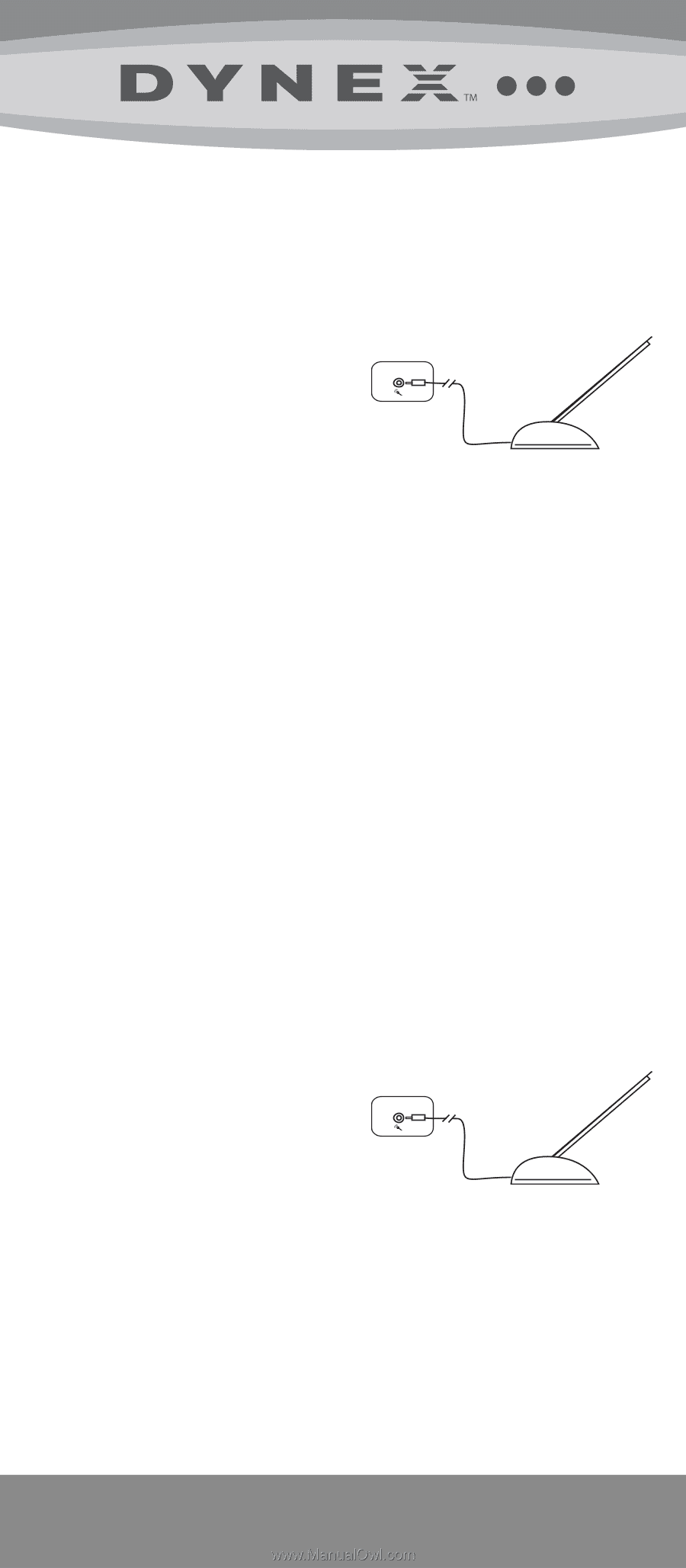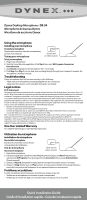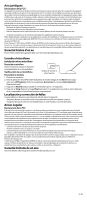Dynex DX-IF101 Setup Guide - Page 1
Dynex DX-IF101 - 1.44 MB Floppy Disk Drive Manual
 |
View all Dynex DX-IF101 manuals
Add to My Manuals
Save this manual to your list of manuals |
Page 1 highlights
Dynex Desktop Microphone • DX-54 Microphone de bureau Dynex Micrófono de escritorio Dynex Using the microphone Installing your microphone To install your microphone Plug the pink connector into the corresponding port on your computer. Testing your microphone Sound card or other sources To test your microphone 1. Plug in your microphone. 2. Start the Sound Recorder application (Click Start, then select All Programs, Accessories, Entertainment). 3. Click Record and speak into the microphone for 5-10 seconds. 4. Click Stop, then Play. If you can hear your recording through through your computer's speakers, the microphone is working correctly. Troubleshooting If your microphone does not function correctly, try the following: • Make sure your microphone is properly plugged into the correct port. • Make sure the volume is set to a medium level, and is not muted. Legal notices FCC statement This equipment has been tested and found to comply with the limits for a Class B digital device, pursuant to Part 15 of the FCC Rules. These limits are designed to provide reasonable protection against harmful interference in a residential installation. This equipment generates, uses and can radiate radio frequency energy and, if not installed and used in accordance with the instructions, may cause harmful interference to radio communications. However, there is no guarantee that interference will not occur in a particular installation. If this equipment does cause harmful interference to radio or television reception, which can be determined by turning the equipment off and on, the user is encouraged to try to correct the interference by one or more of the following measures: • Reorient or relocate the receiving antenna. • Increase the separation between the equipment and receiver. • Connect the equipment into an outlet on a circuit different from that to which the receiver is connected. • Consult the dealer or an experienced radio/TV technician for help. ICES - Canada's Interference-Causing Equipment Standards This equipment complies with the applicable technical standards of ICES 003:1997 in accordance with the measurement procedures specified in CISPR22-96. Copyright © 2007 Dynex. DYNEX and the DYNEX logo are trademarks of Best Buy Enterprise Services, Inc. Other brands and product names are trademarks or registered trademarks of their respective holders. Specifications and features are subject to change without notice or obligation. One Year Limited Warranty For complete warranty go to www.dynexproducts.com. Utilisation du microphone Installation du microphone Pour installer le microphone Branchez le connecteur rose sur le port correspondant de l'ordinateur. Test du microphone Pour tester le microphone Carte son ou autres sources 1. Branchez le microphone. 2. Démarrez l'application Sound Recorder [Magnétophone] (Cliquez sur Start [Démarrer] puis sélectionnez All Programs [Tous les programmes], Accessories [Accessoires], Entertainment [Divertissement]). 3. Cliquez sur Record (Enregistrer) et parlez dans le microphone pendant cinq à 10 secondes. 4. Cliquez sur Stop (Arrêter) puis sur Play (Lecture). Si vous pouvez entendre votre enregistrement à travers les haut-parleurs de l'ordinateur, le microphone fonctionne correctement. Problèmes et solutions Si votre microphone ne fonctionne pas correctement, essayez ce qui suit : • Vérifiez que le microphone est connecté au port correspondant. • Vérifiez que le volume est réglé sur un niveau moyen et n'est pas mis en sourdine. Quick Installation Guide Guide d'installation rapide • Guía de instalación rápida