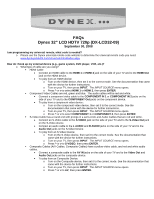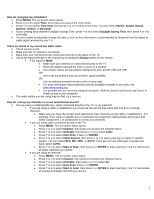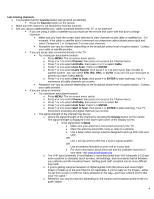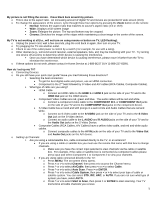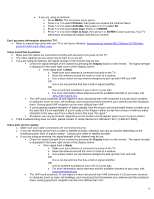Dynex DX-LCD32-09 FAQs (English) - Page 1
Dynex DX-LCD32-09 - 32" LCD TV Manual
 |
View all Dynex DX-LCD32-09 manuals
Add to My Manuals
Save this manual to your list of manuals |
Page 1 highlights
FAQs Dynex 32" LCD HDTV 720p (DX-LCD32-09) September 30, 2008 I am programming my universal remote, what code is needed? o Please use the Dynex universal remote code website to determine the universal remote code you need: www.dynexproducts.com/universalcontrolcodes.aspx How do I hook up my external device (e.g., game system, DVD player, VCR, etc.)? o What type of cable are you using? ƒ HDMI Cable • Connect an HDMI cable to the HDMI 1 or HDMI 2 jack on the side of your TV and to the HDMI Out jack on the HDMI device. • To play from an HDMI device: o Turn on the HDMI device, then set it to the correct mode. See the documentation that came with the device for further instructions. o Turn on your TV, then press INPUT. The INPUT SOURCE menu opens. o Press ^ or v to select HDMI 1 or HDMI 2, then press ENTER. ƒ Component Video Cables are red, green and blue. The audio cables will be red and white. • Connect a component video cable to the COMPONENT IN 1 or COMPONENT IN 2 jacks on the side of your TV and to the COMPONENT Out jacks on the component device. • To play from a component video device: o Turn on the component video device, then set it to the correct mode. See the documentation that came with the device for further instructions. o Turn on your TV, then press INPUT. The INPUT SOURCE menu opens. o Press ^ or v to select COMPONENT 1 or COMPONENT 2, then press ENTER. ƒ S-Video Cable has a round end with prongs in a semi-circle and Audio Cables that are red and white. • Connect an S-Video cable to the S-VIDEO jack on the side of your TV and to the S-Video Out jack on the S-Video device. • Connect an audio cable to the L AUDIO and R AUDIO jacks on the side of your TV and to the Audio Out jacks on the S-Video Device. • To play from an S-Video Device: o Turn on the S-Video device, then set it to the correct mode. See the documentation that came with the device for further instructions. o Turn on your TV, then press INPUT. The INPUT SOURCE menu opens. o Press ^ or v to S-VIDEO, then press ENTER. ƒ Composite Cables (A/V Cables, Composite Cables) have a yellow video cable, and red and white audio cables. • Connect a composite cable to the AV IN jacks on the side of your TV and to the Video Out and Audio Out jacks on the composite device. • To play from an Composite Device: o Turn on the Composite device, then set it to the correct mode. See the documentation that came with the device for further instructions. o Turn on your TV, then press INPUT. The INPUT SOURCE menu opens. o Press ^ or v to AV, then press ENTER.