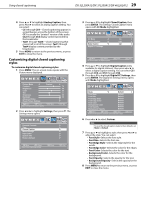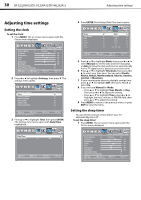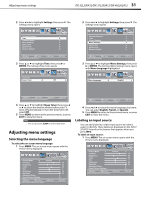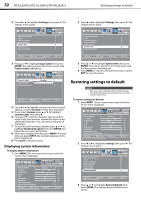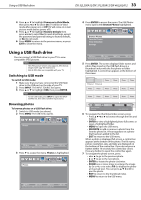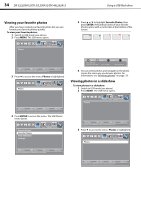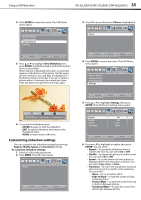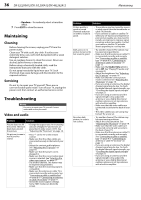Dynex DX32L200A12 User Manual (English) - Page 38
Viewing your favorite photos, Viewing photos in a slideshow, Photos, ENTER, Favorite Photos
 |
View all Dynex DX32L200A12 manuals
Add to My Manuals
Save this manual to your list of manuals |
Page 38 highlights
34 DX-32L200A12/DX-37L200A12/DX-46L262A12 Using a USB flash drive Viewing your favorite photos After you have created your favorite photo list, you can browse your favorite photos quickly. To view your favorite photos: 1 Switch to USB mode (see above). 2 Press MENU. The USB menu opens. 5 Press or to highlight Favorite Photos, then press ENTER. A thumbnail index of your favorite photos opens with a control bar at the bottom of the screen. 3 Press to access the menu. Photos is highlighted. 6 You can select photos and navigate on the photo screen the same way you browse photos. For information, see "Browsing photos" on page 33. Viewing photos in a slideshow To view photos in a slideshow: 1 Switch to USB mode (see above). 2 Press MENU. The USB menu opens. 4 Press ENTER to access the menu. The USB Photos menu opens. 3 Press to access the menu. Photos is highlighted.