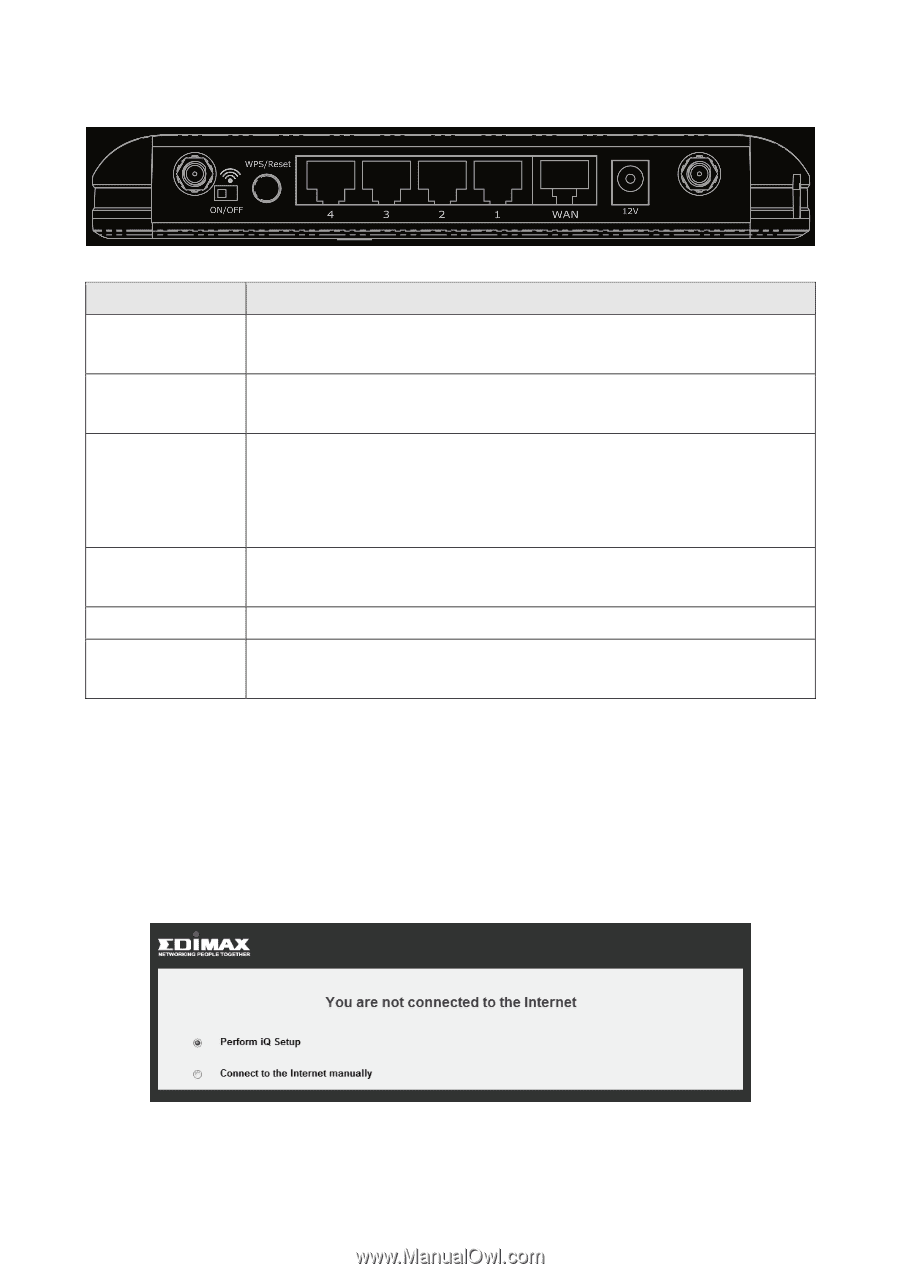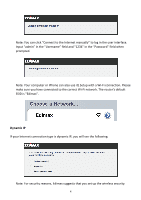Edimax BR-6478Gn Quick Install Guide - Page 4
Back Panel
 |
View all Edimax BR-6478Gn manuals
Add to My Manuals
Save this manual to your list of manuals |
Page 4 highlights
Back Panel Item Name Antenna connector(s) Wi‐Fi on/off switch WPS/Reset Button 1‐4 (LAN Ports) WAN Port Power Connector Description Connects to the supplied antenna(s) Switches on/off the Wi‐Fi signal Resets the router to factory default settings or starts WPS function (press this button and hold for 20 seconds to clear all settings or press this button for 2‐5 seconds to activate WPS function) Connects to computer or other web devices Connects to cable/xDSL modems Connects to the supplied power adapter GETTING STARTED Connect your xDSL or cable modem to the router's "WAN" port (blue) and your computer to one of the router's "LAN" ports (yellow). Next, open your Internet browser. If you are connecting to the Internet for the first time, the following will appear automatically: Next, click "Perform iQ Setup" to establish a connection automatically. iQ Setup will start detecting your Internet service type. 3