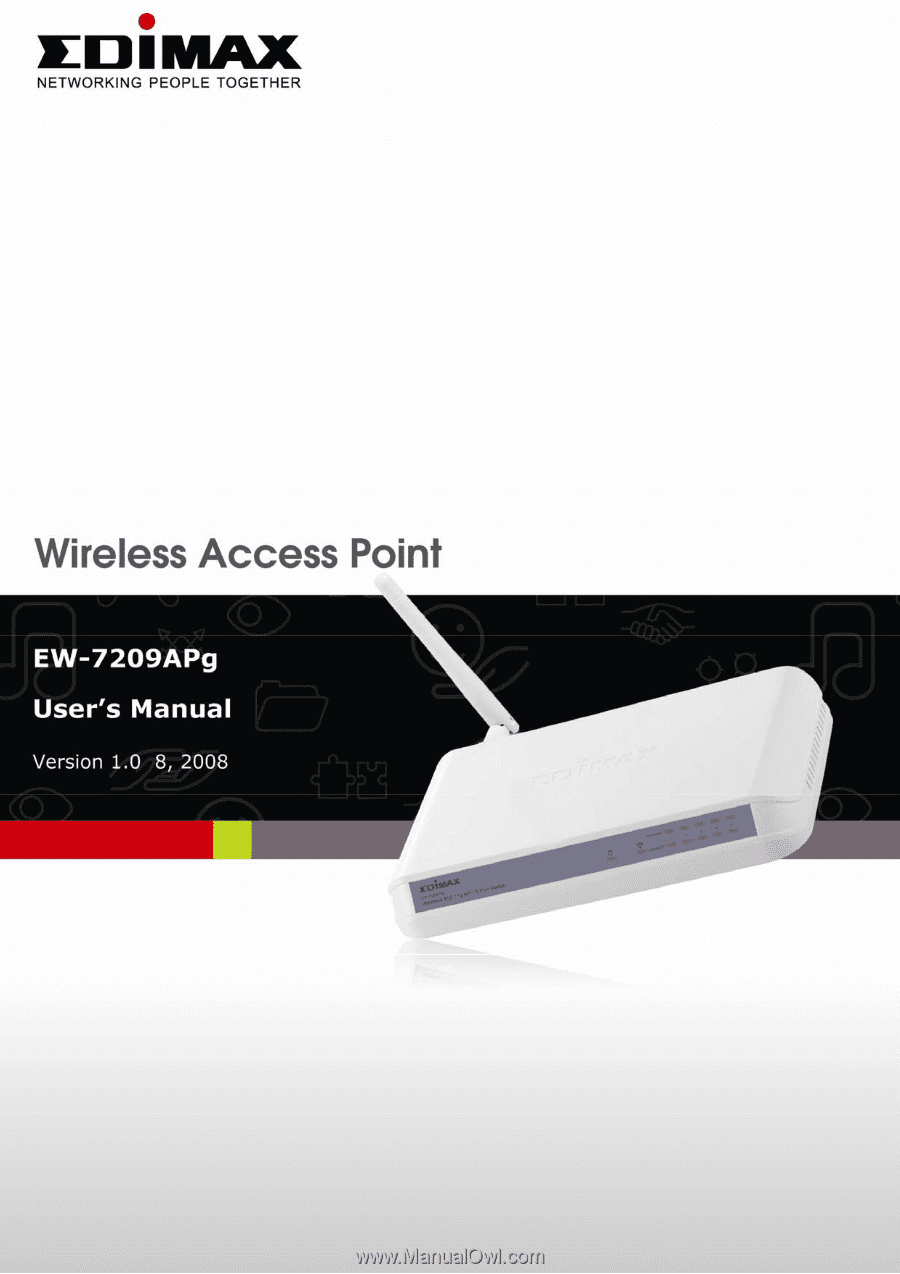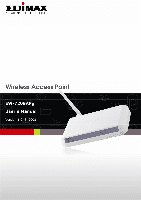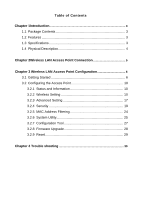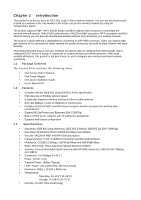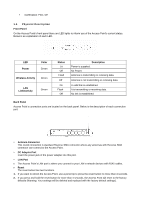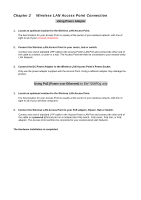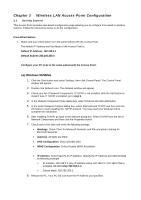Edimax EW-7209APg User Manual
Edimax EW-7209APg Manual
 |
View all Edimax EW-7209APg manuals
Add to My Manuals
Save this manual to your list of manuals |
Edimax EW-7209APg manual content summary:
- Edimax EW-7209APg | User Manual - Page 1
- Edimax EW-7209APg | User Manual - Page 2
6 3.2 Configuring the Access Point 10 3.2.1 Status and Information 10 3.2.2 Wireless Setting 10 3.2.3 Advanced Setting 17 3.2.4 Security 19 3.2.5 MAC Address Filtering 24 3.2.6 System Utility 25 3.2.7 Configuration Tool 27 3.2.8 Firmware Upgrade 28 3.2.9 Reset 29 Chapter 4 Trouble shooting - Edimax EW-7209APg | User Manual - Page 3
product is an access point for IEEE 802.11g/b 2.4GHz wireless network. You can use this access point to build up a wireless LAN. Any wireless LAN station can join the wireless network by using the "Infrastructure Mode". The product supports WEP, WPA, ESSID hidden and MAC address filter functions to - Edimax EW-7209APg | User Manual - Page 4
has two functions. 1. If you want to reboot the Access Point, use a pencil tip to press the reset button no more than 4 seconds. 2. If you press and hold the reset button for more than 4 seconds, the Access Point will reset to the factory defaults (Warning: Your settings will be deleted and replaced - Edimax EW-7209APg | User Manual - Page 5
for EW-7206PDg only 1. Locate an optimum location for the Wireless LAN Access Point. The best location for your Access Point is usually at the center of your wireless network, with line of sight to all of your wireless computers. 2. Connect the Wireless LAN Access Point to your PoE adapter, Router - Edimax EW-7209APg | User Manual - Page 6
from wired or wireless stations. Follow the instructions below to do the configuration. From Wired Station 1. Make sure your wired station is in the same subnet with the Access Point. The default IP Address and Sub Mask of the Access Point is: Default IP Address: 192.168.2.1 Default Subnet: 255.255 - Edimax EW-7209APg | User Manual - Page 7
Your PC will now obtain an IP address automatically from your Broadband Router's DHCP server. Note: Please make sure that the Broadband router's DHCP server is the only DHCP server available on your LAN. Once you've configured your PC to obtain an IP address automatically, please proceed to Step 3. - Edimax EW-7209APg | User Manual - Page 8
blank. • WINS: Let all fields are blank. • Routing: Let all fields are blank. 7. Click OK to confirm the setting. Your PC will now have the IP Address you specified. 2. Enter 192.168.2.1 from Web Browser to get into the Access Point's configuration page. - Edimax EW-7209APg | User Manual - Page 9
Enter the default user name and password, then press OK button directly. 4. You can start configuring the Access Point. From Wireless Station 1. Make sure your wireless station is in the same subnet with the Access Point. Please refer to the step 1 above for configuring the IP Address and Sub Mask - Edimax EW-7209APg | User Manual - Page 10
information of the Access Point including Alias Name, Firmware Version, ESSID, Channel Number, Status, IP Address, MAC Address, etc. 3.2.2 Wireless Setting This Access Point supports AP, Station, Bridge, WDS and Universal Repeater modes. "AP Mode" provides pure access point function. The simplest - Edimax EW-7209APg | User Manual - Page 11
AP mode setting page: Station-Ad Hoc mode setting page: Station-Infrastructure mode setting page: - Edimax EW-7209APg | User Manual - Page 12
AP Bridge-Point to Point mode setting page: AP Bridge-Point to Multi-Point mode setting page: AP Bridge-WDS mode setting page: - Edimax EW-7209APg | User Manual - Page 13
Universal Repeater mode setting page: - Edimax EW-7209APg | User Manual - Page 14
-WDS mode", "Universal Repeater mode". If you want to bridge more than one wired Ethernet networks together with wireless LAN, you have to set this access point to "AP Bridge-Point to Point mode", "AP Bridge-Point to Multi-Point mode" or "AP Bridge-WDS mode". You have to enter the MAC addresses of - Edimax EW-7209APg | User Manual - Page 15
Set Security "Set Security" let you setup the wireless security for the data transmission between the bridged access points in "AP Bridge-Point to Point mode", "AP Bridge-Point to Multi-Point mode" or "AP Bridge-WDS mode". It provides "WEP 64bits", "WEP 128bits", "WPA (TKIP)", "WPA2 (AES)" - Edimax EW-7209APg | User Manual - Page 16
Table" records the status of all active wireless stations that are connecting to the access point. You can lookup the MAC Address, Number of Transmitted Packets and Number of Received Packets of each active wireless client in this table. Parameter MAC Address Tx Packet Rx Packet TX Rate Power - Edimax EW-7209APg | User Manual - Page 17
"Station-Ad Hoc mode", "Station-Infrastructure mode" or "Universal Repeater mode", it should associate with an access point or wireless station and connect it to your wireless LAN. "Wireless Site Survey" searches for all available access points near by. You can select one access point listed in this - Edimax EW-7209APg | User Manual - Page 18
select "Shared Key", you should also setup WEP key in the "Encryption" page and wireless stations should use WEP encryption in the authentication phase to associate with this access point. If you select "Auto", the wireless client can associate with this access point by using any one of these two - Edimax EW-7209APg | User Manual - Page 19
it. You can enter four WEP keys and select one of them as default key. Then the access point can receive any packets encrypted by one of the four keys. You can use WEP encryption in "AP mode", "Station-Ad Hoc mode", "Station-Infrastructure mode", "AP Bridge-WDS mode" and "Universal Repeater mode". - Edimax EW-7209APg | User Manual - Page 20
Point before accessing the wireless LAN. The authentication is processed by a RADIUS server. This mode only authenticates user by IEEE 802.1x, but it does not encryption the data during communication. You can use 802.1x without encryption in "AP mode", "AP Bridge-WDS mode" and "Universal Repeater - Edimax EW-7209APg | User Manual - Page 21
to login to this Access Point before accessing the wireless LAN. The authentication is processed by a RADIUS server. This mode also uses WEP to encrypt the data during communication. You can use 802.1x with WEP encryption in "AP mode", "AP Bridge-WDS mode" and "Universal Repeater mode". For the WEP - Edimax EW-7209APg | User Manual - Page 22
", "Station-Ad Hoc mode", "Station-Infrastructure mode", "AP Bridge-WDS mode" and "Universal Repeater mode". Parameter WPA(TKIP) WPA2(AES) WPA2 Mixed Pre-shared Key Format Pre-shared Key Description TKIP can change the encryption key frequently to enhance the wireless LAN security. This use CCMP - Edimax EW-7209APg | User Manual - Page 23
RADIUS encryption in "AP mode", "AP Bridge-WDS mode" and "Universal Repeater mode". Parameter WPA(TKIP) WPA2(AES) WPA2 Mixed RADIUS Server IP address RADIUS Server Port RADIUS Server Password Description TKIP can change the encryption key frequently to enhance the wireless LAN security. This use - Edimax EW-7209APg | User Manual - Page 24
you want remove all MAC addresses from the table, just click "Delete All" button. Reset Click "Reset" will clear your current selections. Click Apply button at the bottom of the screen to save the above configurations. You can now configure other advance sections or start using the Access Point. - Edimax EW-7209APg | User Manual - Page 25
(up to 15-digit alphanumeric string) you want to login to the Access Point. Note that the password is case-sensitive. Designate the Access Point's IP Address. This IP Address should be unique in your network. The default IP Address is 192.168.2.1. Specify a Subnet Mask for your LAN segment. The - Edimax EW-7209APg | User Manual - Page 26
an IP address to your LAN clients. The DHCP Server will change your LAN client's IP address when this time threshold period is reached. Click Apply button at the bottom of the screen to save the above configurations. You can now configure other advance sections or start using the Access Point. - Edimax EW-7209APg | User Manual - Page 27
you to save (Backup) the Access Point's current configuration setting. Saving the configuration settings provides an added protection and convenience should problems occur with the Access Point and you have to reset to factory default. When you save the configuration setting (Backup) you can re - Edimax EW-7209APg | User Manual - Page 28
Access Point's system firmware. To upgrade the firmware of your Access Point, you need to download the firmware file to your local hard disk, and enter that file name and path in the appropriate field on this page. You can also use the Browse button to find the firmware file on your PC. Please reset - Edimax EW-7209APg | User Manual - Page 29
You can reset the Access Point's system should any problem exist. The reset function essentially Re-boots your Access Point's system. Parameter Reset Description In the event that the system stops responding correctly or in some way stops functioning, you can perform a reset. Your settings will - Edimax EW-7209APg | User Manual - Page 30
4 Troubleshooting This chapter provides solutions to problems usually encountered during the installation and operation of the Access Point. 1. How to manually find your PC's IP and MAC Address? 1) In Windows, open the Command Prompt program 2) Type ipconfig /all and Enter y Your PC's IP address is - Edimax EW-7209APg | User Manual - Page 31