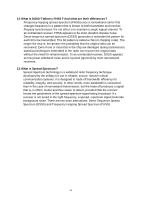Edimax EW-7722UTn V2 Manual - Page 48
Troubleshooting & Glossary - driver mac
 |
View all Edimax EW-7722UTn V2 manuals
Add to My Manuals
Save this manual to your list of manuals |
Page 48 highlights
4 Troubleshooting & Glossary This chapter provides solutions to problems usually encountered during the installation and operation of the adapter. If you encounter any problem when you‟re using this wireless network card, don‟t panic! Before you call your dealer of purchase for help, please check this troubleshooting table, the solution of your problem could be very simple, and you can solve the problem by yourself! Scenario I can‟t find any wireless access point / wireless device in „Site Survey‟ function. Nothing happens when I click „Open Config Utility‟ I can not establish connection with a certain wireless access point Solution 1. Click „Rescan‟ for few more times and see if you can find any wireless access point or wireless device. 2. Please move closer to any known wireless access point. 3. „Ad hoc‟ function must be enabled for the wireless device you wish to establish a direct wireless link. 4. Please adjust the position of network card (you may have to move your computer if you‟re using a notebook computer) and click „Rescan‟ button for few more times. If you can find the wireless access point or wireless device you want to connect by doing this, try to move closer to the place where the wireless access point or wireless device is located. 1. Please make sure the wireless network card is inserted into your computer‟s USB port. 2. Reboot the computer and try again. 3. Remove the card and insert it into another USB port. 4. Remove the driver and re-install. 5. Contact the dealer of purchase for help. 1. Click „Add to Profile‟ for few more times. 2. If the SSID of access point you wish to connect is hidden (nothing displayed in „SSID‟ field in „Site Survey‟ function), you have to input correct SSID of the access point you wish to connect. Please contact the owner of access point to ask for correct SSID. 3. You have to input correct passphrase / security key to connect an access point with encryption. Please contact the owner of access point to ask for correct passphrase / security key. 4. The access point you wish to connect only allows network cards with specific MAC address to establish connection. Please go to „Status‟ menu and write the value of „MAC Address‟ down, then present this value to the owner of access point so 43