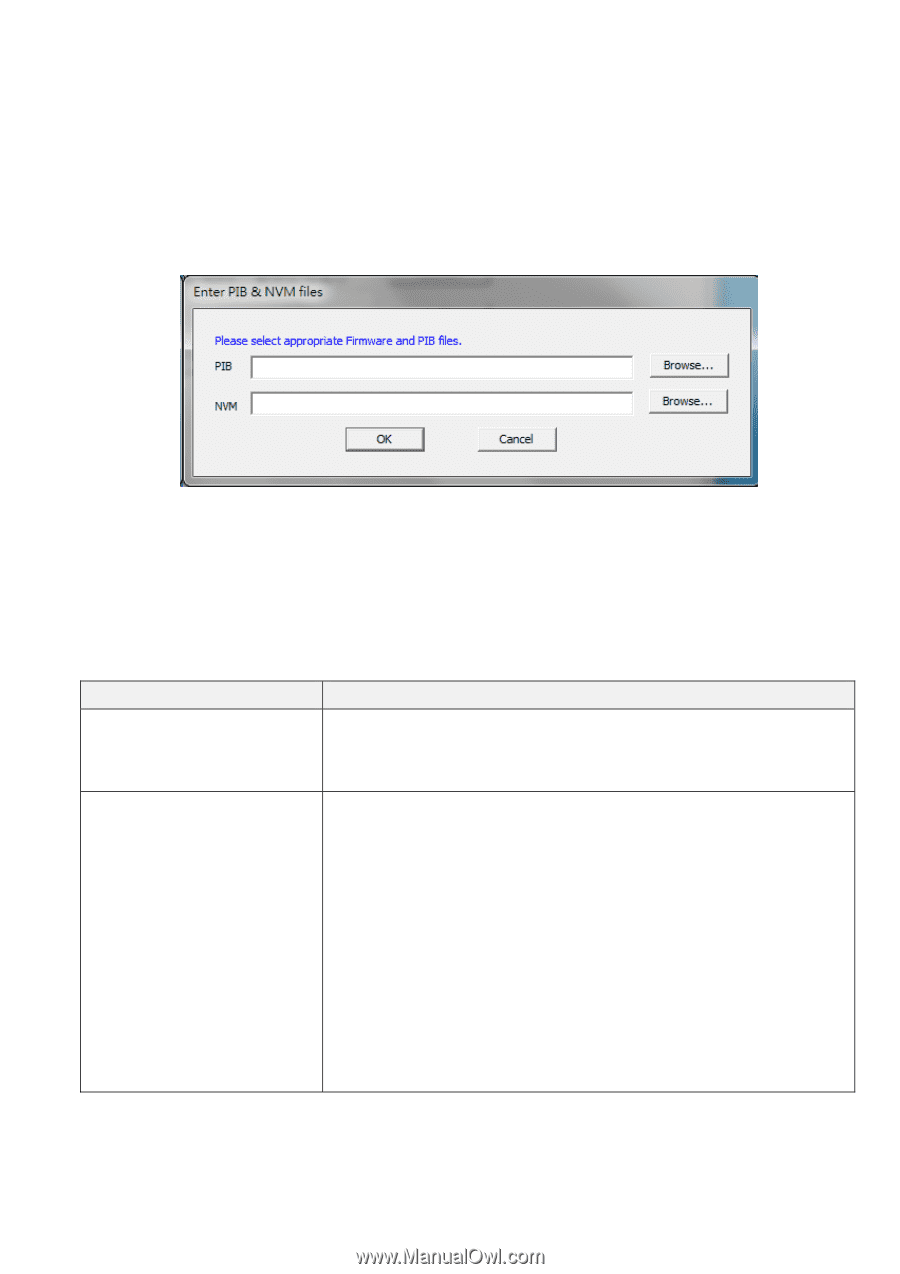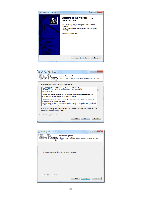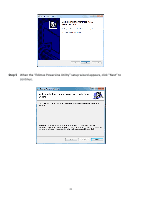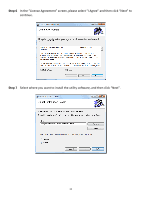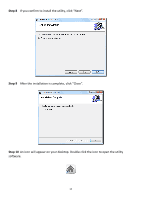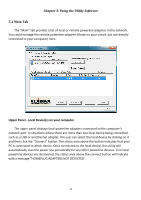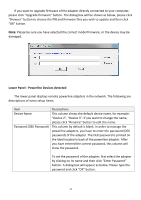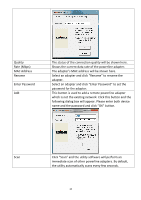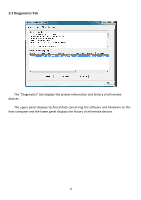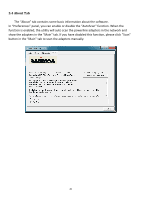Edimax HP-5101 Manual - Page 18
Lower Panel, Powerline Devices detected - firmware
 |
View all Edimax HP-5101 manuals
Add to My Manuals
Save this manual to your list of manuals |
Page 18 highlights
If you want to upgrade firmware of the adapter directly connected to your computer, please click "Upgrade firmware" button. The dialog box will be shown as below, please click "Browser" button to choose the PIB and firmware files you wish to update and then click "OK" button. Note: Please be sure you have selected the correct model firmware, or the device may be damaged. Lower Panel ‐ Powerline Devices detected The lower panel displays remote powerline adapters in the network. The following are descriptions of every setup items: Item Device Name Password (DEK Password) Descriptions This column shows the default device name, for example: "Device 2", "Device 3". If you want to change the name, please click "Rename" button to edit the name. This column by default is blank. In order to manage the powerline adapters, you have to enter the password (DEK password) of the adapter. The DEK password is printed on the label located in back of the powerline adapter. After you have entered the correct password, this column will show the password. To set the password of the adapter, first select the adapter by clicking on its name and then click "Enter Password" button. A dialog box will appear as below. Please type the password and click "OK" button. 15