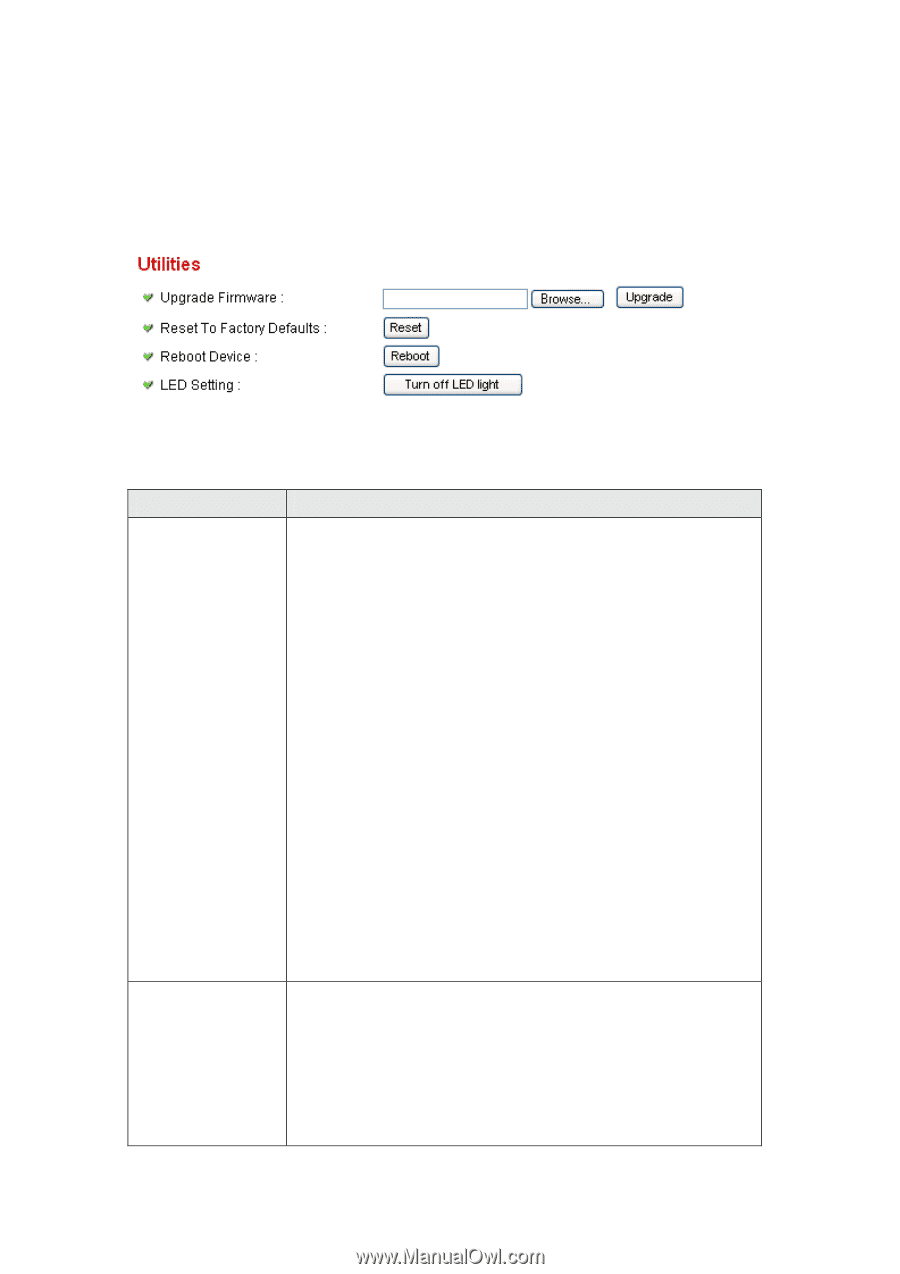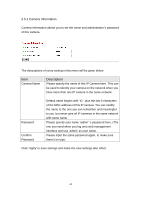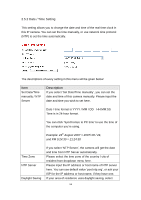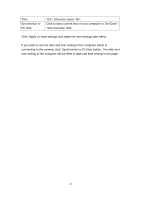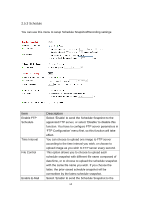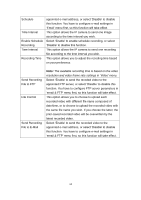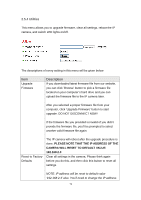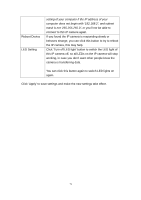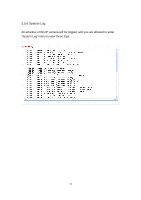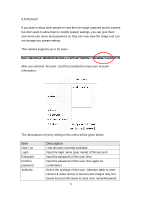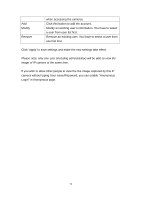Edimax IC-3030Wn Manual - Page 70
Please Note That The Ip Address Of The, Camera Will Reset To Default Value, 168.2.3 - firmware
 |
View all Edimax IC-3030Wn manuals
Add to My Manuals
Save this manual to your list of manuals |
Page 70 highlights
2.5.4 Utilities This menu allows you to upgrade firmware, clear all settings, reboot the IP camera, and switch LED lights on/off. The descriptions of every setting in this menu will be given below: Item Upgrade Firmware Description If you downloaded latest firmware file from our website, you can click ‟Browse‟ button to pick a firmware file located on your computer‟s hard drive and you can upload the firmware file to the IP camera later. After you selected a proper firmware file from your computer, click „Upgrade Firmware‟ button to start upgrade. DO NOT DISCONNECT NOW! If the firmware file you provided is invalid of you didn‟t provide the firmware file, you‟ll be prompted to select another valid firmware file again. Reset to Factory Defaults The IP camera will reboot after the upgrade procedure is done. PLEASE NOTE THAT THE IP ADDRESS OF THE CAMERA WILL RESET TO DEFAULT VALUE: 192.168.2.3 Clear all settings in the camera. Please think again before you do this, and then click this button to reset all settings. NOTE: IP address will be reset to default value '192.168.2.3' also. You'll need to change the IP address 70