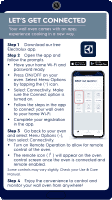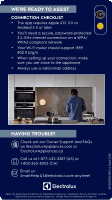Electrolux ECWS3012AS Connected Card English - Page 1
Electrolux ECWS3012AS Manual
 |
View all Electrolux ECWS3012AS manuals
Add to My Manuals
Save this manual to your list of manuals |
Page 1 highlights
LET'S GET CONNECTED Your wall oven comes with an app; experience cooking in a new way. Step 1 Download our free Electrolux app. Step 2 Open the app and follow the prompts. • Have your home Wi-Fi and password ready. • Press ON/OFF on your oven. Select Menu Options by tapping the ( ) icon. • Select Connectivity. Make sure the Connect option is turned on. • Follow the steps in the app to connect your wall oven to your home Wi-Fi. • Complete your registration in the app. Step 3 Go back to your oven and select Menu Options ( ), then select Connectivity. • Turn on Remote Operation to allow for remote control of the oven. • The remote icon ( ) will appear on the oven control screen once the oven is connected and remote enabled. Some controls may vary slightly. Check your Use & Care Manual. Step 4 Enjoy the convenience to control and monitor your wall oven from anywhere!