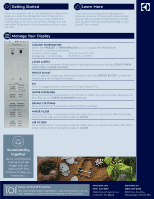Electrolux ERFG2393AS Quick Start Guide - Page 2
Getting Started, Manage Your Display, Learn More
 |
View all Electrolux ERFG2393AS manuals
Add to My Manuals
Save this manual to your list of manuals |
Page 2 highlights
Getting Started Once you plug the unit in, the settings icon illuminates when you open the refrigerator door. Pressing the settings icon illuminates all icons on the appliance control display. All icons except the settings icon will fade after 10 seconds of no interaction or if you close the door. Learn More Your Electrolux refrigerator is designed to preserve a variety of foods with customizable layouts. We recommend familiarizing yourself with product features and terminology in your Use & Care Manual. Manage Your Display CHANGE TEMPERATURE Select the FREEZER or REFRIGERATOR icon to change the temperature. Press +/- to set the temperature. Freezer control range: -6˚F/-21˚C to 6˚F/-15˚C Refrigerator control range: 34˚F/1˚C to 44˚F/7˚C CLEAR ALERTS Resets any active alarms illuminated on the appliance control display (DOOR OPEN, HIGH TEMP, POWER OUTAGE). FREEZE BOOST Prior to grocery shopping, we recommend you activate FREEZE BOOST to lower the temperature and freeze food faster. F/C Press to toggle between Fahrenheit (°F) and Celsius (°C). WATER DISPENSER Press and hold for 3 seconds to turn off and on. When you turn the water dispenser on the LEDs above WATER DISPENSER illuminate. DEFAULT SETTINGS Press and hold for 3 seconds to reset to factory settings. WATER FILTER Press and hold for 3 seconds to reset the status after you replace the filter. The status shown at the right of the button resets to GOOD. AIR FILTERS Press and hold for 3 seconds to reset the status after you replace the filters. The status shown at the right of the button resets to GOOD. Sustainability, together We're committed to making food last longer with our TasteLock™ Plus Crispers to help you waste less. 2208-CR8JCQ7HPS PHOTOREGISTERSM Peace of Mind & Protection Get more with product registration. Look for the photo icon on your registration card to text and register, or visit us online. electrolux.com (877) 435-3287 10200 David Taylor Drive Charlotte, NC 28262 electrolux.ca (800) 265-8352 5855 Terry Fox Way Mississauga, ON L5V 3E4