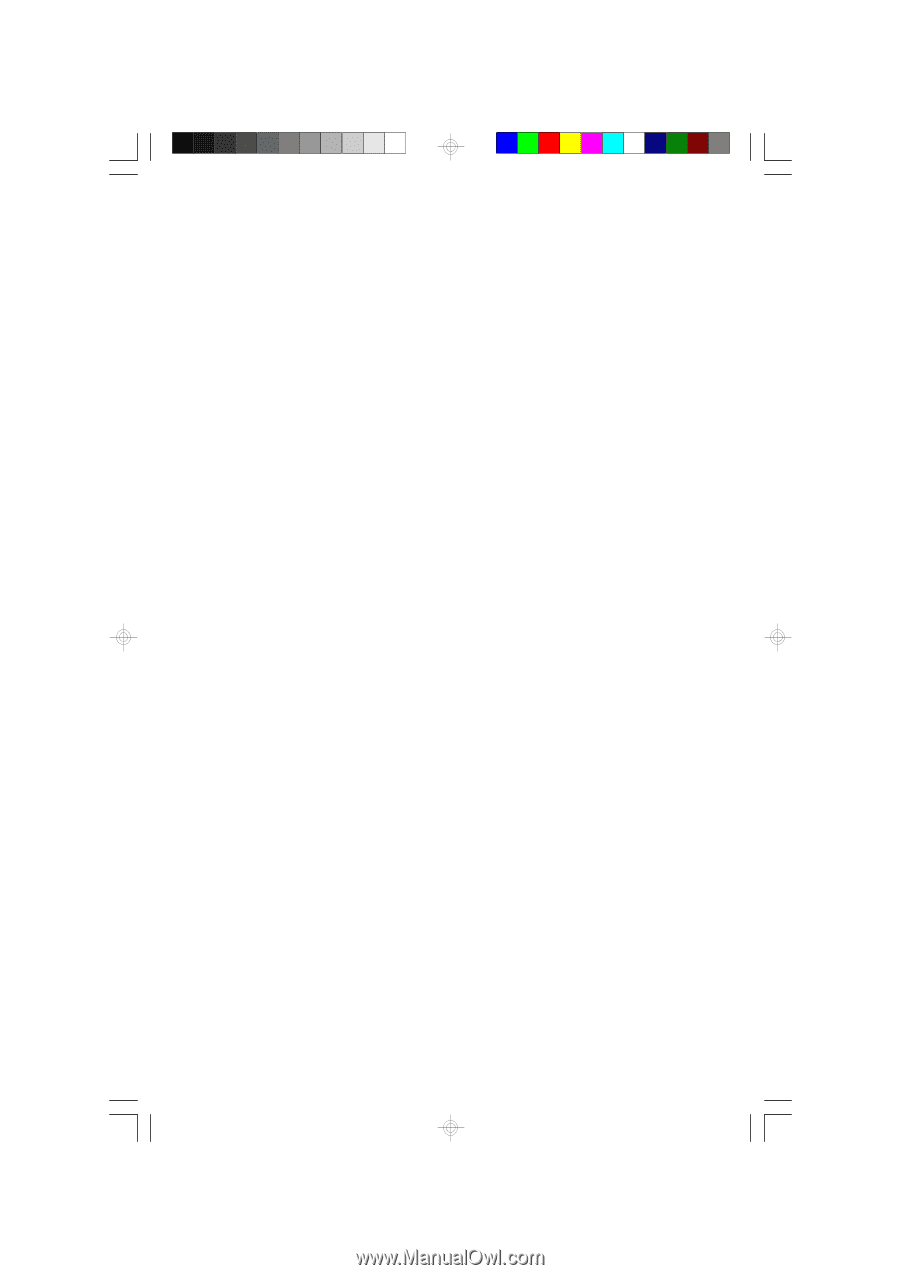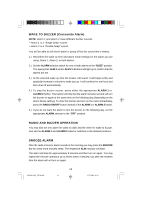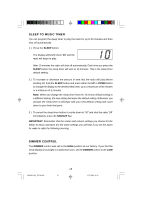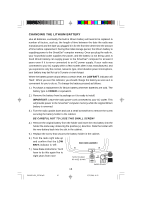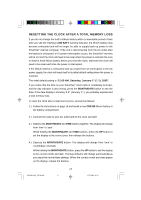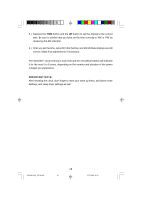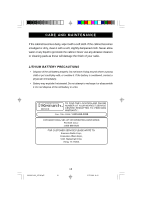Emerson CKS1850 Owners Manual - Page 18
Resetting The Clock After A Total Memory Loss
 |
View all Emerson CKS1850 manuals
Add to My Manuals
Save this manual to your list of manuals |
Page 18 highlights
RESETTING THE CLOCK AFTER A TOTAL MEMORY LOSS If you do not change the built in lithium battery within a reasonable period of time after you see the 'flashing'LOW BATT. warning indicator, the lithium battery may become exhausted and will no longer be able to supply back up power to the SmartSet® internal computer. If the unit is disconnected from the AC outlet after the battery is exhausted, or if a power interruption occurs, the SmartSet® memory will be lost and the clock will need to be reset when the power is restored. Be sure to install a fresh lithium battery before you reset the clock, otherwise the clock will need to be reset each time the power is interrupted. If the lithium battery is exhausted and you experience an interruption in the AC power supply, the clock will reset itself to its initial default setting when the power is restored. The initial default setting is "12:00 AM, Saturday, January 1st (1 1), 2005". If you notice that the time on your SmartSet® clock radio is completely incorrect, and the day indicator is also wrong, press the MONTH/DATE button to see the date. If the date display is showing "1 1" (January 1st ), you probably experienced a total memory loss. To reset the clock after a total memory loss, proceed as follows: 1.) Follow the instructions on page 16 and install a new CR2430 lithium battery in the battery compartment. 2.) Connect the radio to your AC outlet and let the clock set itself. 3.) Depress the MONTH/DATE and TIME buttons together. The display will change from 'time'to 'year'. While holding the MONTH/DATE and TIME buttons, press the UP button to set the display to the correct year, then release the buttons. 4.) Depress the MONTH/DATE button. The display will change from 'time'to 'month/date'(mm/dd). While holding the MONTH/DATE button, press the UP button to set the display to the correct month and date. The Day indicator will change automatically as you adjust the month/date settings. When the correct month and date appear on the display, release the buttons. CKS1850-1851_072706.p65 17 17 27/7/2006, 16:13