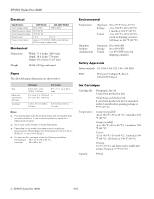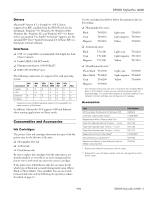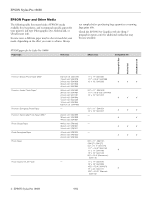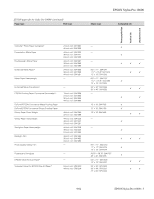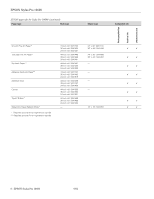Epson 10600 Product Information Guide
Epson 10600 - Stylus Pro Color Inkjet Printer Manual
 |
UPC - 010343845510
View all Epson 10600 manuals
Add to My Manuals
Save this manual to your list of manuals |
Epson 10600 manual content summary:
- Epson 10600 | Product Information Guide - Page 1
Take-up Reel Printer Specifications Printing Ink types 6 color EPSON® Photographic Dye™ ink, Archival™ ink, or UltraChrome™ ink UltraChrome ink model switchable between two ink modes: ❏ Photo Black (uses Photo Black ink cartridge) ❏ Matte Black (uses Matte Black ink cartridge) Nozzle 180 - Epson 10600 | Product Information Guide - Page 2
EPSON Stylus Pro 10600 Electrical Specification Input voltage range Rated frequency range Input frequency range Rated current Power consumption 120V Model 220−240V Model 90 to 132V 198 to 264V 50 - Epson 10600 | Product Information Guide - Page 3
EPSON Stylus Pro 10600 Drivers Macintosh® System 8.5.1 through 9.x (OS X clients supported via RIP, available from the EPSON web site for download), Windows® 95, Windows 98, Windows 2000, Windows Me, Windows XP, and Windows NT® 4.0. Raster drivers are standard. For Adobe® PostScript® support, use - Epson 10600 | Product Information Guide - Page 4
EPSON Stylus Pro 10600 EPSON Paper and Other Media The following table lists many kinds of EPSON media available for your printer, and recommends specific papers for your printer's ink type (Photographic Dye, Archival ink, or UltraChrome ink). In some cases, a different paper may be a better match - Epson 10600 | Product Information Guide - Page 5
EPSON papers for the Stylus Pro 10600 (continued) Paper type Roll sizes EPSON Stylus Pro 10600 Sheet sizes Compatible ink Photographic Dye Archival ink UltraChrome ink ColorLife™ Photo Paper Semigloss* Presentation Matte Paper Doubleweight Matte Paper Enhanced Matte Paper* Matte Paper - Epson 10600 | Product Information Guide - Page 6
Photographic Dye Archival ink UltraChrome ink EPSON Stylus Pro 10600 EPSON papers for the Stylus Pro 10600 (continued) Paper type Roll sizes Sheet sizes Compatible ink Smooth Fine Art Paper* Textured Fine Art Paper* Synthetic Paper** Adhesive Synthetic Paper** Adhesive Vinyl Canvas Tyvek® - Epson 10600 | Product Information Guide - Page 7
EPSON Stylus Pro 10600 Selecting Media Type Settings The following tables list recommended Media Type settings, depending on the type of ink installed in the printer (Photographic Dye, Archival, or UltraChrome ink). In some cases, a different setting may work better, depending on the effects the - Epson 10600 | Product Information Guide - Page 8
EPSON Stylus Pro 10600 Control Panel The control panel includes various lights and a display to indicate the status of the printer: Display When your ink or paper runs out or a problem occurs, a message appears on the display. The lights on the control panel come on or flash. The following table - Epson 10600 | Product Information Guide - Page 9
printer parts. NOTE: The user can replace the ink cartridges and cutter blade. Other parts need to be replaced by an authorized EPSON service technician. Follow these steps to print the status check: 1. Load a sheet of letter-size paper in the printer. (You can print on roll paper, but you will use - Epson 10600 | Product Information Guide - Page 10
you're using Archival ink or UltraChrome ink, shake the cartridge gently before installing it. 6. Hold the ink cartridge with the arrow mark on the left side and pointing toward the printer. Then insert the ink cartridge into the slot. Don't force the cartridge. 10 - EPSON Stylus Pro 10600 9/02 - Epson 10600 | Product Information Guide - Page 11
) black ink cartridge. Then close the ink compartment cover. You see a message on the control panel indicating the progress of the black ink charging. When done, K: EPSON GENUINE INK is displayed. Continue on to the next section to update your printer driver software. 9/02 EPSON Stylus Pro 10600 - Epson 10600 | Product Information Guide - Page 12
Banding and incorrect or missing colors can be caused by several problems, such as clogged print head nozzles or a misaligned print head. Poor print quality can also be caused by using a paper that is not defined in the EPSON printer driver or in a third-party RIP. Here are some common solutions - Epson 10600 | Product Information Guide - Page 13
EPSON Stylus Pro 10600 printer's control panel or (if your printer uses UltraChrome ink) from the EPSON printer driver software: ❏ Change the Paper Feed Adjustment to reduce banding. ❏ Decrease the Paper Suction level if you're printing on thin paper that's getting saturated with ink. ❏ If printing - Epson 10600 | Product Information Guide - Page 14
EPSON Stylus Pro 10600 4. Examine the last nozzle check pattern you printed to identify which color ink nozzles need cleaning. Then press the Item button until you see the SSCL option for the color ink nozzle(s) you need to clean: SSCL B/C=EXEC to clean the black and cyan nozzles SSCL LM/LC=EXEC to - Epson 10600 | Product Information Guide - Page 15
EPSON Stylus Pro 10600 Using and Replacing the Cutter Blade To use the printer's built-in cutter, select the appropriate option from the control panel: ❏ Roll Auto Cut to cut each page automatically ❏ Roll Cutter Off if you're printing on heavy media that can damage or prematurely wear out the - Epson 10600 | Product Information Guide - Page 16
the waste ink system by printing the status check sheet (see page 9); a low value (or a value near Empty) indicates that the pad is nearing the end of its service life. Related Documentation CPD-15012 CPD-15013 CPD-15014 PL-SP10600 EPSON Stylus Pro 10600 Printer Guide EPSON Stylus Pro 10600 Quick
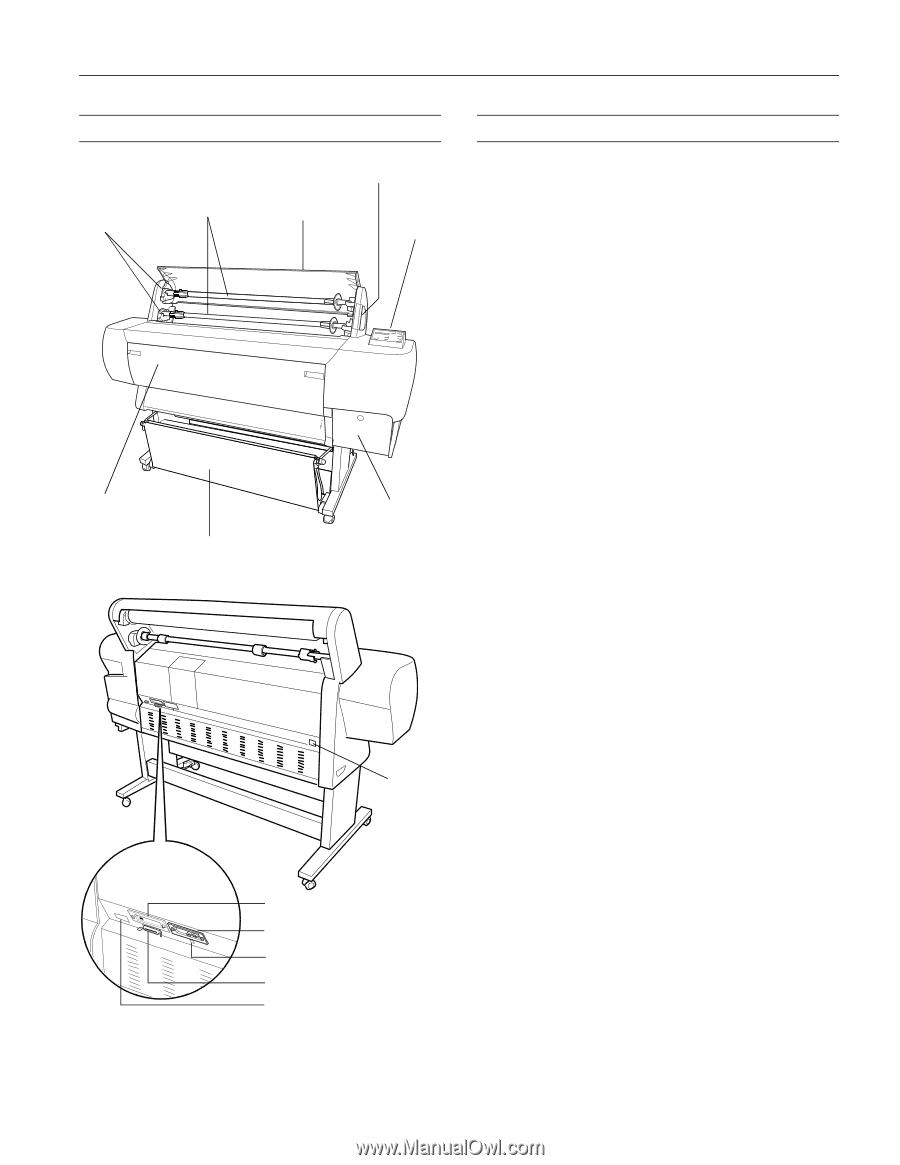
EPSON Stylus Pro 10600
9/02
EPSON Stylus Pro 10600 - 1
Printer Parts
Printer Specifications
Printing
Engine Reliability
Roll paper
spindles
Roll paper cover
Control
panel
Ink cartridge
compartment
Paper set lever
Lower
cover
Paper
basket
Mounting
brackets
AC inlet
Ethernet port
FireWire port (
×
2)
USB port
Parallel port
Port for optional Automatic
Take-up Reel
Ink types
6 color EPSON
®
Photographic Dye
™
ink,
Archival
™
ink, or UltraChrome
™
ink
UltraChrome ink model switchable
between two ink modes:
❏
Photo Black (uses Photo Black ink
cartridge)
❏
Matte Black (uses Matte Black ink
cartridge)
Nozzle
configuration
180 nozzles
×
6 (black, cyan, magenta,
yellow, light cyan, light magenta)
Resolution
Maximum 1440 dpi
×
720 dpi
Print direction
Bidirectional/unidirectional
Control code
ESC/P3
®
Raster Photographic Driver
Line spacing
1/6 inch (default), programmable in
1/720-inch increments
Paper feed speed
215 ± 10 milliseconds per 1/6-inch line
RAM
128MB (fixed)
Total print
volume
20,000 B0 images (720
×
360 dpi,
bidirectional), or 4.8 million print head
passes, before required maintenance
Print head life
28 billion dots per nozzle
Periodic
maintenance
Waste ink tank, pump unit, flushing box,
head cleaner, cap assembly; require
replacement approximately twice during
printer life
Cutter blade life
Approximately 2000 B0+ sheets (EPSON
media up to 4.33 mil thick)