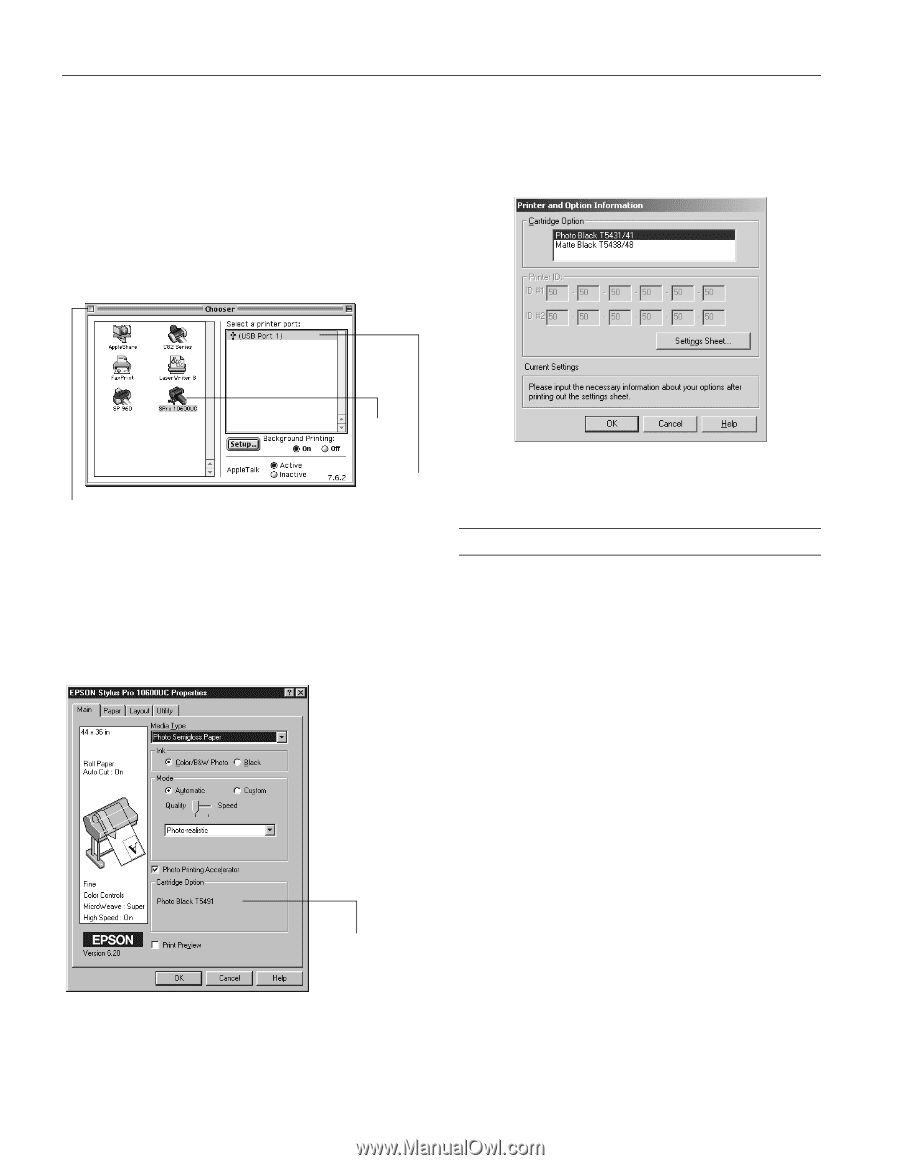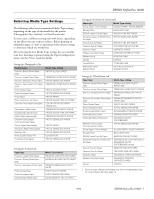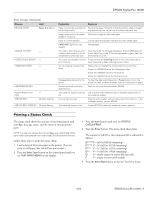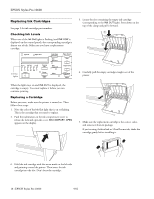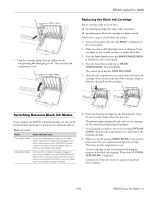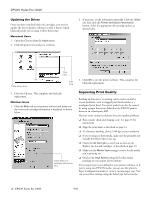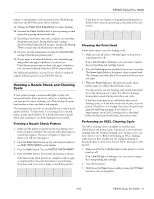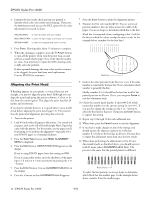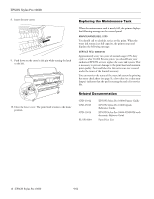Epson 10600 Product Information Guide - Page 12
Updating the Driver, Macintosh Users, Windows Users, Improving Print Quality
 |
UPC - 010343845510
View all Epson 10600 manuals
Add to My Manuals
Save this manual to your list of manuals |
Page 12 highlights
EPSON Stylus Pro 10600 Updating the Driver Once you have switched black ink cartridges, you need to update the driver (printer software) so that it knows which black ink mode you're using. Follow these steps: Macintosh Users 1. Open the Chooser from the Apple menu. 2. Click the printer icon and port, as shown. 2. If necessary, set the information manually. Click the Utility tab, then click the Printer and Option Information button. Select the appropriate ink cartridge option, as shown below. Click here . . . Close when done then here 3. Close the Chooser. This completes the black ink replacement. Windows Users 1. Click the Main tab in your printer software and make sure the correct ink cartridge information is displayed, as shown below. Check black ink cartridge information here 3. Click OK to exit the printer software. This completes the black ink replacement. Improving Print Quality Banding and incorrect or missing colors can be caused by several problems, such as clogged print head nozzles or a misaligned print head. Poor print quality can also be caused by using a paper that is not defined in the EPSON printer driver or in a third-party RIP. Here are some common solutions for print quality problems: ❏ Run a nozzle check and cleaning cycle. See page 13 for instructions. ❏ Align the print head, as described on page 14. ❏ To eliminate banding, choose 1440 dpi as your resolution. ❏ If you're using cut sheet media, make sure the printable side (usually the whiter side) is face up. ❏ Check the Ink Out lights to see if you are low on ink. Replace any low ink cartridges, as described on page 10. ❏ Make sure the Media Type setting is correct for the media you're printing on. ❏ Deselect the High Speed setting (for bi-directional printing) in your printer driver software. If your paper type is not defined in your printer software, or if you're using non-EPSON media, you can use the printer's Paper Configuration menu to create a custom paper type. You can access these settings using the SelecType button on the 12 - EPSON Stylus Pro 10600 9/02