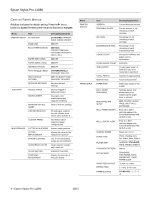Epson 11880 Product Information Guide - Page 9
Replacing the Maintenance Tank, Updating the Driver and Firmware, epson.com/support - manual
 |
UPC - 010343867024
View all Epson 11880 manuals
Add to My Manuals
Save this manual to your list of manuals |
Page 9 highlights
Epson Stylus Pro 11880 Replacing the Maintenance Tank The maintenance tank stores ink that gets flushed from the system during the initial ink charge and manual and automatic print head cleaning. When one of the tanks is almost full, the message NOT ENOUGH CAPACITY, REPLACE THE XXX MAINTENANCE TANK appears on the LCD display, indicating which tank is almost full. When the tank is completely full, the printer stops working and MAINT TANK FULL appears on the LCD, along with an indication of which tank is full. You can check how much space remains in the maintenance tanks by viewing the gauges on the control panel, shown below. You can also check the tanks using Epson Status Monitor on your computer, using the printer's menu, or by printing a nozzle check sheet. 4. Place the used tank in the plastic bag included with the new tank, and dispose of it properly. Caution: Be careful not to spill ink from the maintenance tank when removing it. Hold it upright at all times and dispose of it carefully. 5. Insert the new tank all the way into its compartment. Left, Center, and Right tank guages Empty (new) Half full Nearly full Full (replace) The printer will not print if one of the maintenance tanks is full. Use this replacement tank: C12C890191. Follow these steps to replace the tank: 1. Check the LCD display to determine which tank needs to be replaced. 2. Unpack the new maintenance tank. 3. Grasp the handle at the bottom of the maintenance tank and gently pull it straight out of the printer. Updating the Driver and Firmware To ensure that you have the most up-to-date firmware and driver for your new printer, please visit epson.com/support. Choose your printer and click Drivers & Downloads to see if there are any updates posted. Check back regularly to maintain compatibility with existing and future applications. When your printer is set up and your software is installed, run the EPSON LFP Remote Panel to check your printer's firmware ROM version and update it if necessary. Related Documentation CPD-24468 CPD-24469 CPD-24519 Epson Stylus Pro 11880 Printer Guide Epson Stylus Pro 11880 Quick Reference Guide Epson Stylus Pro 11880 CD-ROM with User's Guide and Network Guide 10/07 Epson Stylus Pro 11880 - 9