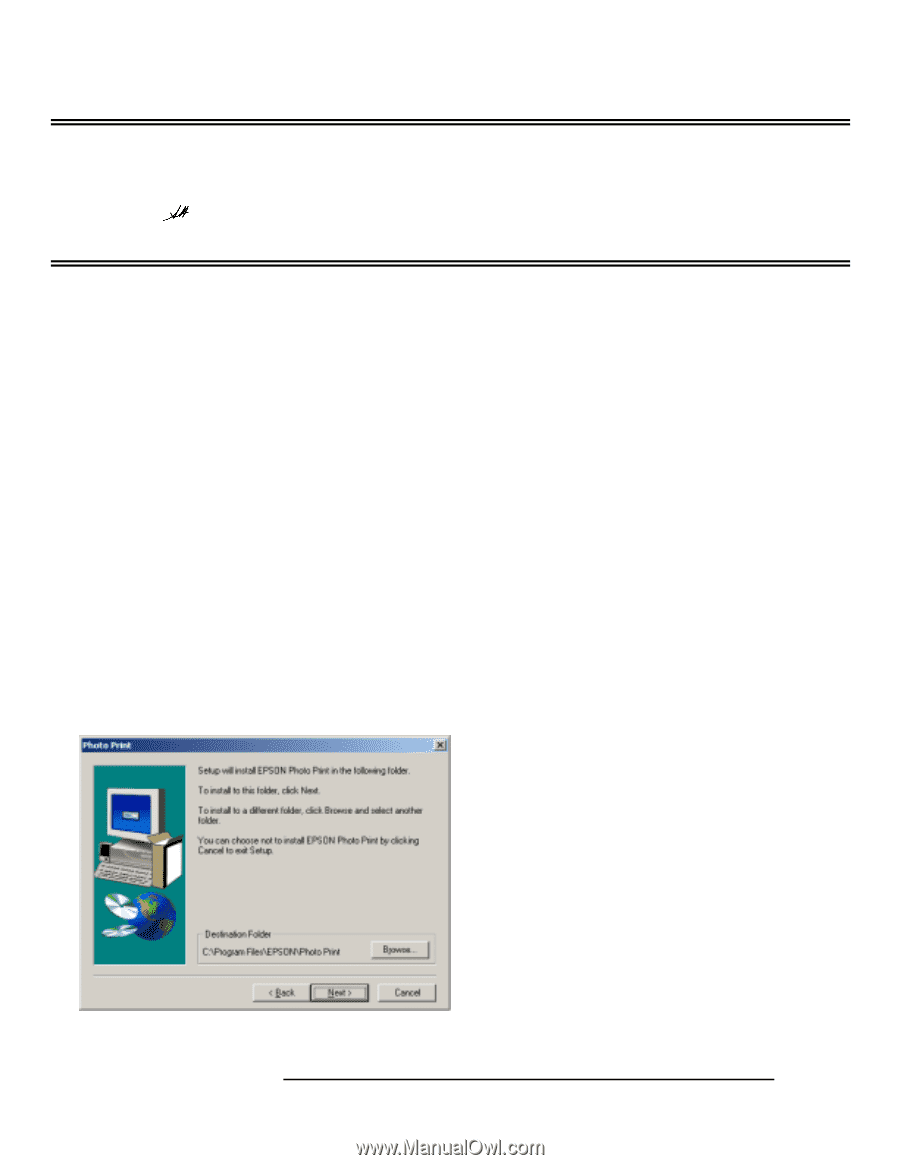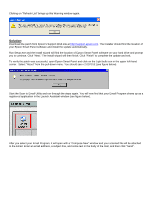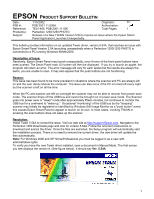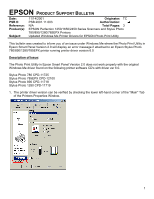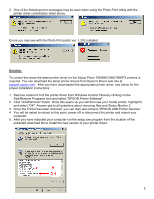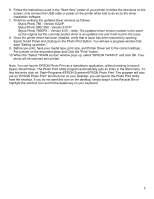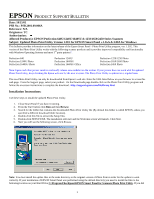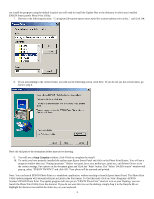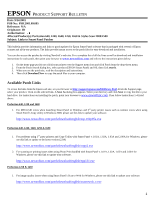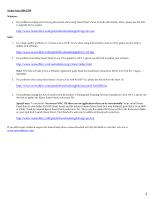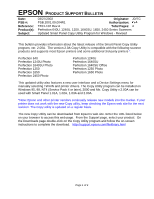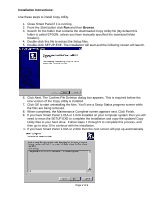Epson 1250 Product Support Bulletin(s) - Page 33
Subject: Updated Photo Print Utility Version 1.31E for EPSON Smart Panel v.1.0xA & 2.00A - perfection 1650
 |
UPC - 010343836976
View all Epson 1250 manuals
Add to My Manuals
Save this manual to your list of manuals |
Page 33 highlights
EPSON PRODUCT SUPPORT BULLETIN Date: 10/15/01 PSB No.: PSB.2001.09.006A Reference: N/A Originator: TC Authorization: Affected Product(s): EPSON Perfection 640U/1240U/1640SU & 1250/1650/2450 Series Scanners Subject: Updated Photo Print Utility Version 1.31E for EPSON Smart Panel v.1.0xA & 2.00A for Windows This bulletin provides information on the latest release of the Epson Smart Panel - Photo Print Utility program, ver. 1.31E. This version of the Photo Print Utility works with the following scanner products and it provides improved compatibility and functionality with Windows Operating Systems and most 3rd party printers*. Perfection 640 Perfection 1240U Photo Perfection 1640SU Photo Perfection 1240U Perfection 1640SU Perfection 1640SU Office Perfection 1250/1250 Photo Perfection 1650/1650 Photo Perfection 2450 Photo Note: Epson and other printer vendors continually release new models into the market. If your printer does not work with the updated Photo Print Utility, keep checking the Epson web site for the next revision. The Photo Print Utility is updated on a regular basis. The new Photo Print Utility can only be downloaded from Epson's web site. Enter the URL listed below on your browser to access this web page. From the Support page, select your product. On the Downloads page double-click on the Photo Print Utility program and follow the on-screen instructions to complete the download. http://support.epson.com/filelibrary.html Installation Instructions: Use these steps to install the updated Photo Print Utility. 1. Close Smart Panel if you have it running. 2. From the Start button click Run and then Browse. 3. Search for the folder that contains the downloaded Photo Print Utility file (By default this folder is called EPSON, unless you specified a different download folder location). 4. Double-click this file to extract the Setup files. 5. Double-click SETUP.EXE. The installation will start and the Welcome screen will launch. Click Next. 6. Next you will see the following screen, click Browse. Note: You must install the update files in the same directory as the original version of Photo Print in order for the update to work correctly. If your installation of EPSON Smart Panel was performed using the default directory you need to install the files to the following location on your Hard Drive C:\Program Files\Epson\EPSON Smart Panel for Scanners\Photo Print Utility. If you did 1