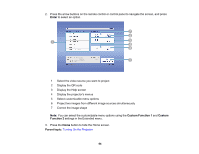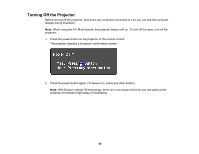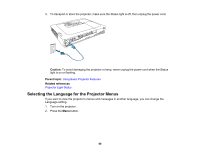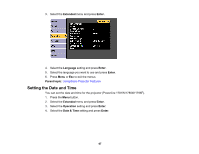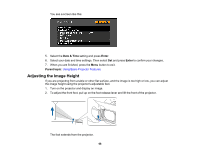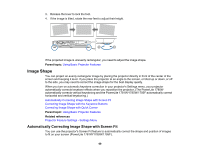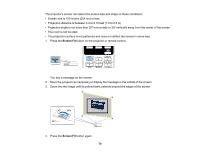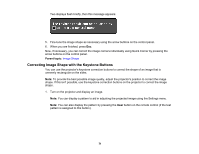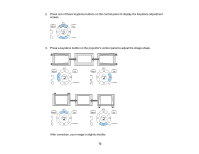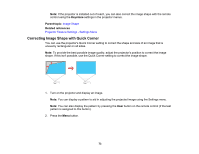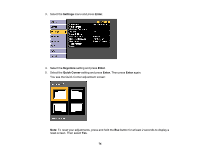Epson 1780W Users Guide - Page 69
Image Shape, Automatically Correcting Image Shape with Screen Fit
 |
View all Epson 1780W manuals
Add to My Manuals
Save this manual to your list of manuals |
Page 69 highlights
3. Release the lever to lock the foot. 4. If the image is tilted, rotate the rear feet to adjust their height. If the projected image is unevenly rectangular, you need to adjust the image shape. Parent topic: Using Basic Projector Features Image Shape You can project an evenly rectangular image by placing the projector directly in front of the center of the screen and keeping it level. If you place the projector at an angle to the screen, or tilted up or down, or off to the side, you may need to correct the image shape for the best display quality. When you turn on automatic keystone correction in your projector's Settings menu, your projector automatically corrects keystone effects when you reposition the projector. (The PowerLite 1780W automatically corrects vertical keystoning and the PowerLite 1781W/1785W/1795F automatically correct horizontal and vertical keystoning.) Automatically Correcting Image Shape with Screen Fit Correcting Image Shape with the Keystone Buttons Correcting Image Shape with Quick Corner Parent topic: Using Basic Projector Features Related references Projector Feature Settings - Settings Menu Automatically Correcting Image Shape with Screen Fit You can use the projector's Screen Fit feature to automatically correct the shape and position of images to fit on your screen (PowerLite 1781W/1785W/1795F). 69