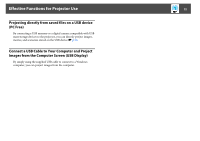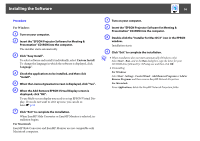Epson 1925W Network and PC Free Operation Guide - Page 11
Effective Functions for Projector Use - software
 |
UPC - 010343874763
View all Epson 1925W manuals
Add to My Manuals
Save this manual to your list of manuals |
Page 11 highlights
Effective Functions for Projector Use 11 Effective Functions for Projector Use This projector is equipped with many useful functions to improve usability. As well as a computer cable, you can connect using various other interfaces such as a USB cable, a USB storage device, or a LAN connection. This allows for a wide range of image input sources depending on your usage environment. Various Screen and Audio Transfers by Network Connection (EasyMP Network Projection) You can hold efficient meetings and presentations by connecting the projector to a network. Various screen and audio transfer functions • Distribution function s p.16 • Switching function s p.16 • Multi-screen display s p.31 • Movie Sending Mode s p.29 • Presentation Mode s p.28 Monitor, Configure, and Control the Projector from a Remote Location The following convenient functions collectively manage projectors in various conference rooms. • Receive an e-mail notification if a problem occurs s p.54 • Monitor and detect problems from SNMP Manager on the networks p.55 • Set and control the projector by using a standard computer Web browser s p.52 Smooth progress If the projector is connected to a network, you can share the projector from computers on the network. When projecting data from different computers during a meeting or presentation, you can progress smoothly without changing the signal cable between each computer. Even a distance between the projector and the computer does not cause any problems. Project images from your computer using "Network Projector" in Windows Vista In Windows Vista you can use the standard feature "Network Projector" to connect the projector to a computer via a network and then project. This lets you make presentations via a network by simply using a standard OS function without installing any software.