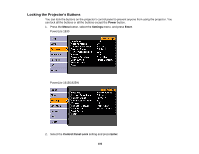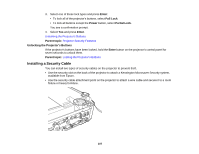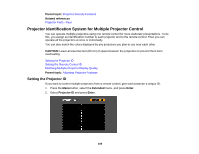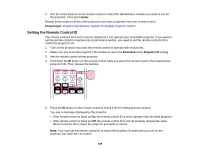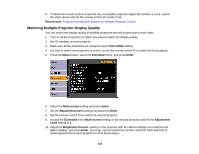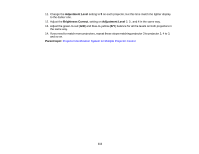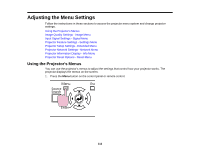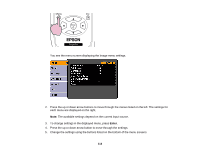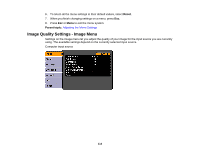Epson 1925W User's Guide - Page 109
Setting the Remote Control ID, Enter, Parent topic, Extended, Projector ID
 |
UPC - 010343874763
View all Epson 1925W manuals
Add to My Manuals
Save this manual to your list of manuals |
Page 109 highlights
3. Use the arrow buttons on the remote control to select the identification number you want to use for the projector. Then press Enter. Repeat these steps for all the other projectors you want to operate from one remote control. Parent topic: Projector Identification System for Multiple Projector Control Setting the Remote Control ID The remote control's ID is set to zero by default so it can operate any compatible projector. If you want to set the remote control to operate only a particular projector, you need to set the remote control's ID to match the projector's ID. 1. Turn on the projector you want the remote control to operate with exclusively. 2. Make sure you know the projector's ID number as set in the Extended menu Projector ID setting. 3. Aim the remote control at that projector. 4. Hold down the ID button on the remote control while you press the numeric button that matches the projector's ID. Then release the buttons. 5. Press the ID button on the remote control to check if the ID-setting process worked. You see a message displayed by the projector. • If the remote control is listed as On, the remote control ID is set to operate only the listed projector. • If the remote control is listed as Off, the remote control ID is not set properly. Repeat the steps above to set the ID to match the projector you want to control. Note: You must set the remote control ID to match the projector ID each time you turn on the projector you have set it to control. 109