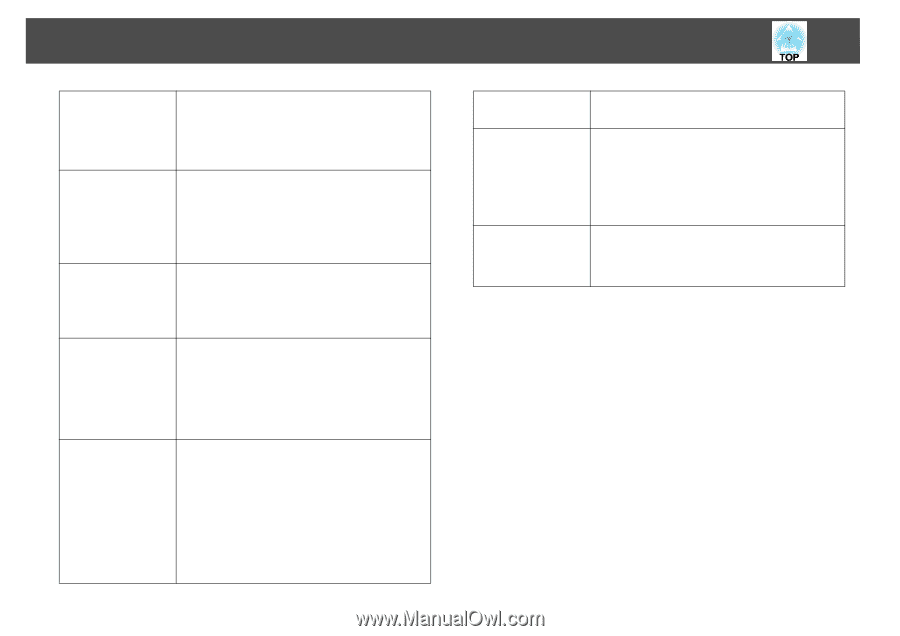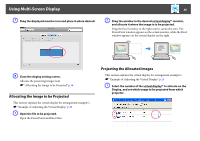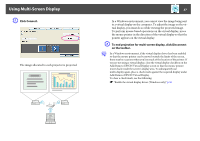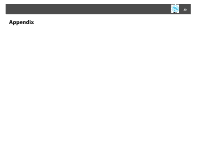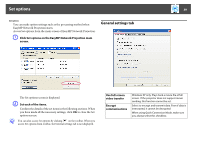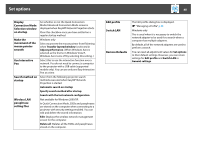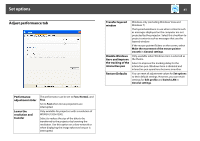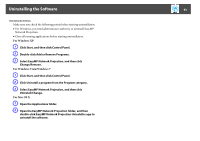Epson 1940W Operation Guide - EasyMP Network Projection - Page 40
Restore Defaults, Connection Mode
 |
View all Epson 1940W manuals
Add to My Manuals
Save this manual to your list of manuals |
Page 40 highlights
Set options Display Connection Mode Selection window on startup Make the movement of the mouse pointer smooth Use Interactive Pen Search method on startup Wireless LAN passphrase setting files Set whether or not the Quick Connection Mode/Advanced Connection Mode screen is displayed when EasyMP Network Projection starts. Clear this checkbox once you have settled on a regular startup method. Windows only Select to prevent the mouse pointer from flickering when Transfer layered window is selected in Adjust performance. (When Windows Aero is selected as the theme in Windows Vista/7, Windows Aero turns off by selecting this setting. ) Select this to use the interactive function over a network. You do not need to connect a computer to the projector with a USB cable (supported models only). You can use only one Easy Interactive Pen at a time. Select from the following projector search methods executed when EasyMP Network Projection is started. Automatic search on startup Specify search method after startup Search with the last network configuration Not available for Windows 2000/XP. In Quick Connection Mode, SSIDs and passphrases are stored on the computer when connecting to a projector with security settings enabled. You can edit and delete the stored information. Edit: Displays the wireless network management screen for the computer. Delete all: Deletes all the SSIDs and passphrases stored on the computer. 40 Edit profile Switch LAN Restore Defaults The Edit profile dialog box is displayed. s "Managing a Profile" p.23 Windows only This is used when it is necessary to switch the network adapter to be used for a search when a computer has multiple adapters. By default, all of the network adapters are used to perform a search. You can reset all adjustment values for Set options to their default settings. However, you can retain settings for Edit profile and Switch LAN in General settings.