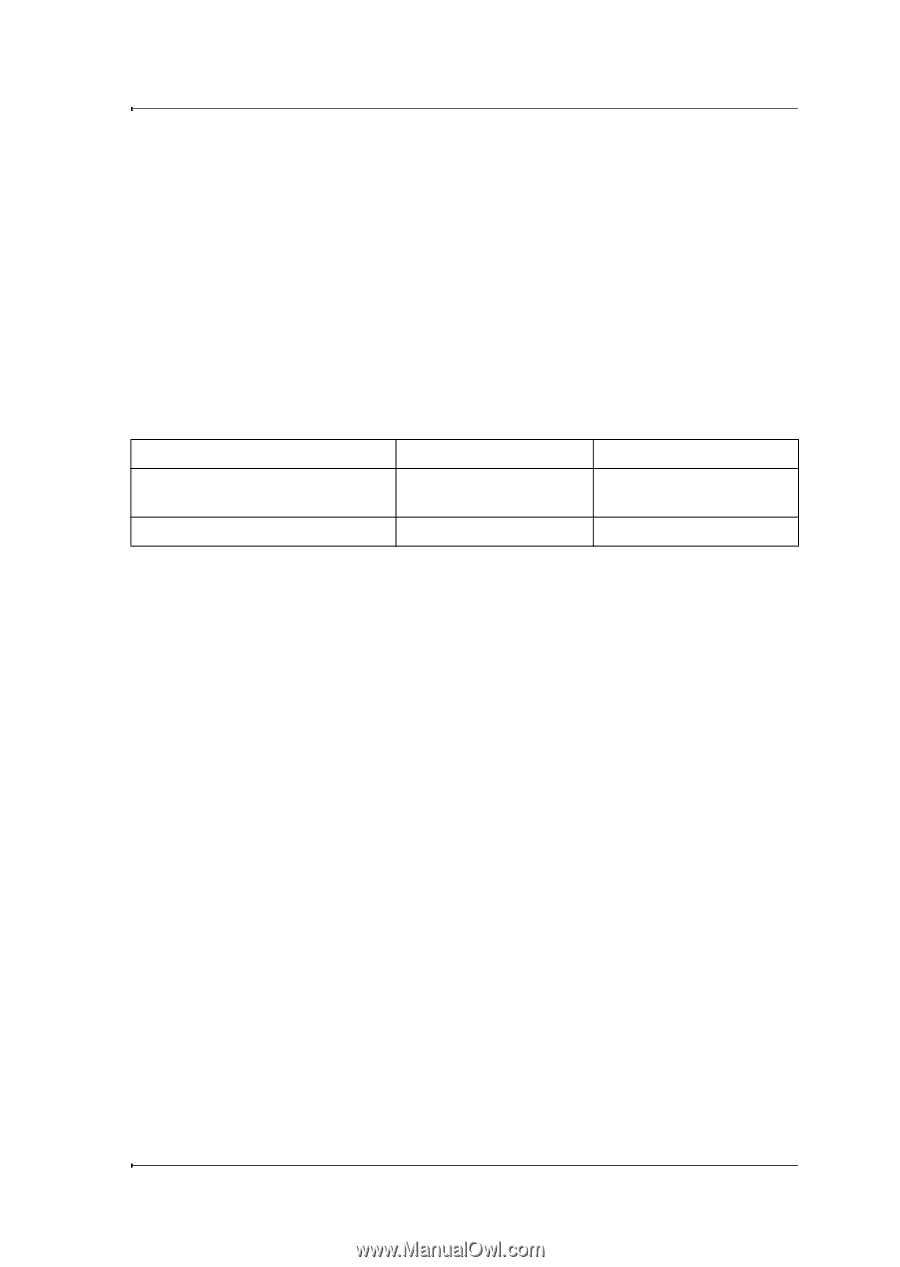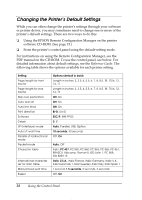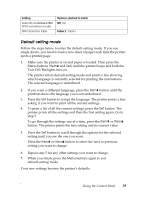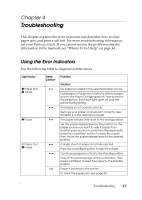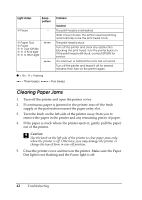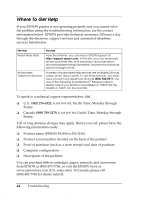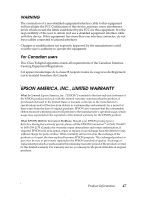Epson 2190N User Manual - Page 43
Printing a Self Test - fx 2190 driver
 |
UPC - 010343850026
View all Epson 2190N manuals
Add to My Manuals
Save this manual to your list of manuals |
Page 43 highlights
Printing a Self Test Running the printer's self test helps you determine whether the printer or the computer is causing the problem. If the self test results are satisfactory, the printer is working properly and the problem probably results from your printer driver settings, application settings, computer, or interface cable. (Be sure to use a shielded interface cable.) If the self test does not print properly, there is a problem with the printer. See the Reference Guide for possible causes and solutions to the problem. You can print the self test using either single sheets or continuous paper of at least the following width: Paper type Continuous paper (including perforated border) Single sheet FX-890 9.5 inches (241 mm) A4 or letter size FX-2190 14.8 inches (376 mm) A3 landscape 1. Make sure paper is loaded and the printer is turned off. 2. To run the test using the Draft font, turn on the printer while holding down the LF/FF button. To run the test using the printer's near letter-quality fonts, hold down the Load/Eject button while you turn on the printer. Either self test can help you determine the source of your printing problem; however, the draft self test prints faster than the near letter-quality test. After a few seconds, the printer loads the paper automatically and begins printing the self test. A series of characters is printed. Note: To temporarily stop the self test, press the Pause button. To resume the test, press the Pause button again. 3. To end the self test, press the Pause button to stop printing. If paper remains in the printer, press the Load/Eject button to eject the printed page. Then turn off the printer. c Caution: Do not turn off the printer while it is printing the self test. Always press the Pause button to stop printing and the Load/Eject button to eject the printed page before you turn off the printer. Troubleshooting 43