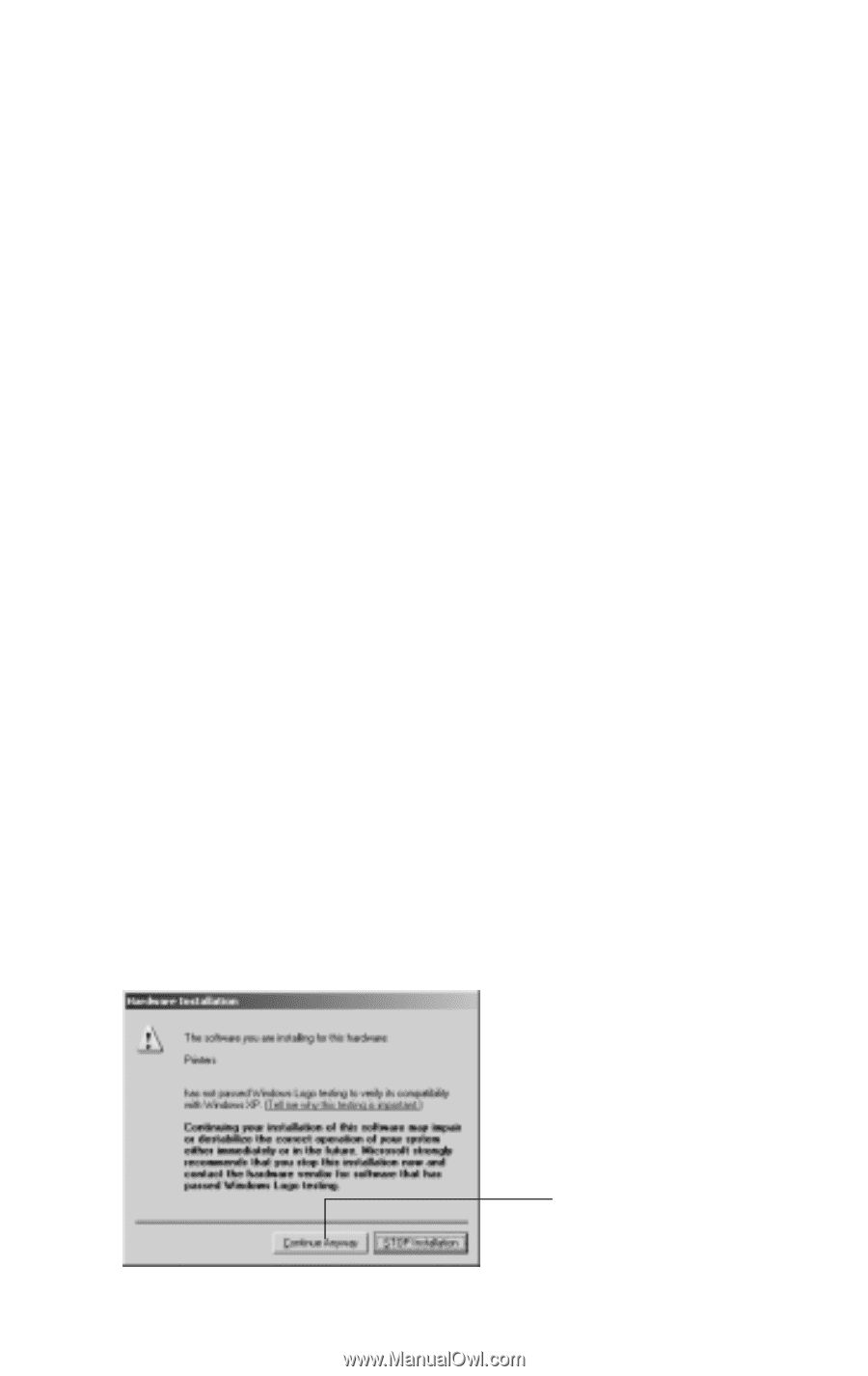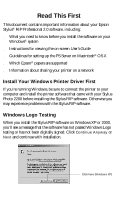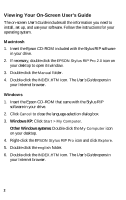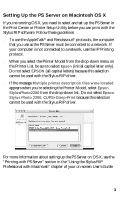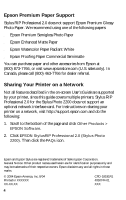Epson 2200 Read This First (Epson StylusRIP Professional 2.0 Software) - Page 1
Epson 2200 - Stylus Photo Color Inkjet Printer Manual
 |
UPC - 010343841840
View all Epson 2200 manuals
Add to My Manuals
Save this manual to your list of manuals |
Page 1 highlights
Read This First This document contains important information about your Epson Stylus® RIP Professional 2.0 software, including: ■ What you need to know before you install the software on your Windows® system ■ Instructions for viewing the on-screen User's Guide ■ Guidelines for setting up the PS Server on Macintosh® OS X ■ Which Epson® papers are supported ■ Information about sharing your printer on a network Install Your Windows Printer Driver First If you're running Windows, be sure to connect the printer to your computer and install the printer software that came with your Stylus Photo 2200 before installing the Stylus RIP software. Otherwise you may experience problems with the Stylus RIP software. Windows Logo Testing When you install the Stylus RIP software on Windows XP or 2000, you'll see a message that the software has not passed Windows Logo testing or has not been digitally signed. Click Continue Anyway or Next and continue with installation. Click here (Windows XP)