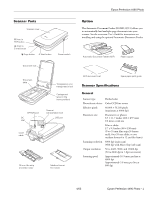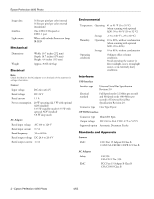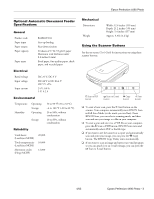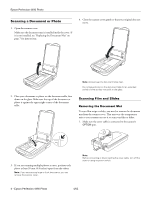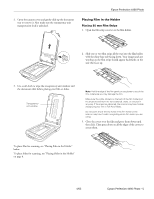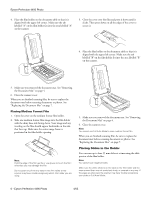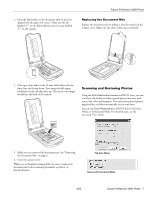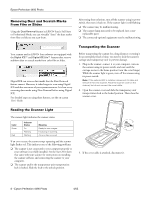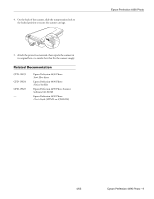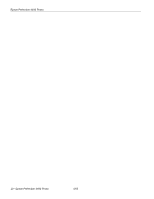Epson 4490 Product Information Guide - Page 6
Placing Slides in the Holder, Epson Perfection 4490 Photo
 |
UPC - 010343854093
View all Epson 4490 manuals
Add to My Manuals
Save this manual to your list of manuals |
Page 6 highlights
Epson Perfection 4490 Photo 4. Place the film holder on the document table so that it is aligned with the upper left corner. Make sure the tab labelled "A" on the film holder fits into the area labelled "A" on the scanner. 3. Close the cover over the film and press it down until it clicks. Then press down on all the edges of the cover to secure it. 4. Place the film holder on the document table so that it is aligned with the upper left corner. Make sure the tab labelled "B" on the film holder fits into the area labelled "B" on the scanner. 5. Make sure you removed the document mat. See "Removing the Document Mat" on page 4. 6. Close the scanner cover. When you are finished scanning film, be sure to replace the document mat before scanning documents or photos. See "Replacing the Document Mat" on page 7. Placing Medium Format Film 1. Open the cover on the medium format film holder. 2. Slide one medium format film image into the film holder with the shiny base side facing down. Your image and any wording on the film should appear backwards on the side that faces up. Make sure the entire image frame is positioned in the film holder opening. Note: Hold the edge of the film gently or use gloves to touch the film; otherwise you may damage the film. Do not cover any of the tiny holes in the film holder or the scanner may have trouble recognizing which film holder you are using. 5. Make sure you removed the document mat. See "Removing the Document Mat" on page 4. 6. Close the scanner cover. Note: You cannot use Full Auto Mode to scan medium format film. When you are finished scanning film, be sure to replace the document mat before scanning documents or photos. See "Replacing the Document Mat" on page 7. Placing Slides in the Holder You can scan up to four 35 mm slides at a time using the slide portion of the film holder. Note: You cannot scan negative slides. Make sure the white stickers on the back on the film holder and the areas around them are not scratched, dusty, or covered in any way. If the areas are obscured, the scanner may have trouble recognizing your slides in Full Auto Mode. 6 - Epson Perfection 4490 Photo 4/05