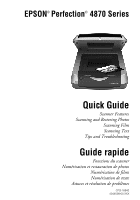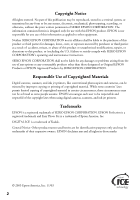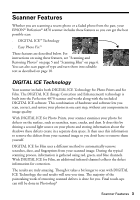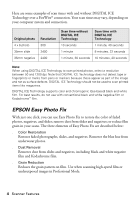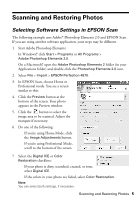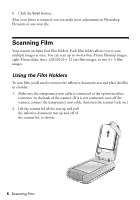Epson 4870 Quick Reference Guide - Page 5
Scanning and Restoring Photos, Selecting Software Settings in EPSON Scan - perfection photo software
 |
UPC - 010343849167
View all Epson 4870 manuals
Add to My Manuals
Save this manual to your list of manuals |
Page 5 highlights
Scanning and Restoring Photos Selecting Software Settings in EPSON Scan The following example uses Adobe® Photoshop Elements 2.0 and EPSON Scan. If you are using another software application, your steps may be different. 1. Start Adobe Photoshop Elements: In Windows,® click Start > Programs or All Programs > Adobe Photoshop Elements 2.0. On a Macintosh®, open the Adobe Photoshop Elements 2 folder (in your Applications folder) and double-click the Photoshop Elements 2.0 icon. 2. Select File > Import > EPSON Perfection 4870. 3. In EPSON Scan, choose Home or Professional mode. You see a screen similar to this: 4. Click the Preview button at the bottom of the screen. Your photo appears in the Preview window. 5. Click the button to select the image area to be scanned. Adjust the marquee if necessary. 6. Do one of the following: ■ If you're using Home Mode, click the Image Adjustments button. ■ If you're using Professional Mode, scroll to the bottom of the screen. 7. Select the Digital ICE or Color Restoration checkbox: ■ If your photo is dirty, scratched, creased, or torn, select Digital ICE. ■ If the colors in your photo are faded, select Color Restoration. Note: You can select both settings, if necessary. Scanning and Restoring Photos 5