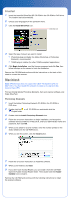Epson 4870 Start Here Card - Page 7
Enhancing Your Photos, Problems - perfection photo
 |
UPC - 010343849167
View all Epson 4870 manuals
Add to My Manuals
Save this manual to your list of manuals |
Page 7 highlights
Enhancing Your Photos EPSON Scan includes several features to improve your scans, including DIGITAL ICE™ Technology, Color Restoration, and Dust Removal (for film). For details on using these features, see your Quick Guide booklet or on-screen Perfection 4870 Reference Guide. Before and After DIGITAL ICE Technology Before and After Color Restoration Before and After Dust Removal Problems? First, check the indicator light on the scanner. Flashing green Green Flashing red Warming up or scanning. Ready to scan. Make sure both transportation locks are unlocked. Try restarting your computer and turning the scanner off and then on again. If the red light is still flashing, contact your dealer or EPSON. Off Make sure the scanner is connected to your computer and turned on. If your problem is listed here, try these suggestions. The New Hardware Wizard Click Cancel and follow the steps in "Install the appears on your screen. Software" on the other side of this sheet. Disconnect the scanner before installing the software. The scanner makes a grinding noise when it is turned on. Make sure both transportation locks are unlocked. You see a message about Click the x in the corner of the message to close it. a HI-SPEED USB device Your scanner will work correctly. in Windows XP. You see an error message Make sure the scanner is connected to your when you try to scan, or computer, plugged into a power source, and the the scanner doesn't scan. power switch is turned on. Make sure both transportation locks are unlocked.