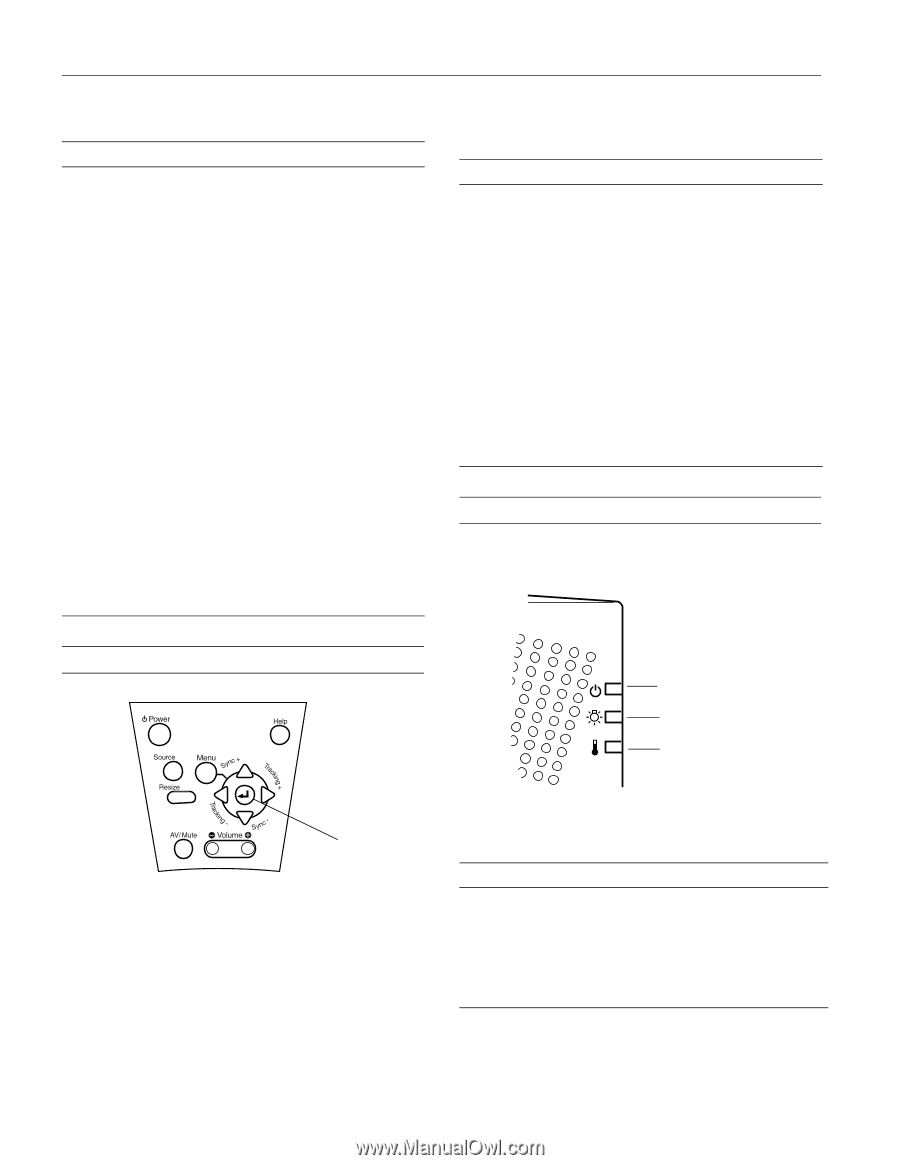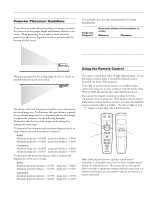Epson 5550C Product Information Guide - Page 4
Using the Control Panel, Projector Status Lights, Power Light, Caution - elp
 |
UPC - 010343820807
View all Epson 5550C manuals
Add to My Manuals
Save this manual to your list of manuals |
Page 4 highlights
EPSON PowerLite 5550C/7550C Multimedia Projector This table summarizes the functions on the remote control. Button Function Source Menu Effects buttons Pointer button Top multipurpose button Bottom multipurpose button AV/Mute Resize Custom Freeze Help - Volume + Power Switches input source between computer and video. Displays or hides the active menu. When a submenu is displayed, returns to the main menu. Press each Effects button to use its assigned function. The function may be a factory default, or you can assign a new one with the optional ELP Link III software. Lets you navigate the menus. Press left or right to select menu options. Can also be used as a mouse pointer in place of the computer's mouse pointer. (The projector must be connected to the computer with the mouse cable included with the projector, or with the ELP Link III mouse cable.) Acts as a right mouse click. Press to open submenus. Acts as a left mouse click. Press to open submenus. Turns the projector's audio and video output off and back on again-clears all special effects and displays a black, blue, or user-defined logo screen. Resizes the image on screen to match the resolution of your computer display. Lets you zoom the image using the top (zoom out) and bottom (zoom in) multi-purpose buttons. Keeps the current computer or video image on the screen until pressed again. Displays the Help menu. Adjusts the volume. Turns the projector lamp on or off. The following table summarizes the functions on the control panel. Button Power Source Menu Up, down arrows (Sync+/Sync-) Left, right arrows (Tracking-/ Tracking+) Enter Resize AV/Mute - Volume + Help Function Turns the projector lamp on or off. Switches the input source between computer and video. Displays or hides the active menu. Adjusts projector to match computer signal. Also lets you navigate menus. Correct vertical fuzzy lines by matching the projector's internal clock to various computer graphic signals (tracking adjustment). Change menu settings. Selects a menu option. Resizes the image on the screen to match the resolution of your computer display. Turns the projector's audio and video output off and back on again-clears special effects and displays a black, blue, or user-defined logo screen. Adjusts the volume. Displays the Help menu. Projector Status Lights The status lights on top of the projector tell you about its operating status. Using the Control Panel power light projector lamp light temperature light Enter button Although you must use the remote control to access custom features, such as functions assigned to the Effects buttons, you can use the control panel to perform most standard operations, such as selecting menu options, adjusting volume, or resizing the image on the screen. Caution: A red indicator warns you if a serious problem occurs. Power Light Light status Steady orange Steady green Flashing green Flashing orange Off Meaning The projector is in sleep mode. (It is plugged in, but not projecting.) Power and projector lamp are on. The projector is warming up. Allow about 30 seconds. The projector is cooling down. There is an internal projector problem, or the power to the projector has been cut off. 4 - PowerLite 5550C/7550C Multimedia Projector 9/99