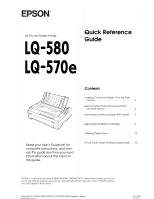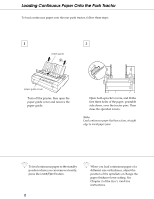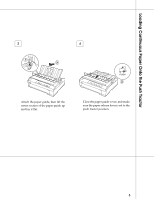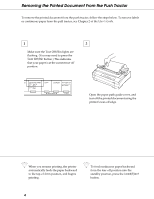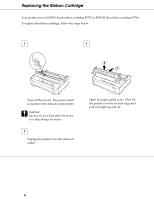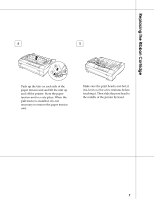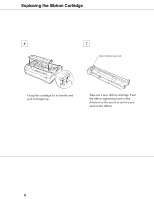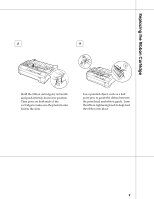Epson 570e Quick Reference Guide - Page 4
Removing the Printed Document From the Push Tractor, Tear Off/Bin, Load/Eject
 |
UPC - 010343813854
View all Epson 570e manuals
Add to My Manuals
Save this manual to your list of manuals |
Page 4 highlights
Removing the Printed Document From the Push Tractor To remove the printed document from the push tractor, follow the steps below. To remove labels or continuous paper from the pull tractor, see Chapter 2 of the User's Guide. 1 2 Make sure the Tear Off/Bin lights are flashing. (You may need to press the Tear Off/Bin button.) This indicates that your paper is at the current tear-off position. Open the paper path guide cover, and tear off the printed document using the printer's tear-off edge. Q When you resume printing, the printer automatically feeds the paper backward to the top-of-form position, and begins printing. Q To feed continuous paper backward from the tear-off position into the standby position, press the Load/Eject button. 4

4
Removing the Printed Document From the Push Tractor
Make sure the Tear Off/Bin lights are
flashing. (You may need to press the
Tear Off/Bin
button.) This indicates
that your paper is at the current tear-off
position.
Open the paper path guide cover, and
tear off the printed document using the
printer
’
s tear-off edge.
1
2
Q
When you resume printing, the printer
automatically feeds the paper backward
to the top-of-form position, and begins
printing.
Q
To feed continuous paper backward
from the tear-off position into the
standby position, press the
Load/Eject
button.
To remove the printed document from the push tractor, follow the steps below. To remove labels
or continuous paper from the pull tractor, see Chapter 2 of the
User
’
s Guide
.