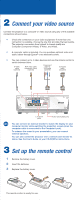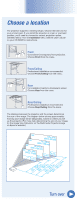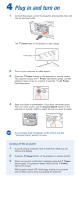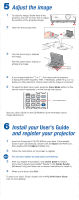Epson 6110i Start Here - Page 2
Connect your video source, Set up the remote control
 |
UPC - 010343867314
View all Epson 6110i manuals
Add to My Manuals
Save this manual to your list of manuals |
Page 2 highlights
2 Connect your video source Connect the projector to a computer or video source using any of the available connections shown below. • Check the connectors on your video equipment. If more than one connection is available, choose the one that provides the best quality. The projector connectors from highest to lowest quality are Computer (Component Video), S-Video, and Video. • A computer cable is included. You can purchase optional video and audio cables through Epson® or an electronics store. • You can connect up to 4 video devices and use the remote control to switch between them. S-Video cable (optional) RCA video cable (composite video) (optional) Component video to VGA cable (optional) Computer cable (included) L-Audio-R ports Audio1 and Audio2 ports NOTE You can connect an external monitor to watch the display on your computer monitor while watching the projection screen (when the computer cable is connected to the Computer1 port). To enhance the sound in your presentation, you can connect external speakers. You can also control the projector over a network and monitor its status. See the User's Guide on your CD-ROM for instructions. 3 Set up the remote control 1 Remove the battery cover. 2 Insert the batteries. 3 Replace the battery cover. The remote control is ready for use.