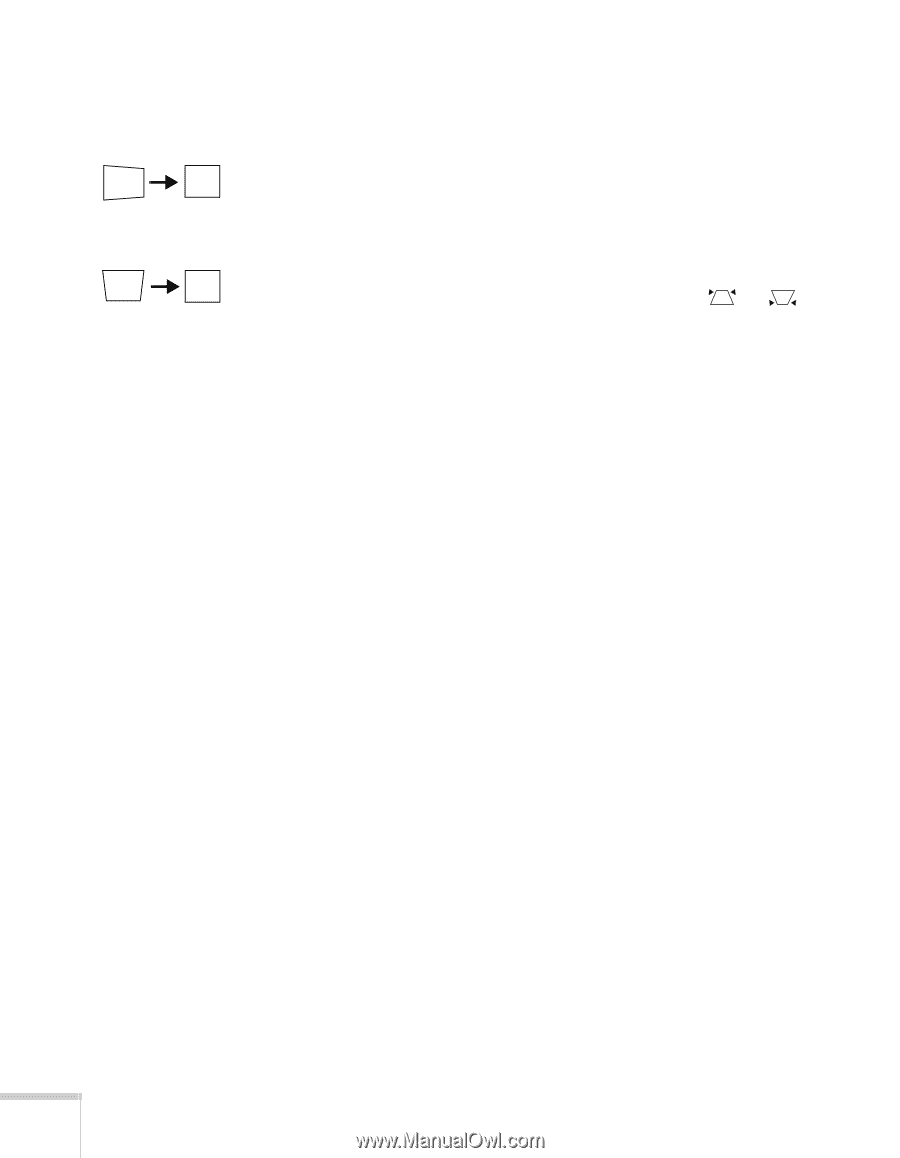Epson 730c User Manual - Page 72
The image isn't rectangular, but trapezoid-shaped., The image contains static or noise.
 |
UPC - 010343842137
View all Epson 730c manuals
Add to My Manuals
Save this manual to your list of manuals |
Page 72 highlights
The image isn't rectangular, but trapezoid-shaped. ■ Make sure the projector isn't placed off to one side of the screen, at an angle, or the image won't be rectangular. Place the projector directly in front of the center of the screen, facing the screen squarely. ■ If you've tilted the projector upward by extending the legs, the image will be broader at the top. Turn on Auto Keystone correction as described on page 45 or hold down the or side of the Keystone button on top of the projector until the image is rectangular. The image contains static or noise. ■ If you're using a computer cable longer than 6 feet, or an extension cable, the image quality may be reduced. ■ Keep your computer and video cables separated from the power cord as much as possible to prevent interference. ■ The video signal may be split between the computer and the projector. If you notice a decline in the projected image quality when the image is displayed simultaneously on your laptop computer and the projector, turn off the laptop's LCD display. 66 Solving Problems