Epson 750HD Users Guide - Page 31
Connecting to Computer Sources, Connecting to a Computer for USB Video and Audio, Audio, Parent topic
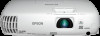 |
View all Epson 750HD manuals
Add to My Manuals
Save this manual to your list of manuals |
Page 31 highlights
2. Connect the other end of the cable to the projector's Audio port or ports. Note: To add additional sound, connect your video source and speakers to an audio video receiver, then connect the receiver to the projector using one of the receiver's compatible video outputs (an HDMI connection provides the best image quality, if available). You can also connect speakers to any video source that has its own speaker connections. Parent topic: Connecting to Video Sources Connecting to Computer Sources Follow the instructions in these sections to connect a computer to the projector. Connecting to a Computer for USB Video and Audio Connecting to a Computer for VGA Video Connecting to a Computer for HDMI Video and Audio Connecting to a Computer for USB Mouse Control Connecting to a Computer for Sound Parent topic: Projector Connections Connecting to a Computer for USB Video and Audio If your computer meets the system requirements, you can send video and audio output to the projector through the computer's USB port (preferably USB 2.0). Connect the projector to your computer using a USB cable. Note: A USB connection may cause a delay for content requiring high bandwidth, such as movies. An HDMI connection is recommended for projecting movies, video games, and other home entertainment content. 31















