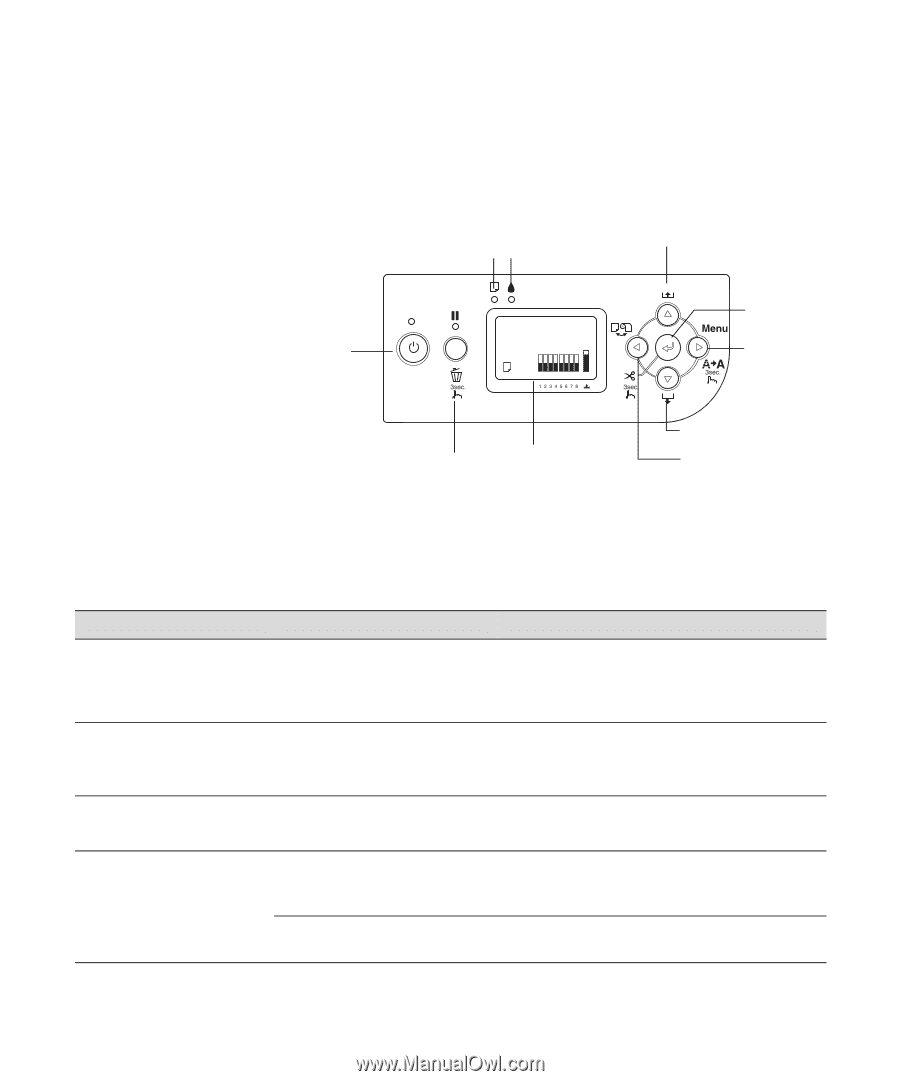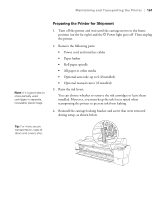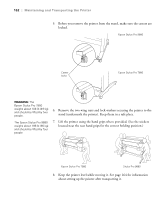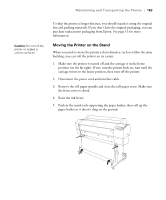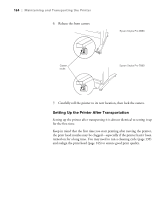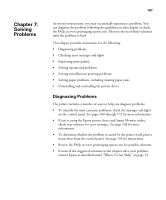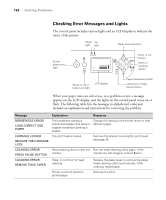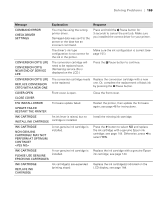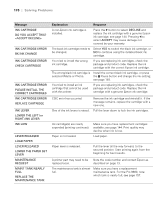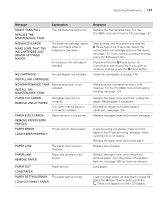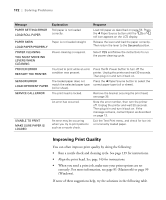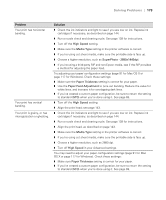Epson 7880 Printer Guide - Page 148
Checking Error Messages and Lights, Solving Problems - printer nozzle clean error
 |
UPC - 010343866874
View all Epson 7880 manuals
Add to My Manuals
Save this manual to your list of manuals |
Page 148 highlights
168 | Solving Problems Checking Error Messages and Lights The control panel includes various lights and an LCD display to indicate the status of the printer: Paper Ink light light Paper Feed up button Power button and light Enter or cut button Menu or cleaning button Pause or reset button and light LCD display Paper Feed down button Left arrow or Paper Source button When your paper runs out, ink is low, or a problem occurs, a message appears on the LCD display, and the lights on the control panel come on or flash. The following table lists the messages in alphabetical order and includes an explanation and instructions for correcting the problem. Message Explanation Response BORDERLESS ERROR LOAD CORRECT SIZE PAPER The borderless setting is selected and paper that doesn't support borderless printing is loaded. Change the setting in the printer driver or load different paper. CARRIAGE LOCKED RELEASE THE CARRIAGE LOCK The print head is locked. Remove the bracket securing the print head; see page 35. CLEANING ERROR PRESS PAUSE BUTTON Head cleaning did not clear the Run the head cleaning utility again. If the nozzles. nozzles are still clogged, contact Epson. CLEANING ERROR REMOVE THICK PAPER Paper is too thick for head cleaning. Release the paper lever to remove the paper. Head cleaning starts automatically. After cleaning, reload paper. Printer could not feed the printed page. Remove the print. 168