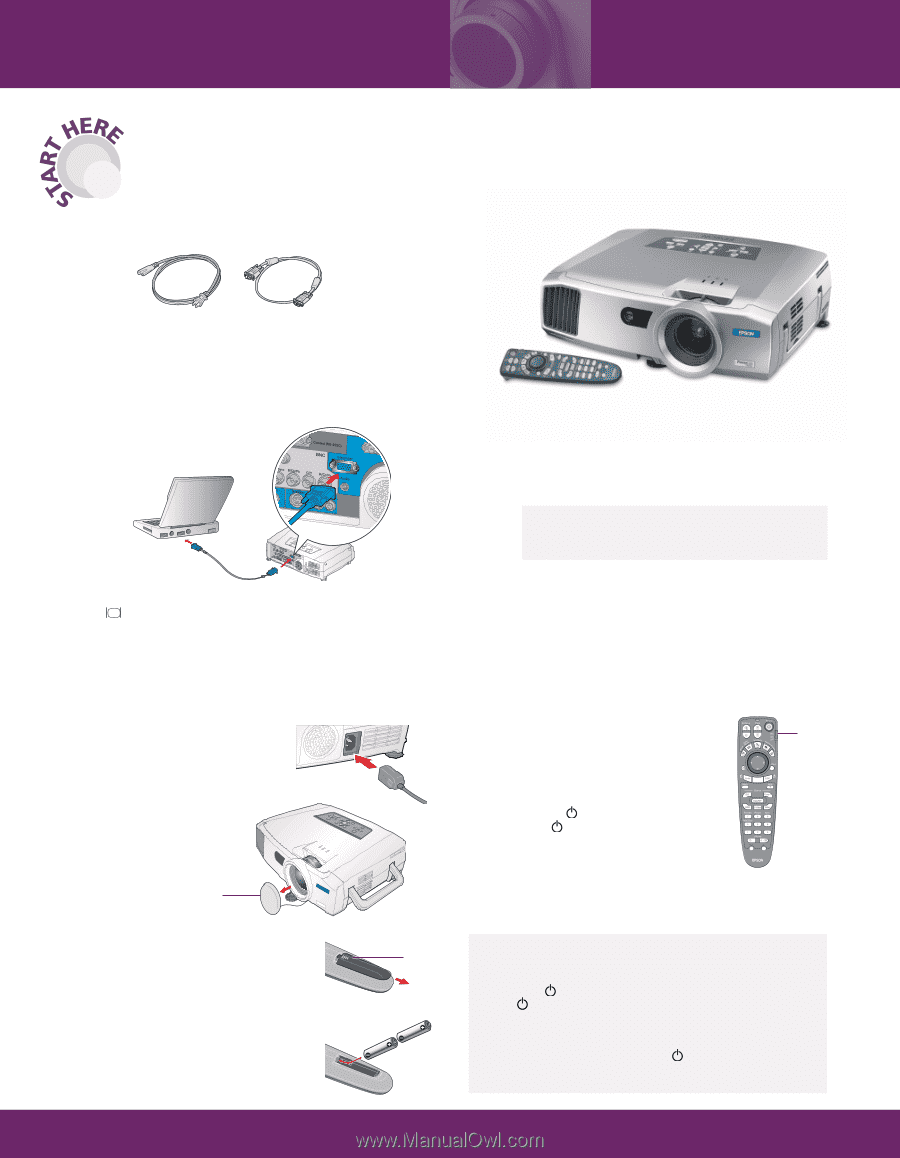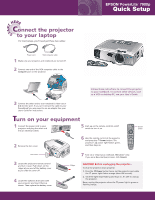Epson 7900p Quick Start - Page 1
Epson 7900p - PowerLite XGA LCD Projector Manual
 |
UPC - 010343852464
View all Epson 7900p manuals
Add to My Manuals
Save this manual to your list of manuals |
Page 1 highlights
EPSON® PowerLite® 7900p Quick Setup Connect the projector to your laptop For most setups, you'll need just these two cables: Power cord VGA computer cable 1 Make sure your projector and notebook are turned off. 2 Connect one end of the VGA computer cable to the Computer port on the projector. Follow these instructions to connect the projector to your notebook. To connect other devices, such as a VCR or desktop PC, see your User's Guide. 3 Connect the other end to your notebook's video-out or monitor port. If you can't connect the cable to your PowerBook®, you may need to use an adapter. See your User's Guide for instructions. Turn on your equipment 1 Connect the power cord to your projector and plug the other end into an electrical outlet. 5 Push up on the remote control's on/off switch to turn it on. 2 Remove the lens cover. 6 Aim the remote control at the projector and press the Power button. The projector's power light flashes green, and then stays on. On/off switch Lens cover 3 Locate the projector's remote control and turn it over. Push down on the ridges at one end of the battery cover as you slide the cover off. 4 Locate the batteries that came with your projector and insert them as shown. Then replace the battery cover. Ridges 7 Turn on or restart your notebook. (Windows® only: If you see a New Hardware screen, click Cancel.) CAUTION: Before unplugging the projector... To shut the projector down properly: 1. Press the Power button twice. Let the projector cool while the power light flashes orange (about 20 seconds). 2. Once the light stops flashing and stays on, it's safe to unplug the projector. Never unplug the projector when the power light is green or flashing orange.