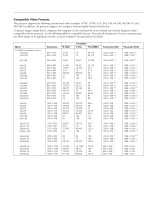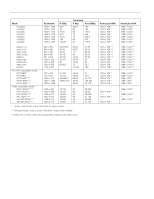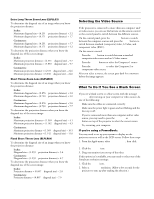Epson 8100i Product Information Guide - Page 8
Resizing the Image, Projector Status Lights, Using the Remote Control - lamp
 |
View all Epson 8100i manuals
Add to My Manuals
Save this manual to your list of manuals |
Page 8 highlights
EPSON PowerLite 8100i/9100i Projector Resizing the Image If only part of your computer screen is displayed, your computer may be set for a higher resolution than the projector's "native" display: 1024 × 768 pixels (PowerLite 8100i) or 1280 × 1024 (PowerLite 9100i). You can resize the image to fit the resolution of your projector. t Press the Resize button on the remote control or the control panel. The screen image is automatically compressed. t Continue pressing the Resize button to pan around the screen in the original resolution. If you're projecting from video equipment, pressing the Resize button switches the aspect ratio between 4:3 and 16:9. If you have zoomed in on your image, you can also use the Resize button to switch it back to the original display size. Note: You can also resize your image with the Resize button when you're projecting from a VCR or other video source. Light Status Description and action Flashing orange The lamp is almost burned out. This is a good time to replace it. Flashing red The lamp is burned out (or defective) or there is a problem with the ballast power. Flashing orange The projector is too hot. Turn it off and let it cool before using it. Red The projector has turned off automatically because it has overheated. Let it cool for a few minutes, then turn it back on. Make sure there is plenty of space around and under the projector for ventilation. If it continues to overheat, you may need to change the air filter. Flashing red There is a problem with the cooling fan or temperature sensor. Turn off the projector and unplug it. Contact EPSON for help. Projector Status Lights The lights on top of the projector indicate the projector's operating status. power light lamp light temperature light Light Status Orange Flashing green Green Description and action The projector is in sleep mode. You can unplug it to turn it off, or press the Power button to turn it on. The projector is warming up. Wait for the image to appear. The projector is operating normally. Flashing orange Red The projector lamp is off and the projector is cooling down. You can't turn the projector on or unplug it when the light is flashing. Power is cut off because of an internal problem. Contact EPSON for help. Using the Remote Control The remote control uses a line-of-sight infrared signal. It lets you access the projector's features from anywhere in the room-up to 32 feet away. (This distance may be shorter if the remote control batteries are low.) You must also be within a ±30° angle from the front or rear receiver. If you have connected the mouse cable, you can also use the remote control as a wireless mouse. The projector may not respond to remote control commands in these conditions: t You are too far away or not within 30° to the left or right of and 15° above or below the front or rear sensor t The R/C (remote control) switch is in the OFF position t Batteries are weak t Ambient light is too bright t A fluorescent light is shining into the infrared receiver t A strong light source (such as direct sunlight) shines into the infrared receiver t Other equipment emitting infrared energy is present (such as a radiant room heater) The remote control buttons are shown in the following illustrations. 8 - EPSON PowerLite 8100i/9100i 3/01